The SproutVideo player allows viewers to toggle between different resolutions of your videos while watching. Once a specific resolution has been selected, the player will continue to playback at that resolution unless the viewer changes it again. This can be handy if they want to view your video at a specific resolution for the entirety of the video.
If left on Auto, which is the default setting, the player will automatically decide the best resolution for the viewer’s connection and the size of the player, and will adjust the quality of the video throughout their viewing session to minimize the risk of buffering. This is also referred to as true adaptive bitrate streaming.
The range of resolutions available depends on the quality of the original video file uploaded to our platform. The highest quality a video can be played back at is 8K, while the lowest is 240p.
To change the resolution of your video during playback:
- While watching a video, select the ‘gear’ icon from the player toolbar.
- Click the ‘resolution’ drop down menu.
- Select the resolution at which you wish to view the video, and the player will adjust playback accordingly.
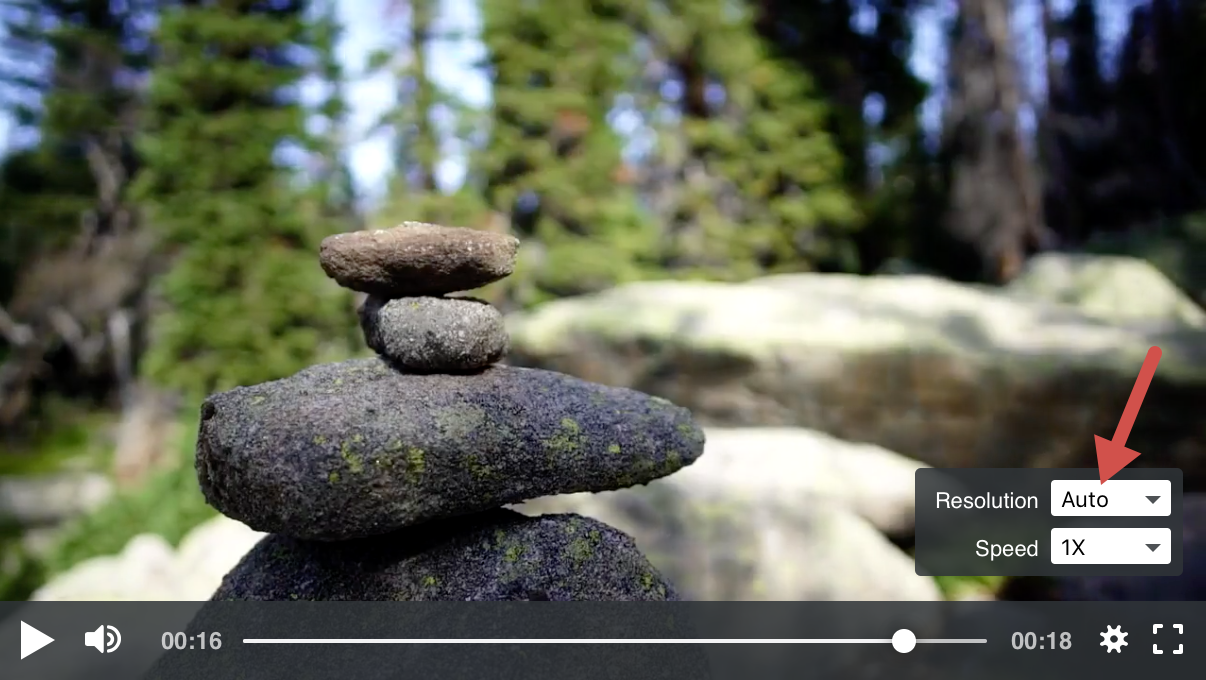
Other articles in the Playing Videos section:



