At SproutVideo, we make it very easy to upload your videos. We accept almost any video format, and videos can be any length of time. We cap individual video files at 100 GB per video file, however, you can upload multiple files at a time. If your video file is larger than 100 GB, please refer to our video compression guidelines to help reduce the file size.
How to Upload a Video
-
Click any of the ‘Upload’ buttons provided to navigate to the Upload page.
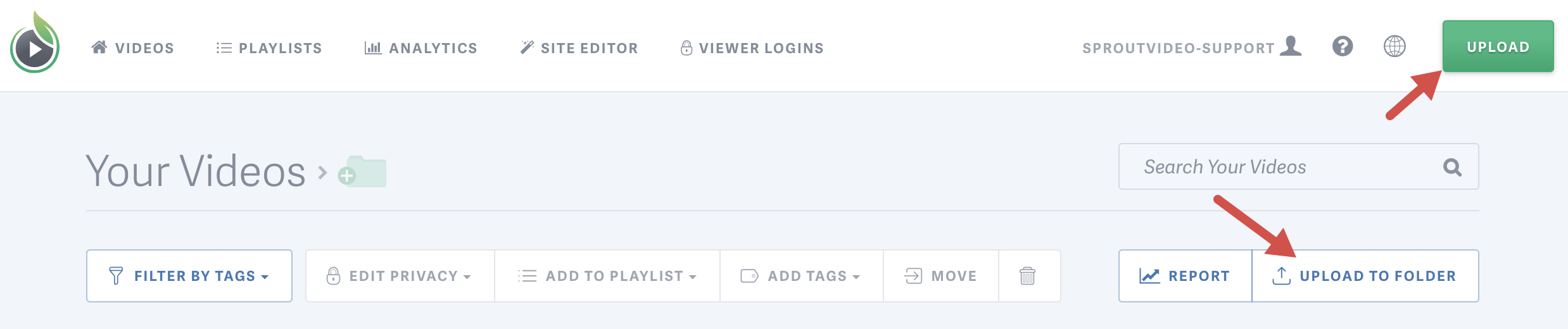
-
Open your computer’s system dialog to navigate to the file(s) you’d like to upload by clicking the button in the center of the upload page.
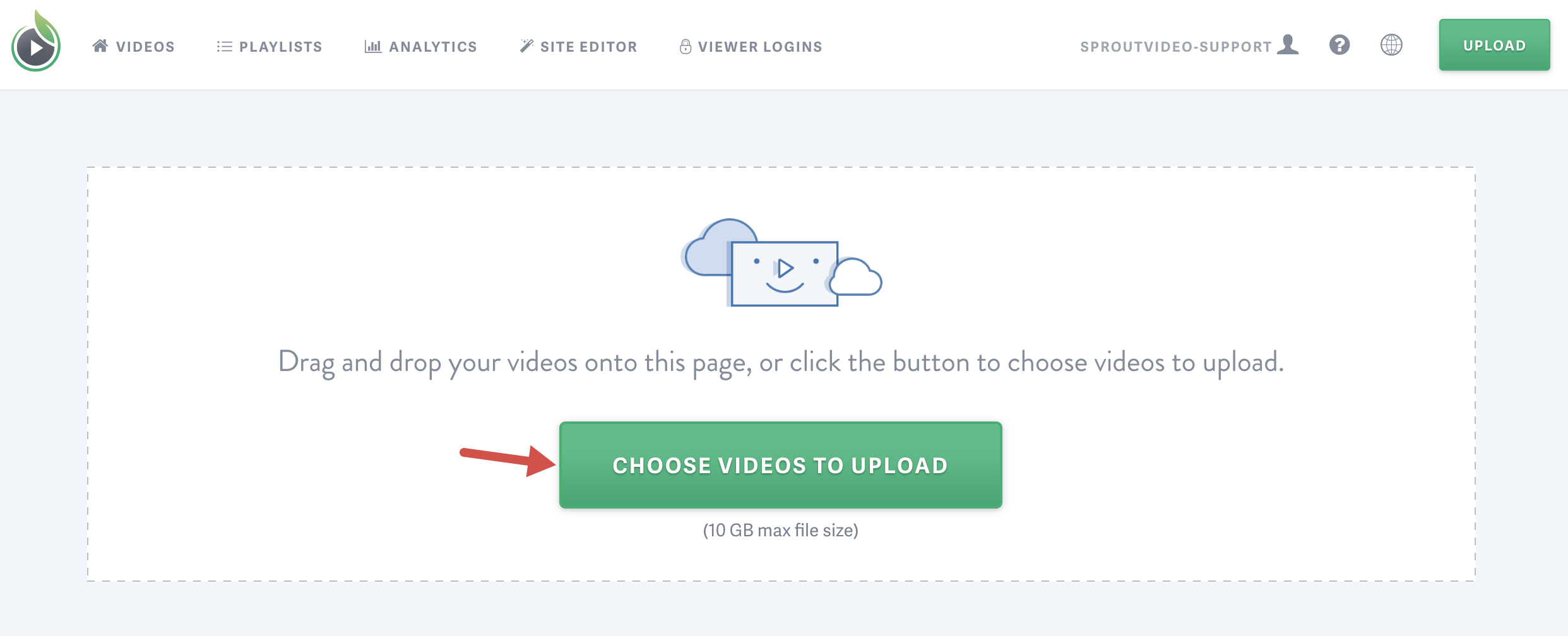
Alternatively, if you already have a system dialog open, you can simply drag and drop your video files anywhere on the upload page in order to upload them. You can select multiple files to upload at a time.
Once your upload is underway, you have to leave the video upload page open for the duration of the uploading process. Things like your internet connection speed and the size of the video file can impact the speed of your upload.
Once the upload process is complete, you can navigate away from the upload page. The encoding process will begin immediately after the upload process is completed in order to prepare your videos for optimal performance online.
If you encounter any issues with your upload, please refer to our troubleshooting guide to rule out common issues, or contact support.
How to Resume an Upload
If your upload is interrupted at any point, you can now resume where it left off.
To resume an upload:
-
Make sure you are using the same computer and browser as the initial upload.
-
Make sure the video has the exact same filename as the initial upload.
-
Select or drag the file onto the upload screen.
That’s it! Your video will resume uploading!
Other articles in the Uploading section:



