There are several professionally designed, customizable themes available for your SproutVideo website. You can choose whichever you want, and customize it to your heart’s content.
Selecting a Theme for Your Video Website
To select a theme for your video website, select ‘Site Editor’ at the top of your screen. Once there, you can pick from any of the available themes by clicking on it in the column marked ‘Pick a Theme For Your Site.’
A preview of your video website will appear to the right of the sidebar where you selected a theme so you can easily evaluate the changes you are making to your site. The preview looks and behaves exactly as it would to a visitor to your video website, however, it is only visible to you, the account holder. Your video privacy settings are also reflected in the preview of your website.
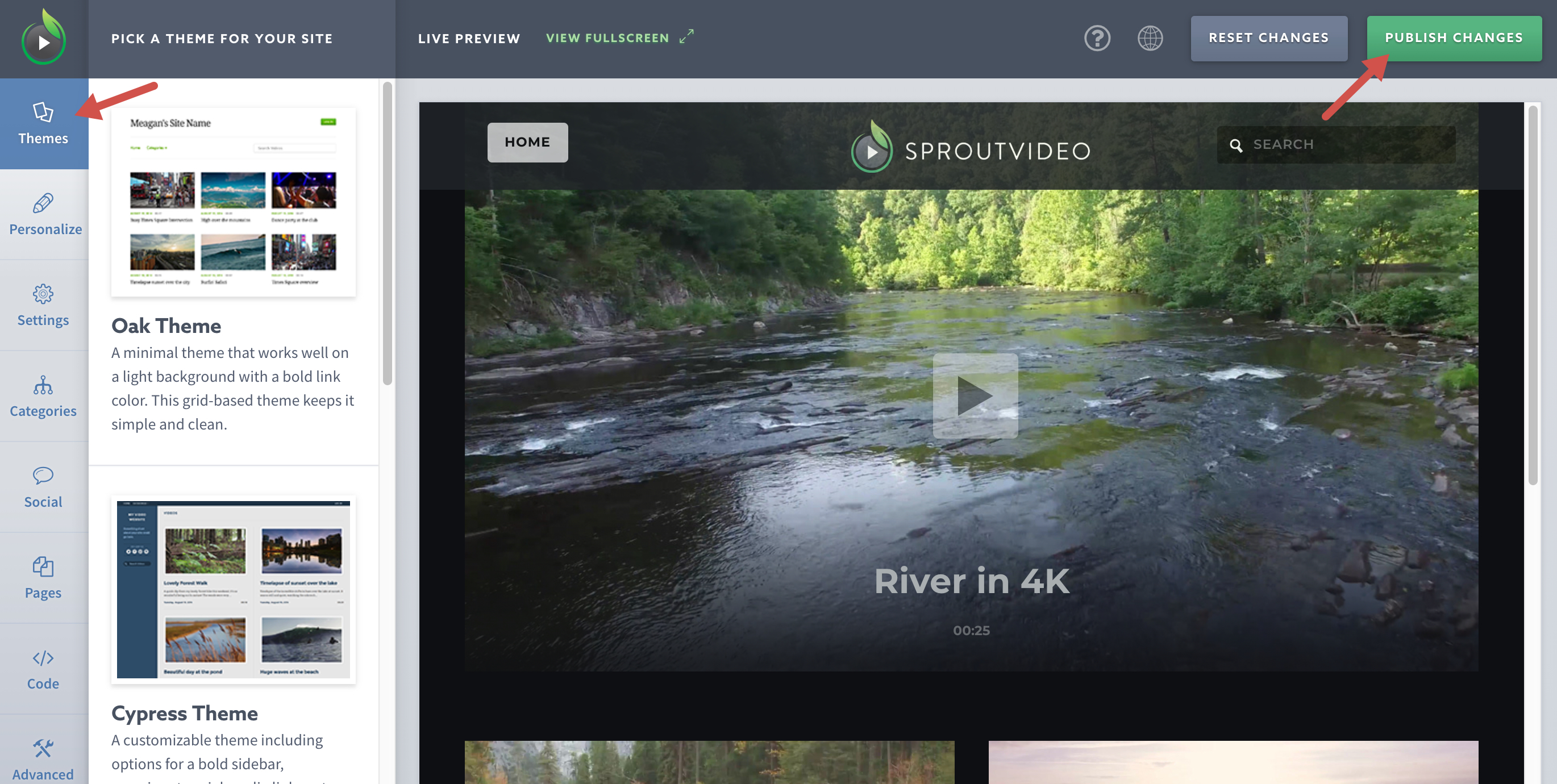
Changing Themes for Your Video Website
The majority of your settings are preserved no matter how many times you change themes, such as your site logo, favicon, video sort order, About or Contact pages, Categories, social sharing settings, and any settings not contained in the theme editor, like your site URL, CNAME, etc.
NOTE: If you change themes, your site color settings will be overwritten. Currently, there is no versioning available for changes made to the colors of your video site. If you decide to switch to a theme you were previously using, it will be the default version of the theme and will not feature your custom colors. Your existing color settings are also not carried over to your new theme.
To change themes, select ‘Site Editor’ at the top of your screen. Click to select any of themes listed in the Themes section of the editor, make any necessary changes, and when finished, click ‘Publish Changes’ in the upper righthand corner of the page.
Other articles in the Video Websites section:



