Cloning will allow you to duplicate an existing video or live stream within your account. This can be helpful if you want to A/B test different poster frames, streamline your workflow by copying your custom settings from a previous live or on-demand video, share content with fresh analytics, different privacy settings, and so much more.
How to Clone a Video
- Navigate to the video you wish to copy within your SproutVideo account.
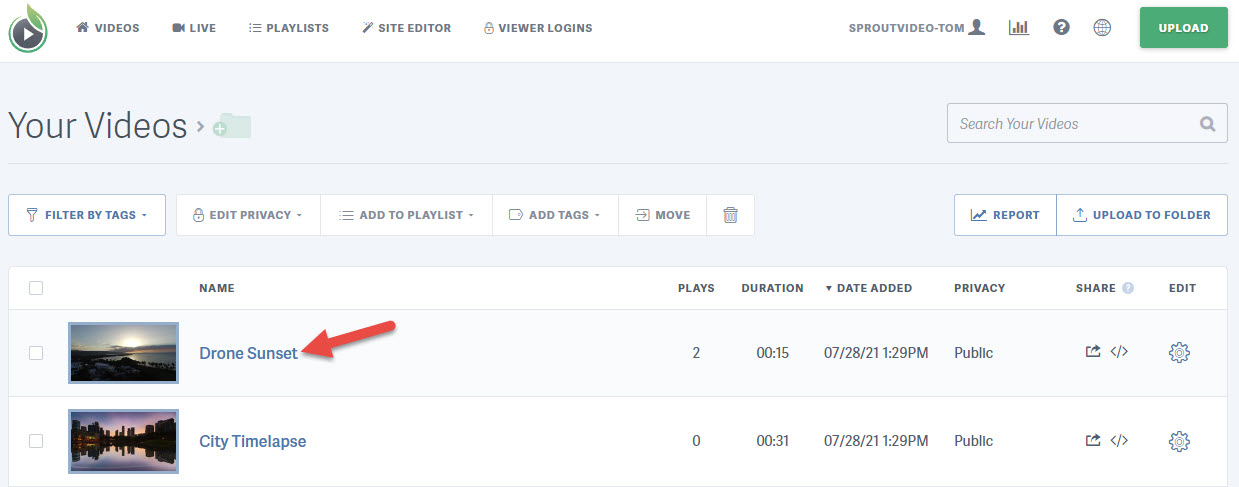
- Click the ‘Clone’ button on the top right of the video details page.
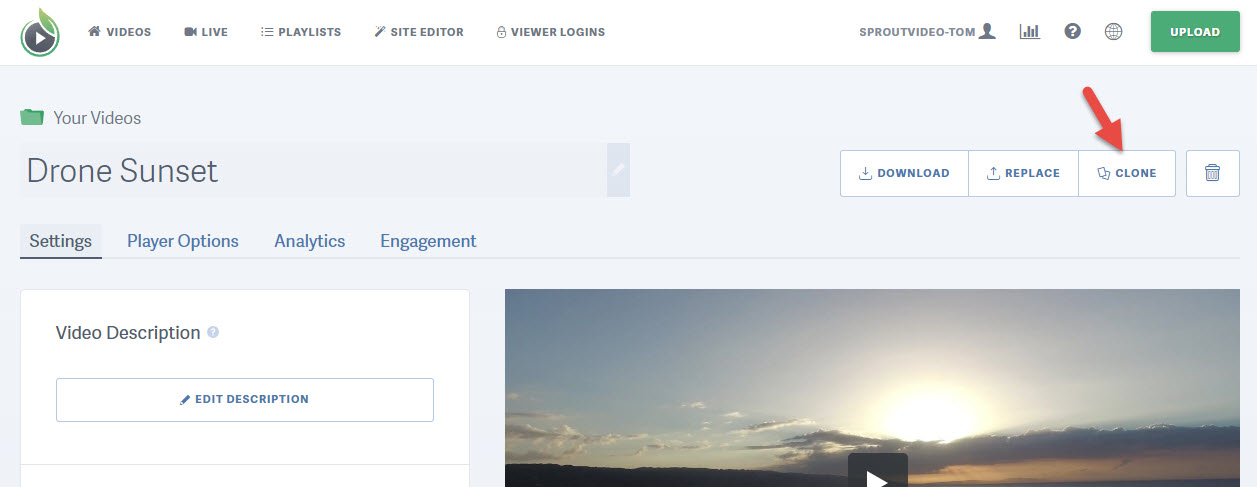
- A enter a new title and choose the settings for your cloned video in the form. Click the ‘Clone this Video’ button when you are done.
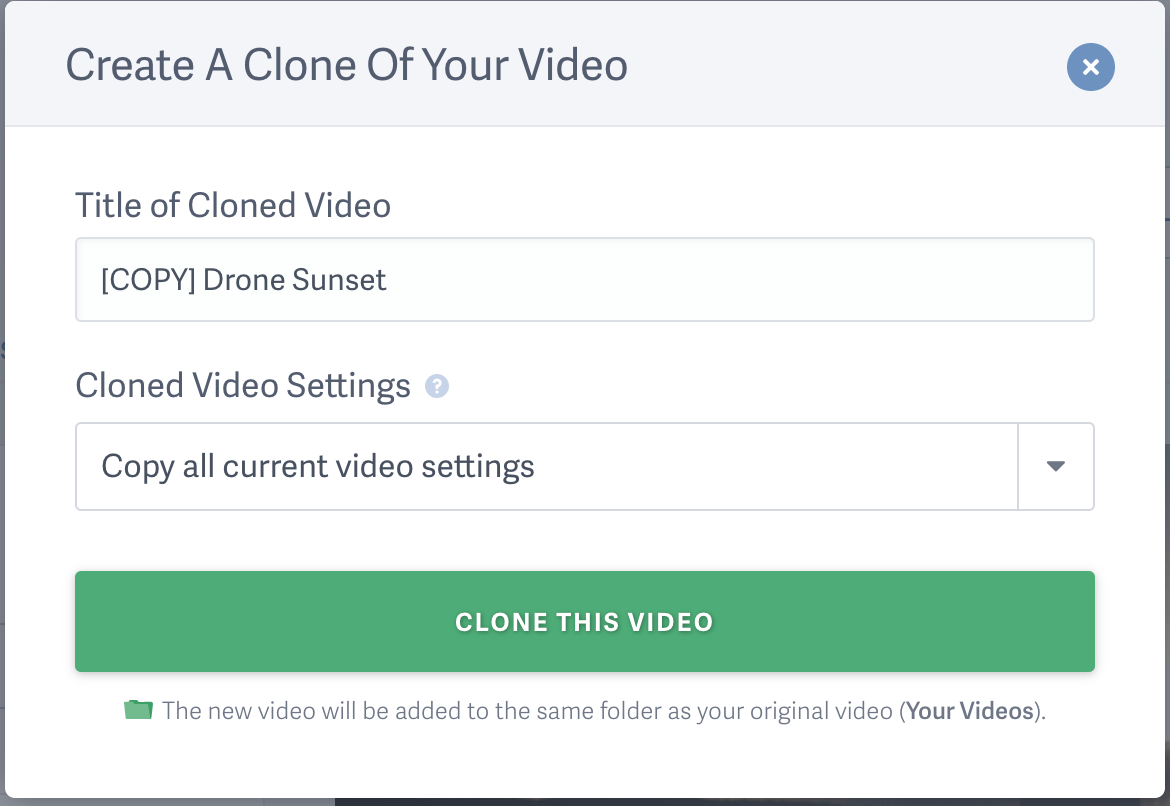
- You will be redirected to ‘Your Videos’ library while your new cloned video is encoding.
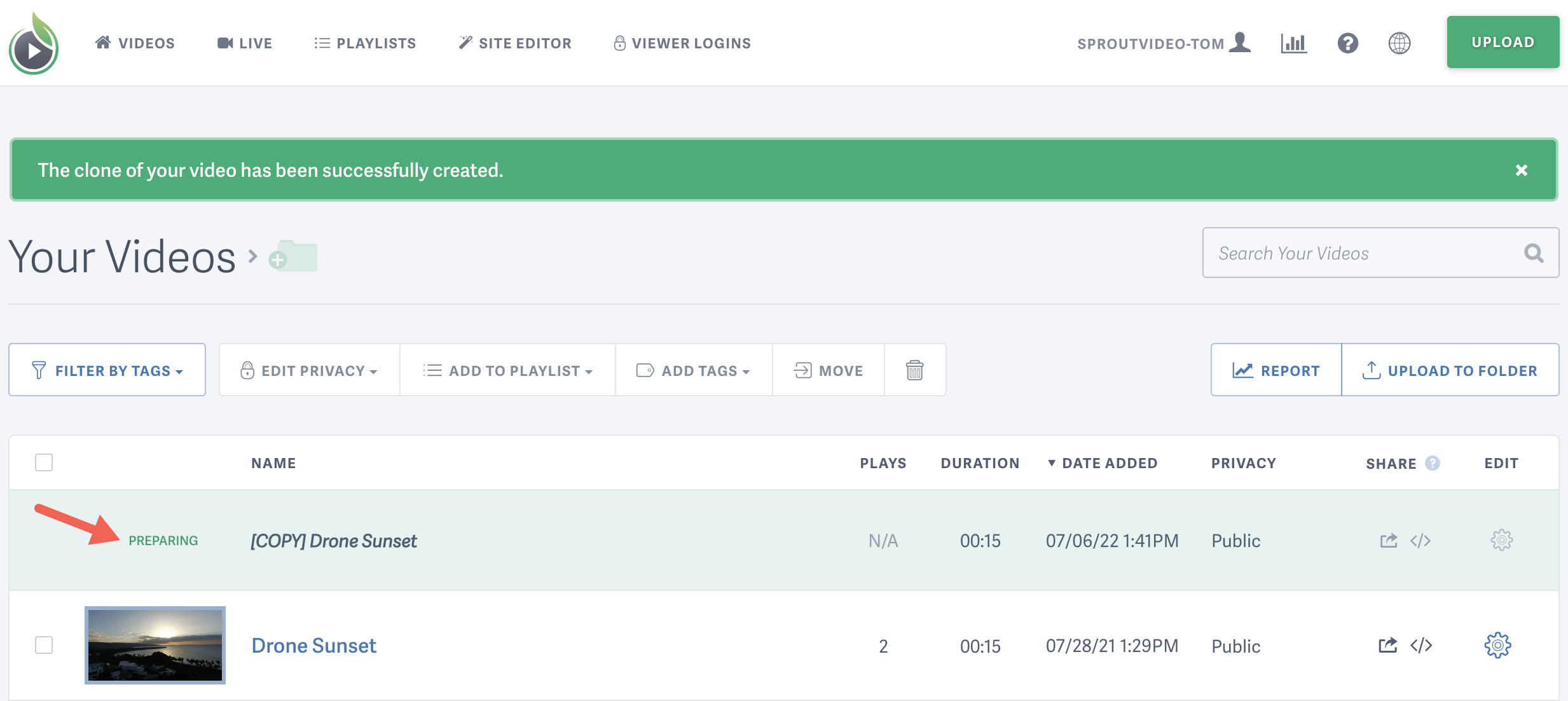
How to Clone a Live Stream
- Navigate to the Live Stream you wish to copy within your SproutVideo account.
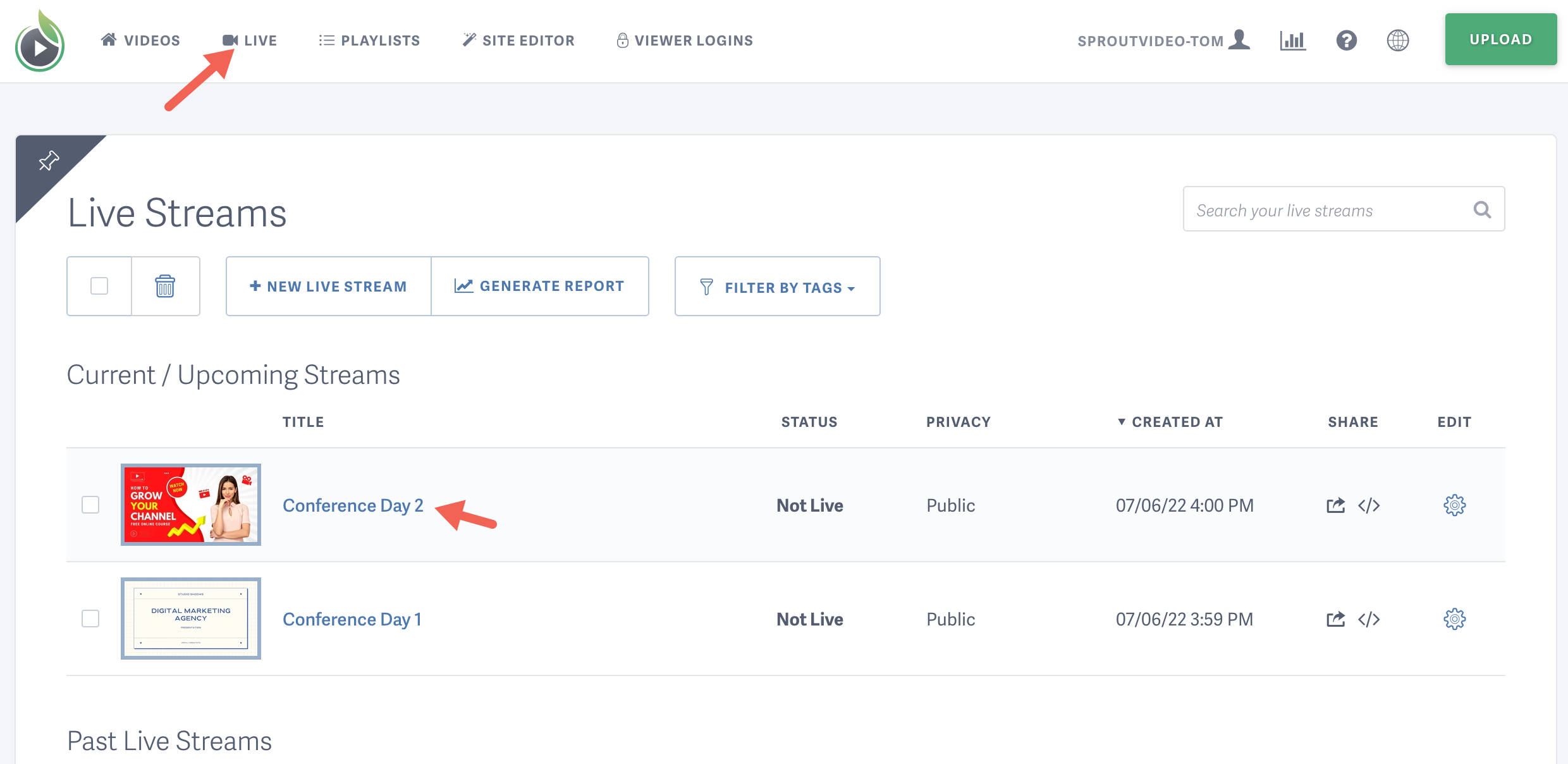
- Click the ‘Clone’ button on the top right of the live stream details page. The button is an icon with two overlapping rectangles.
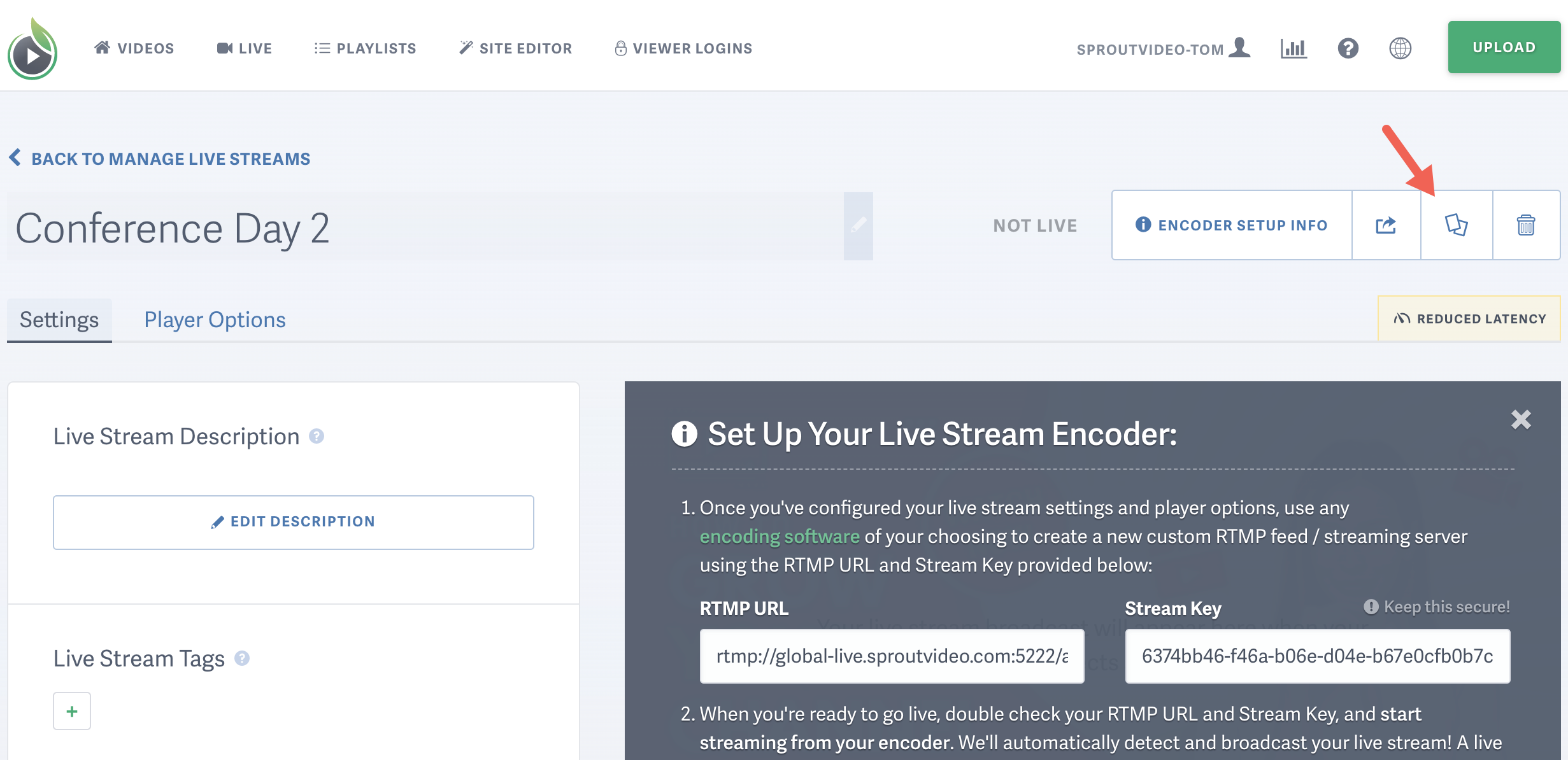
- Enter a title for your new cloned live stream. Click the ‘Clone this Live Stream’ button when you are done.
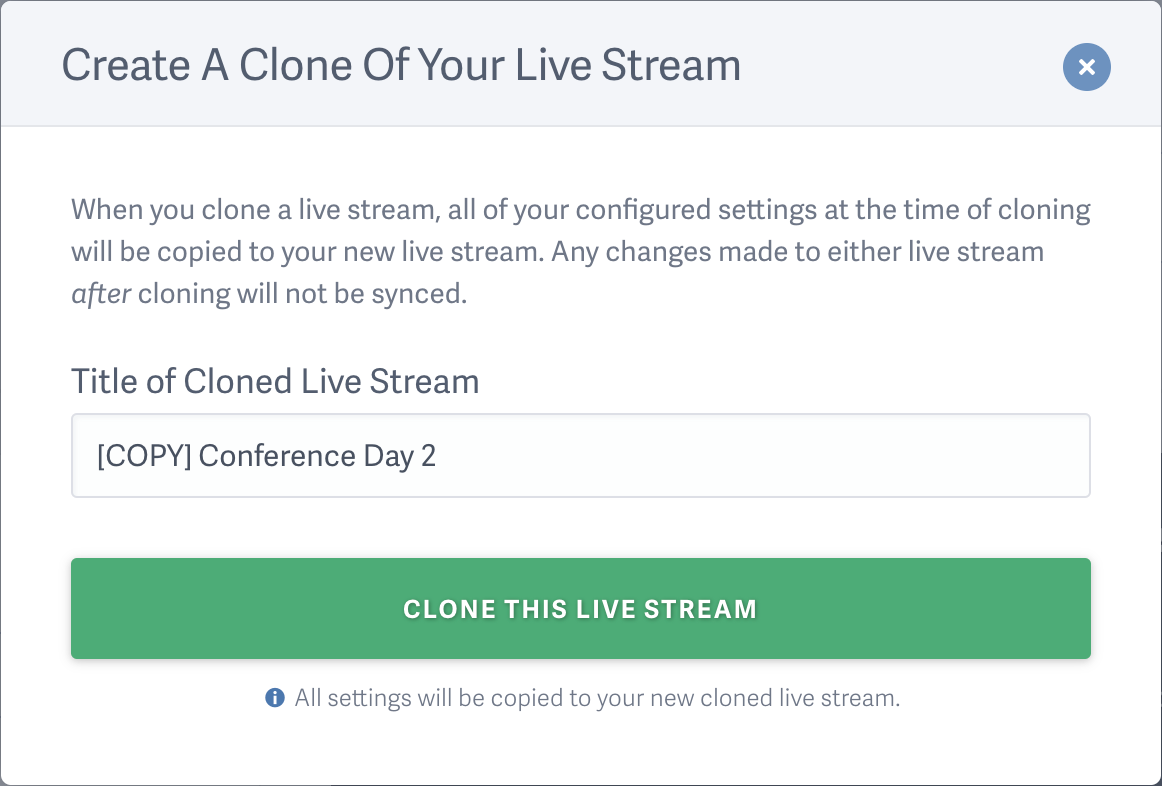
- The copy of your live stream will be created immediately and you will be redirected to your Live Stream library page.
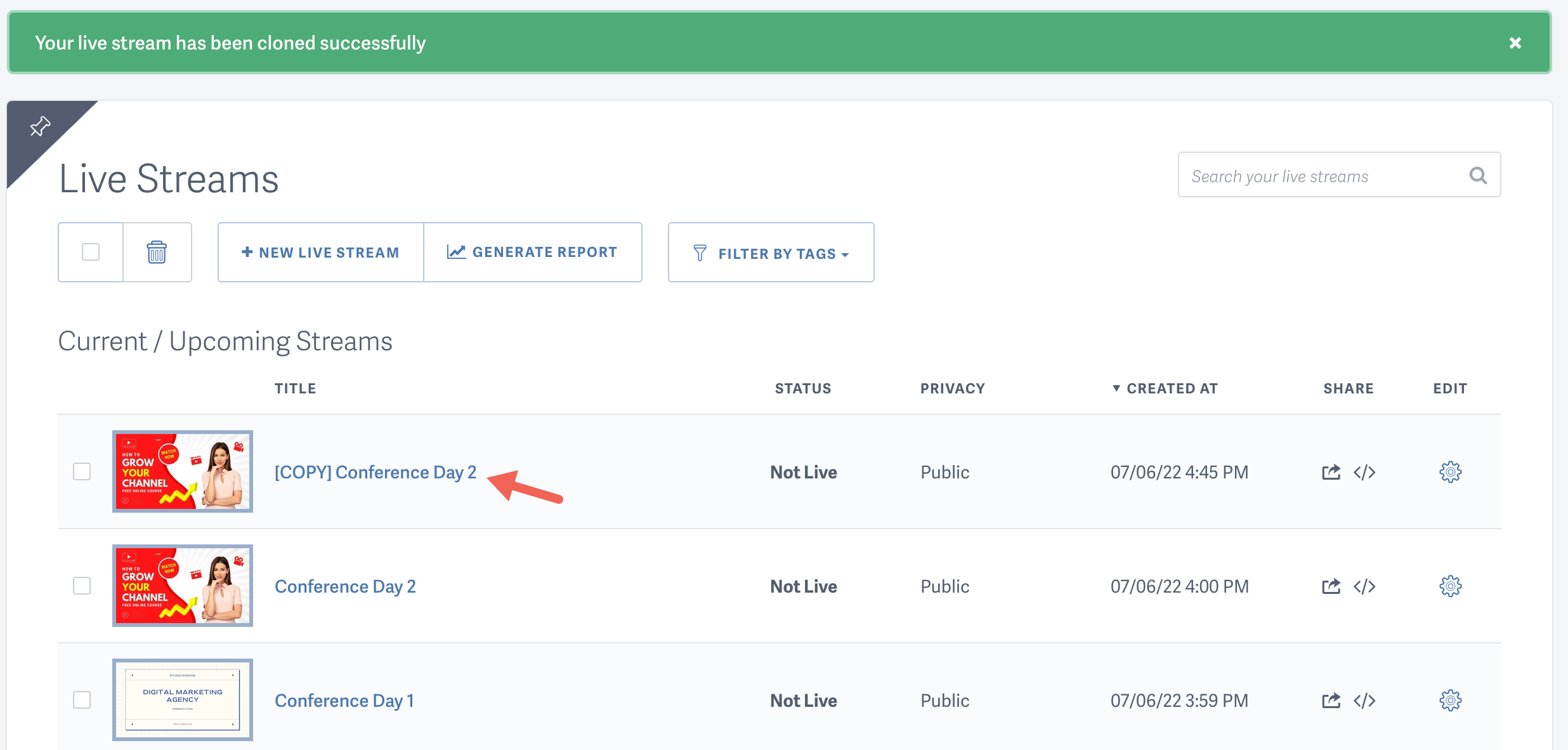
Other articles in the Uploading section:



