To enable commenting on your video website hosted by SproutVideo, start by creating a free account with Disqus, a third party commenting application with moderation tools.
Enable Commenting on Your Video Site
If you already have your Disqus shortname, navigate to your SproutVideo account, select the ‘Site Editor’ button at the top of your page, and then click on the ‘Social’ tab on the lefthand side of the screen. Enter your Disqus shortname in the corresponding field, and commenting will automatically be enabled for all videos on your video site. Be sure to click ‘Publish Changes’ when you are done editing your pages.
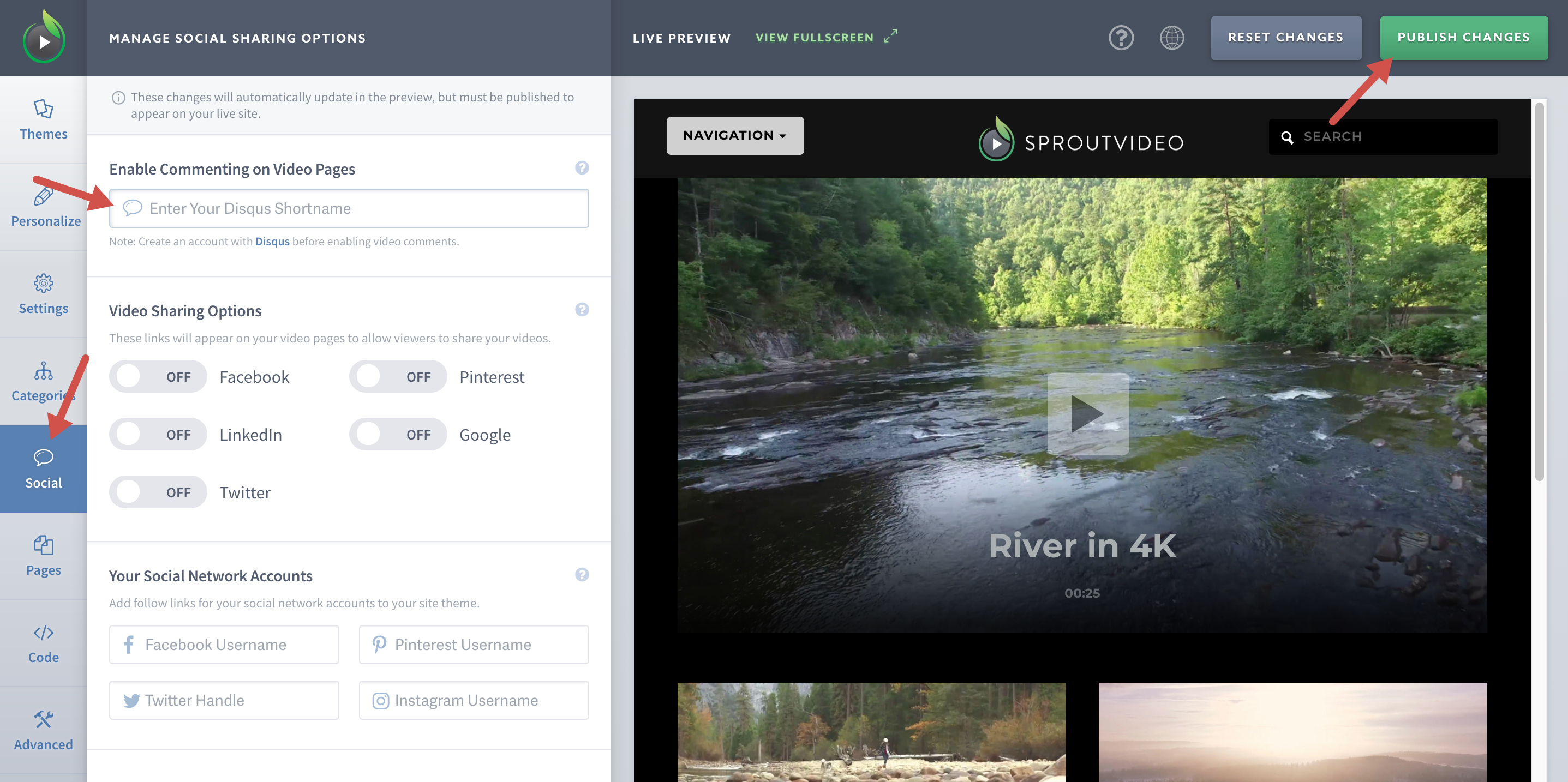
Creating and Locating Your Disqus Site Shortname
Your shortname is located in the general settings of the site you create for commenting. You can access any of your created sites within your Disqus Admin page.
-
In order to create a new site for commenting, you will need to click on the gear icon that appears at the top right of your Disqus account. Then click on ‘Add Disqus To Site’
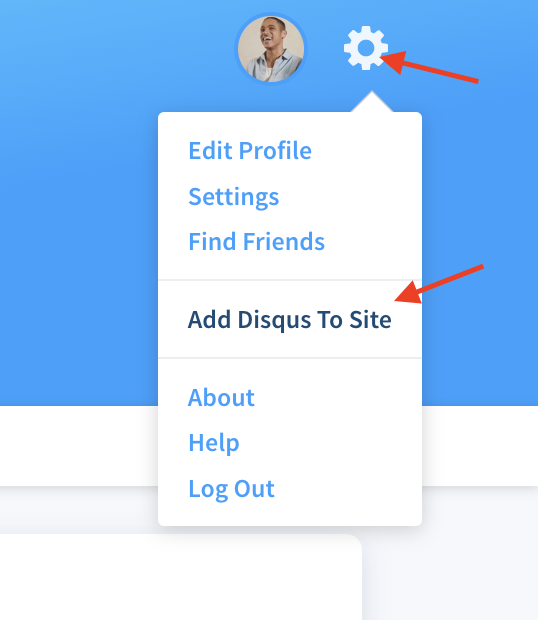
-
You will be redirected to their features page, which thoroughly explains all the Disqus platform has to offer. Scroll down to the bottom of that page and click on the ‘GET STARTED’ button.
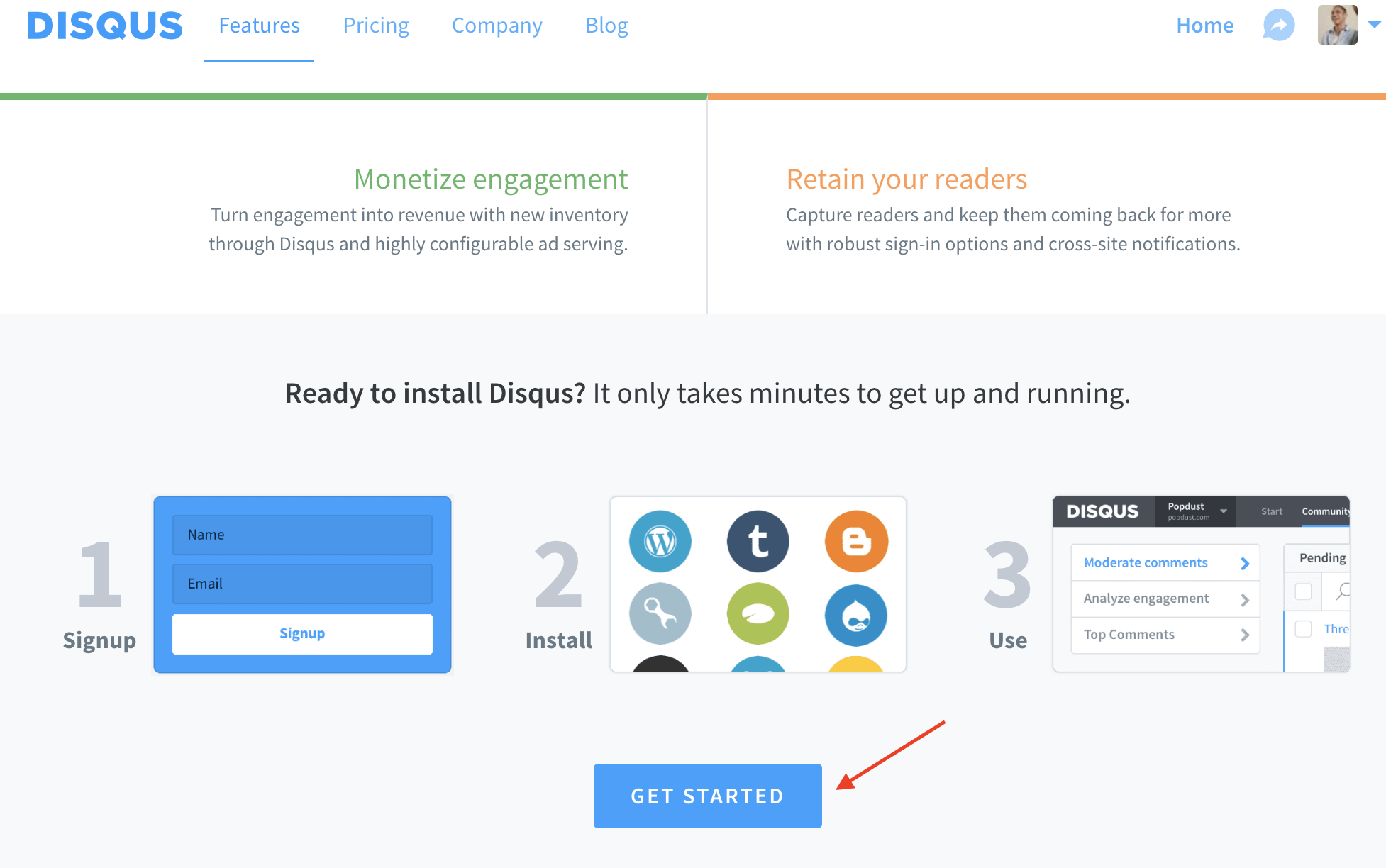
-
Then click on ‘I want to install Disqus on my site’ on the next page.
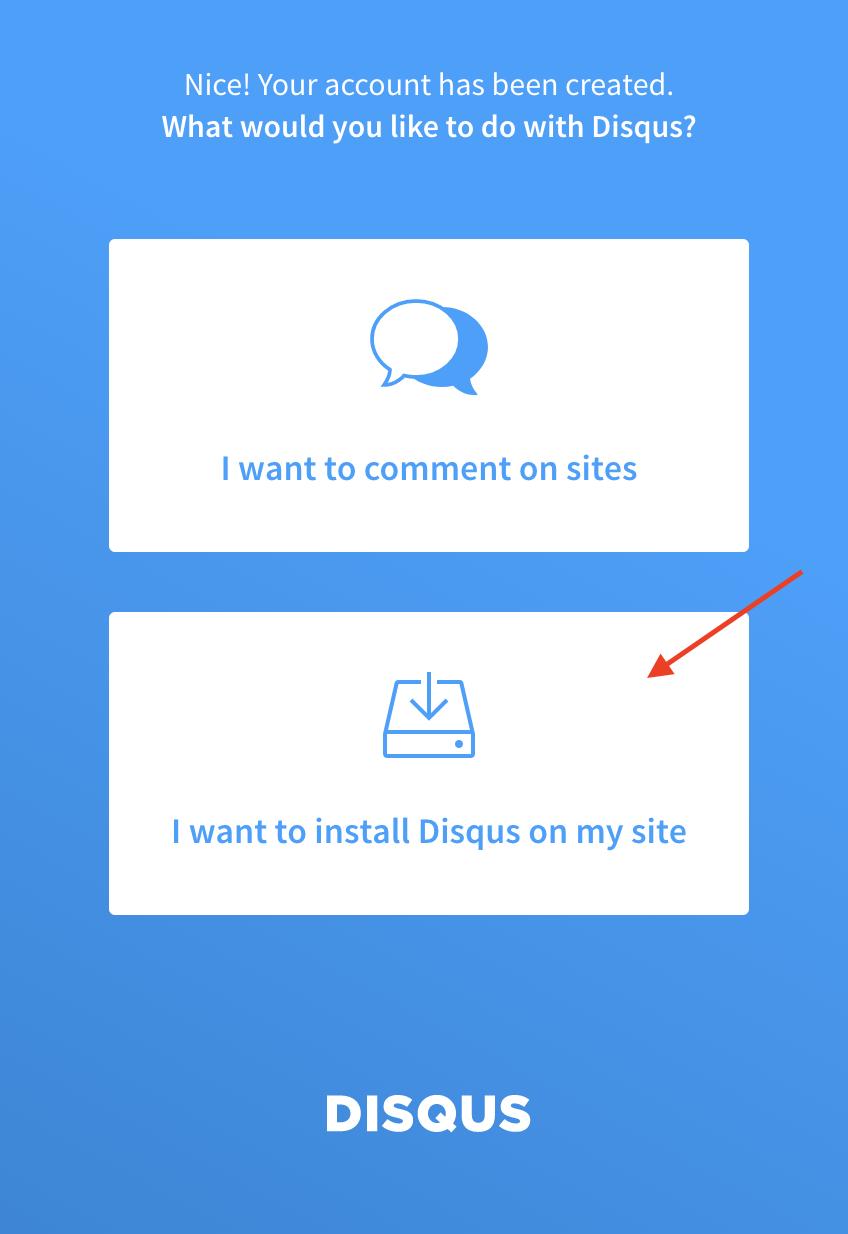
-
Complete the form to create your new site. Please keep in mind that the Website Name you choose will be included in the Shortname and can not be changed.
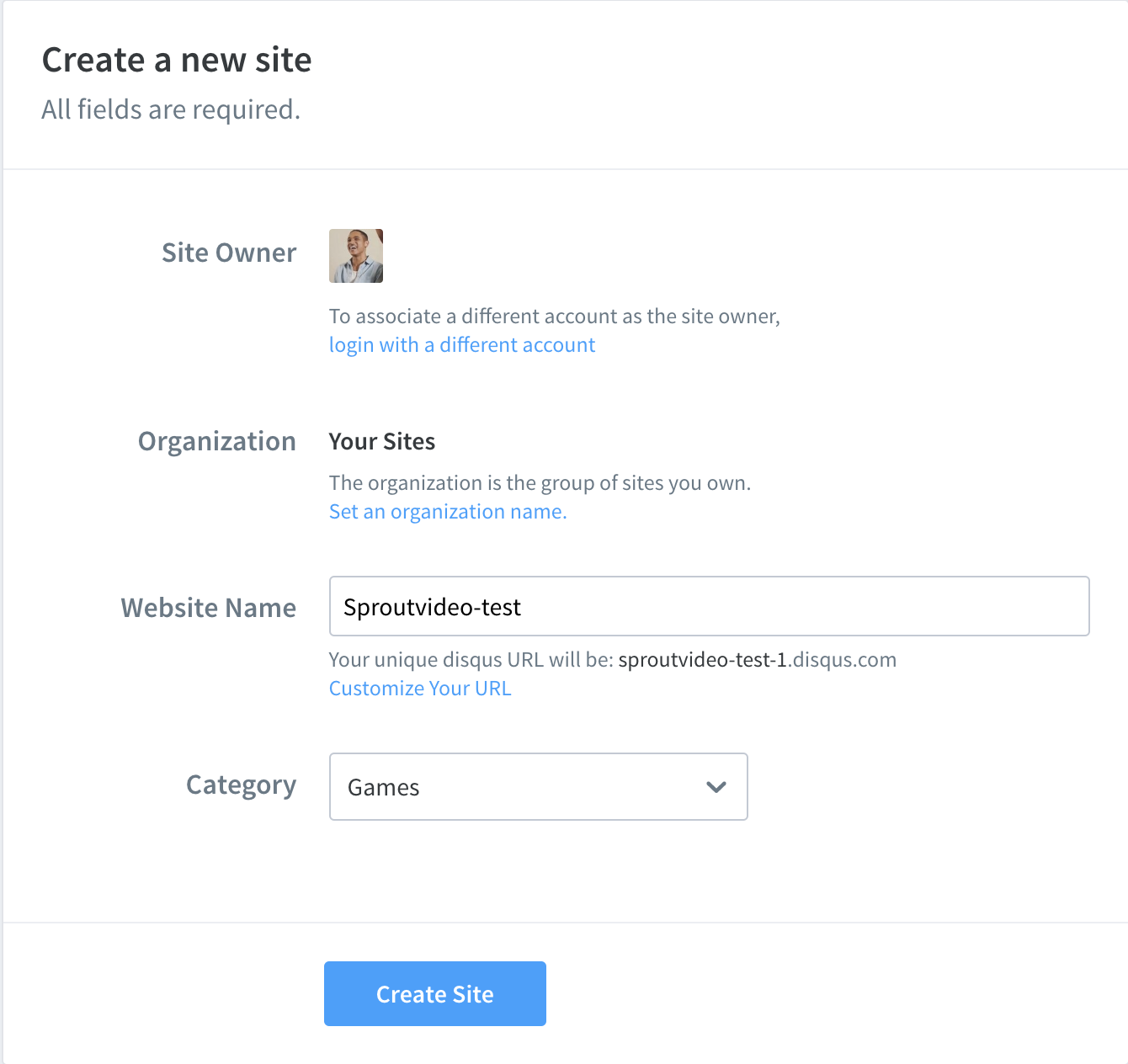
-
After you have successfully created the site, selected your plan type, and configured your moderation setup, you will be able to manage all your created sites from this admin page.
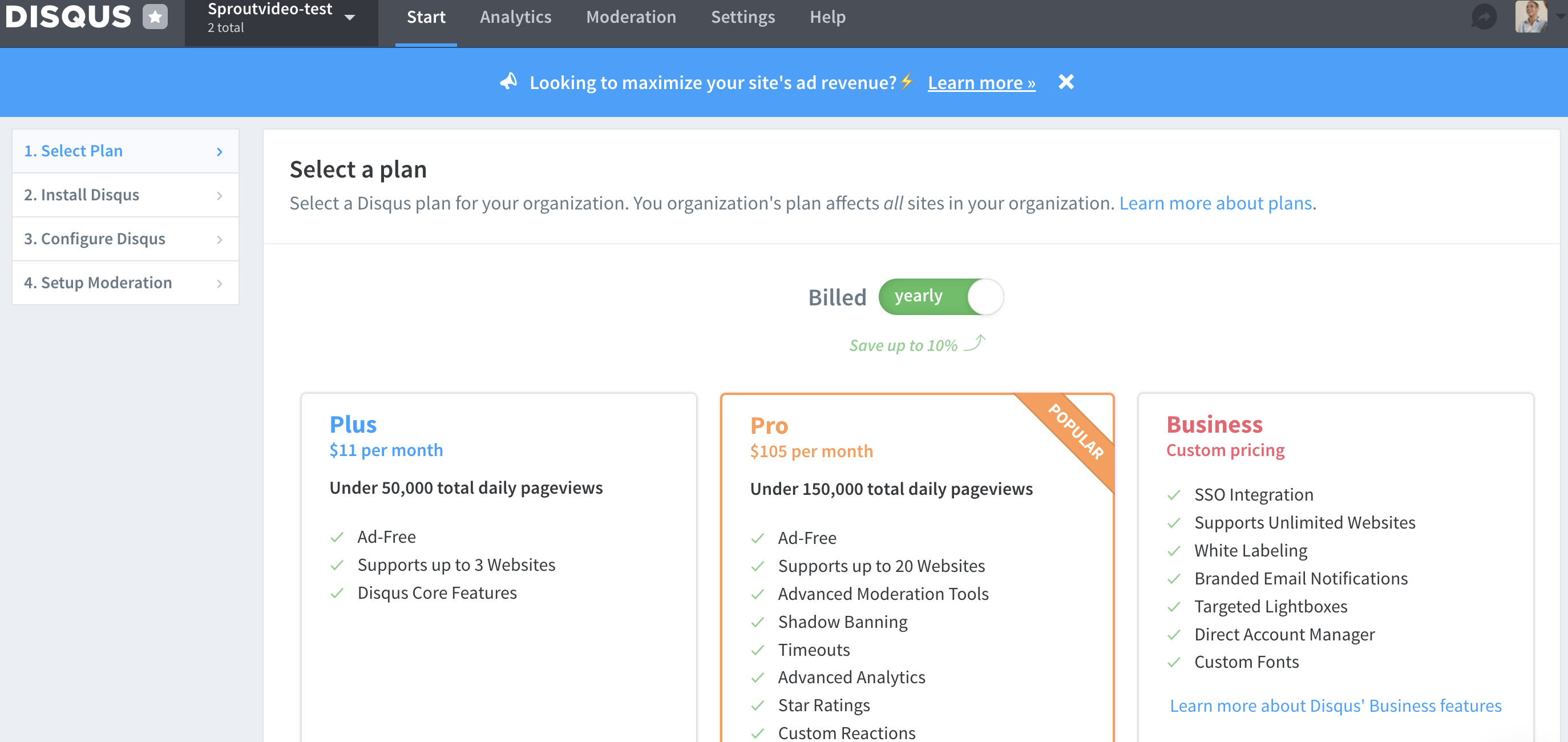
-
To find your selected site’s shortname, just click on the ‘Settings’ tab you see at the top. You should then see Shortname listed within the general site settings.
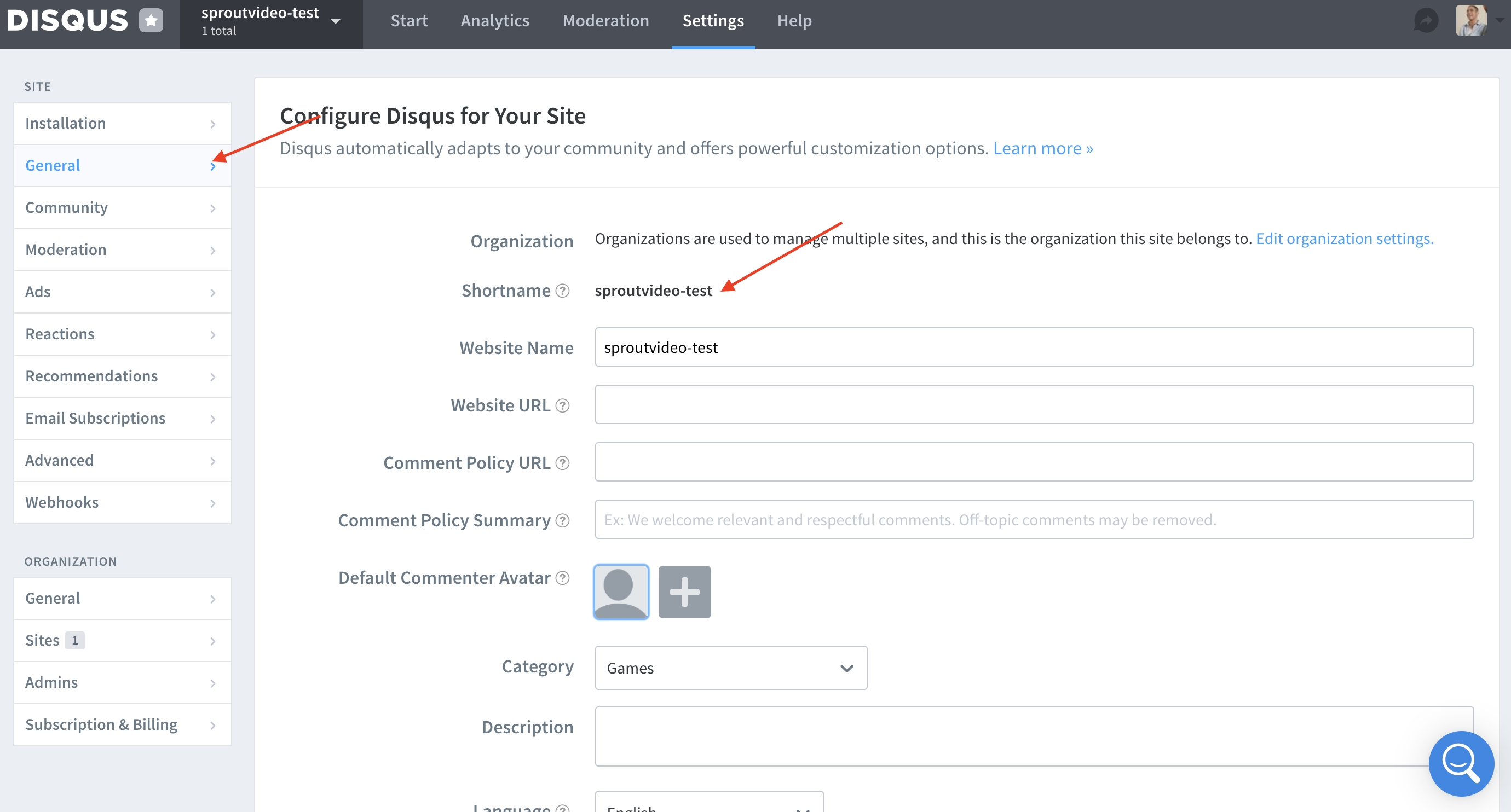
Copy and paste the short name into your SproutVideo site editor and your Disqus site will be linked!
Moderating Comments
Using the Disqus dashboard, you can set moderation rules to help you moderate commenting on your video site. For instance, you can set rules to help prevent any spammers from commenting on your site by forcing any comment including a link to remain Pending.
Allow Commenting for Viewers Without a Disqus Account
To allow your audience to comment on your videos without opening a Disqus account, enable guest commenting for your Disqus account. That way, anyone with access to your video site will be able to leave a comment on a video, and they will not have to create a Disqus account first.
Keeping Discussions Private
Recently, Disqus made some changes to make their platform more social and more discovery-oriented, which has some implications for the privacy of conversations on Disqus. To make sure your conversations stay private and are not surfaced publicly in the Disqus application, be sure to enable that option within your Disqus account.
Other articles in the Video Websites section:
- Overview of Video Websites and Landing Pages
- Overview of Video Website Privacy Settings
- Create Your Video Website in Two Steps
- How to Select or Change Themes for Your Video Website
- Name Your Video Site and Add a Logo
- Sharing Your Video Site With Your Audience
- How to Prevent Search Engines from Indexing Your Videos



