SproutVideo offers several different email and marketing automation platform integrations. Setting them up is a breeze! In this article, we will go though how to enable the Drip integration.
Note: The Lead Capture option must be enabled to collect the contact information of your viewers.
How to Enable the Drip Integration
-
First, you must have an existing account with Drip. Once you have your Drip account setup, log into SproutVideo and navigate to ‘Account’ > ‘Account Settings’ > ‘Partner Integrations.’
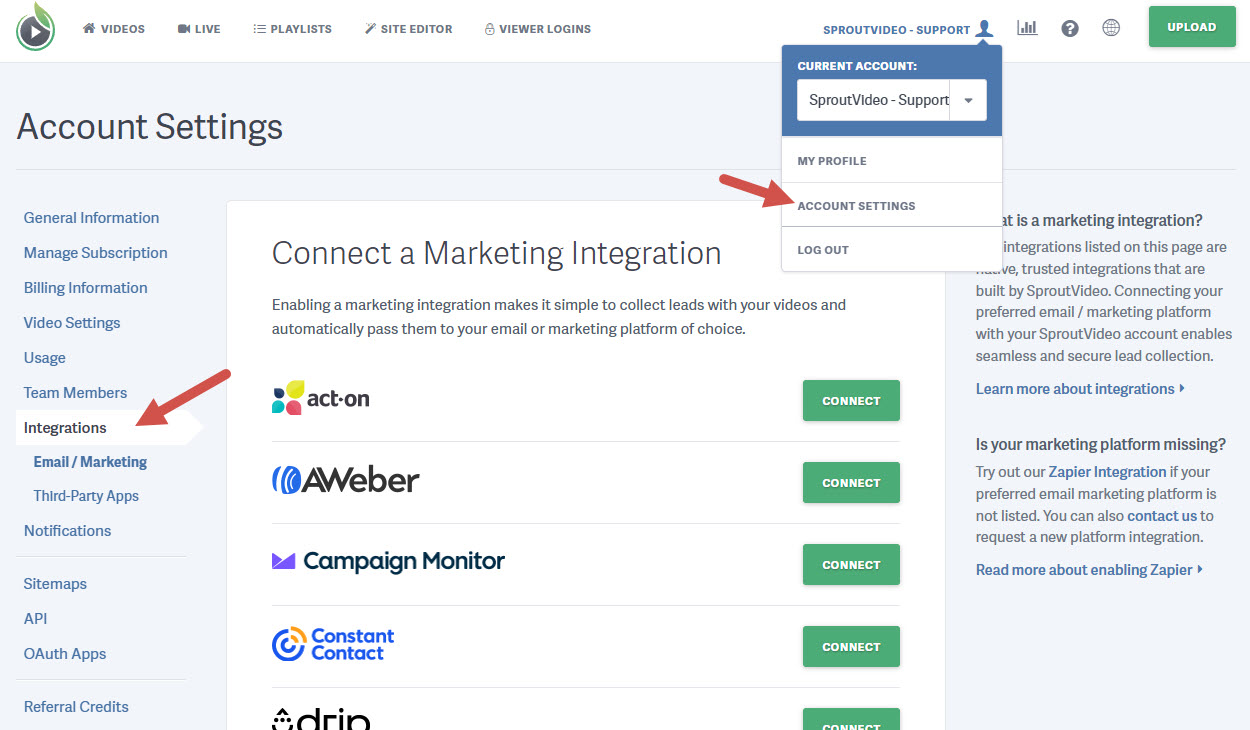
-
Click the green ‘Connect’ button next to Drip.

-
You will be taken to a Drip page to allow SproutVideo’s access to your Drip account. Enter your Drip login information, click ‘Sign In to Drip,’ then click ‘Authorize.’
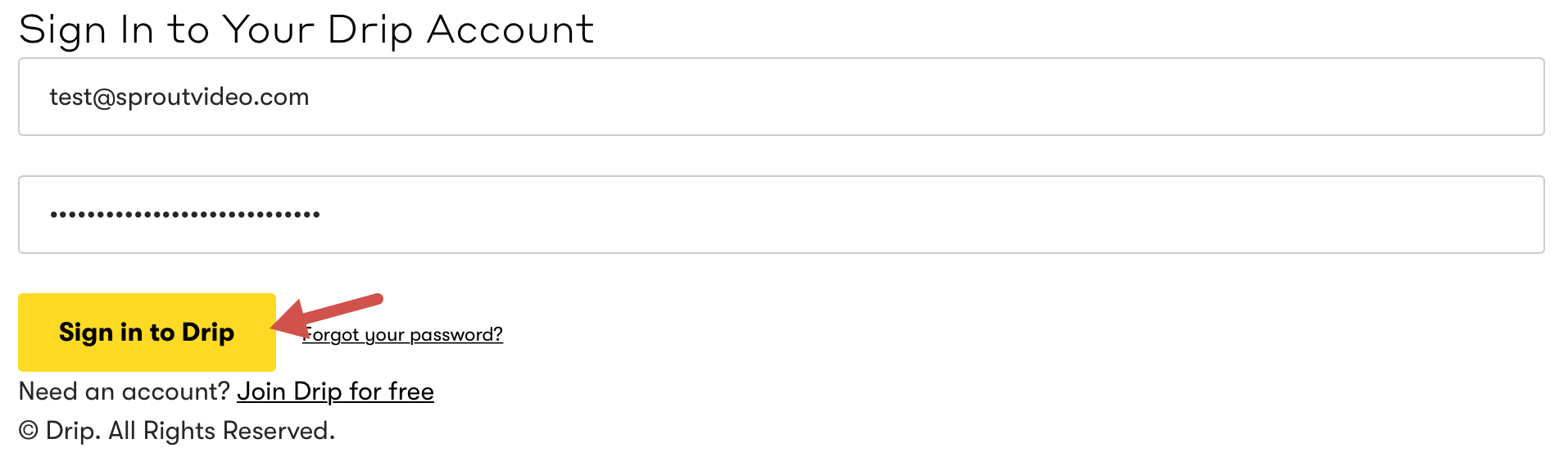
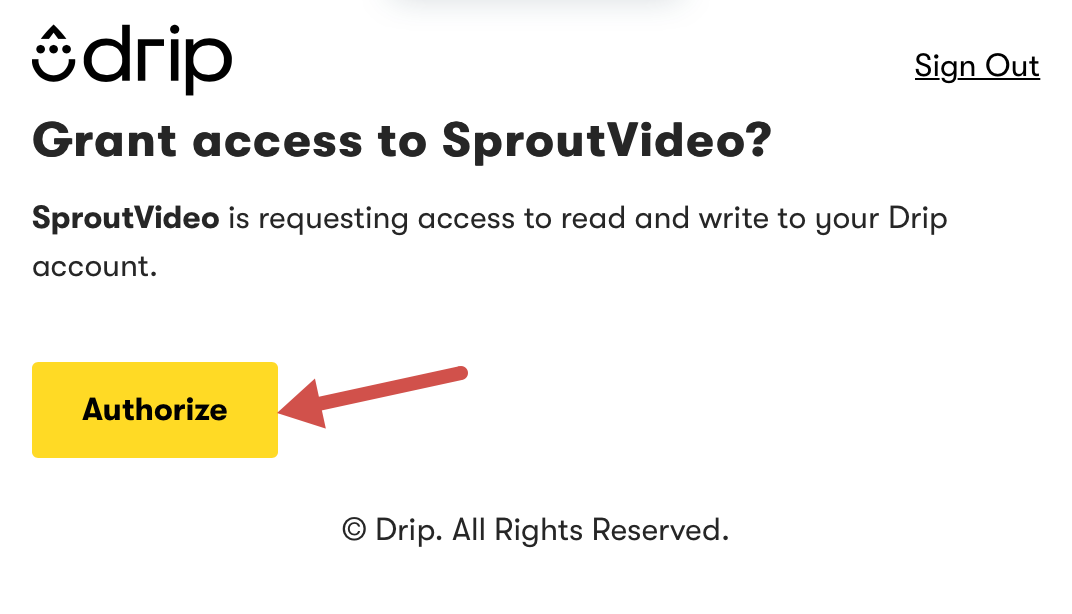
-
Use the drop-down menu to select the Drip account to which you’d like to pass the leads captured by your lead capture enabled videos. Once you have the list selected, be sure to click ‘Enable Integration.’
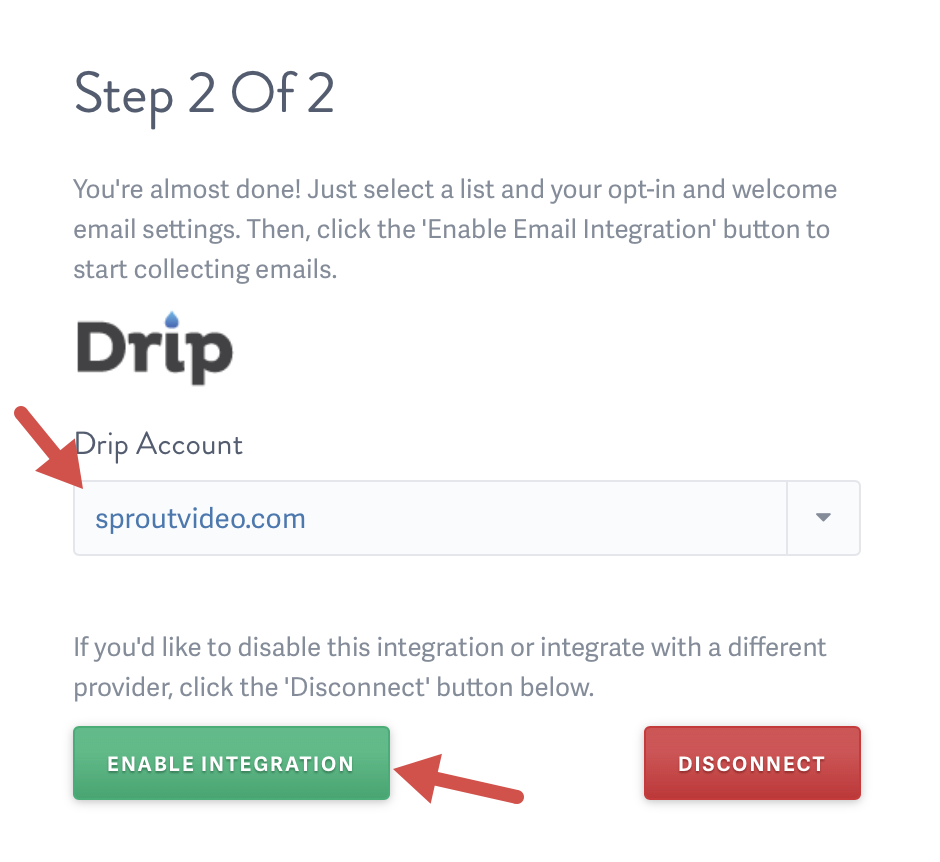
When a viewer watches any of your lead capture enabled videos, their email address, first and last name, and the title of the video they watched, will be passed automatically to the Subscribers list within Drip. You can click on the email address of the viewer to see all the videos they watched. Click ‘Toggle Properties’ to view more details, such as the title, and additional information about the record.
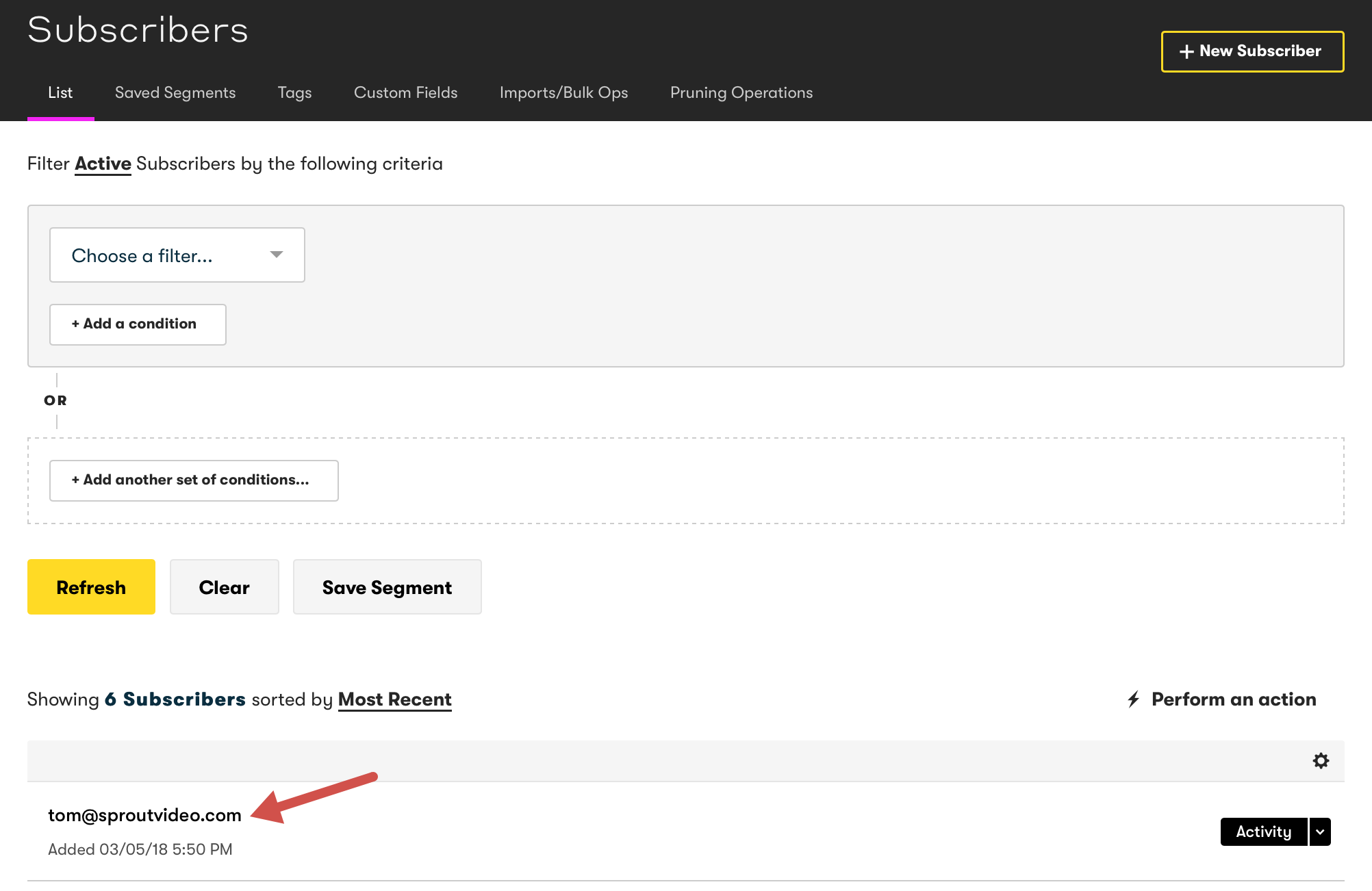
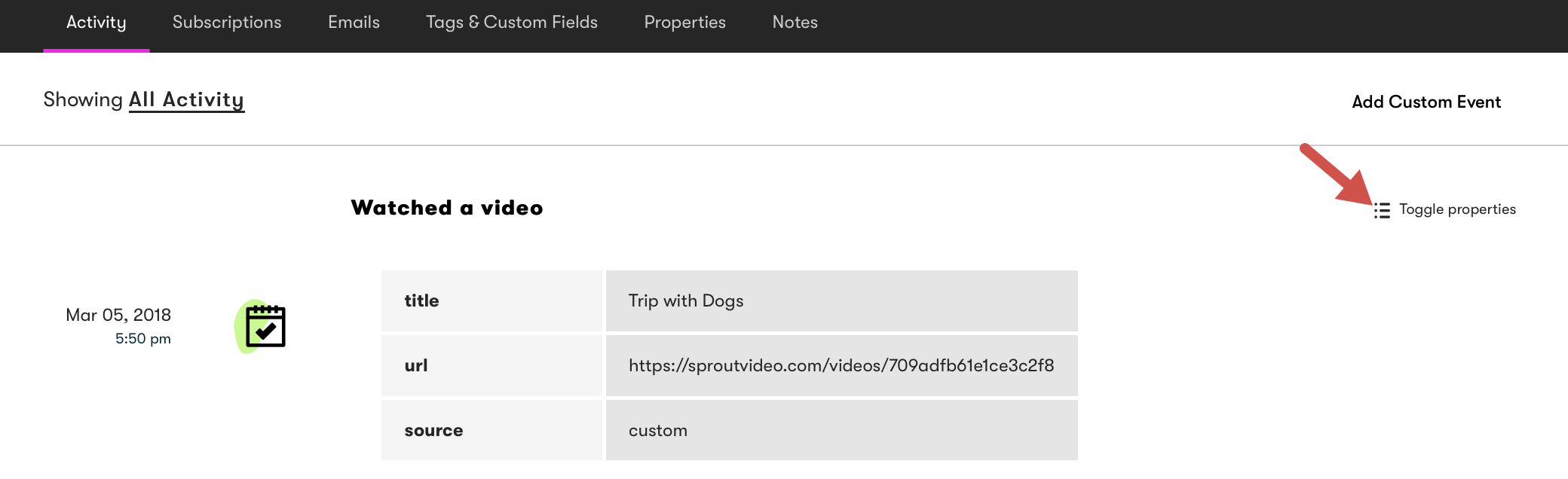
You can use this information to create automated campaigns with targeted messaging within Drip based on your subscriber’s viewing activity.
Other articles in the Integrations section:
- How to Enable the Make Integration
- How to Connect SproutVideo to Automation Platforms?
- Enable an Email Marketing or Marketing Automation Platform Integration
- How to Enable the Act-On Integration
- How to Enable the AWeber Integration
- How to Enable the Campaign Monitor Integration
- How to Enable the Constant Contact Integration



