The easiest way to reduce the size of your video file while maintaining its quality is to download a great little application called Miro. Miro is free, compatible with Mac and PC, and makes compressing your videos as easy as drag and drop.
Miro Download
After downloading and installing the software follow these steps to compress your video.
How to Use Miro to Compress a Video
Drag and drop the video(s) to Miro, or navigate to the folder in which they are located:
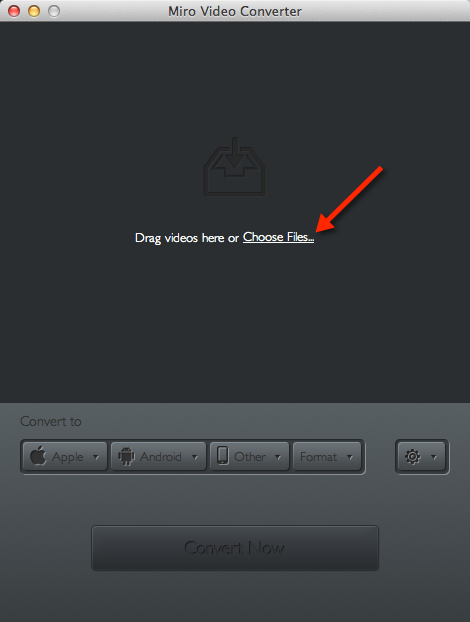
Click on Format, select Video, and then MP4:
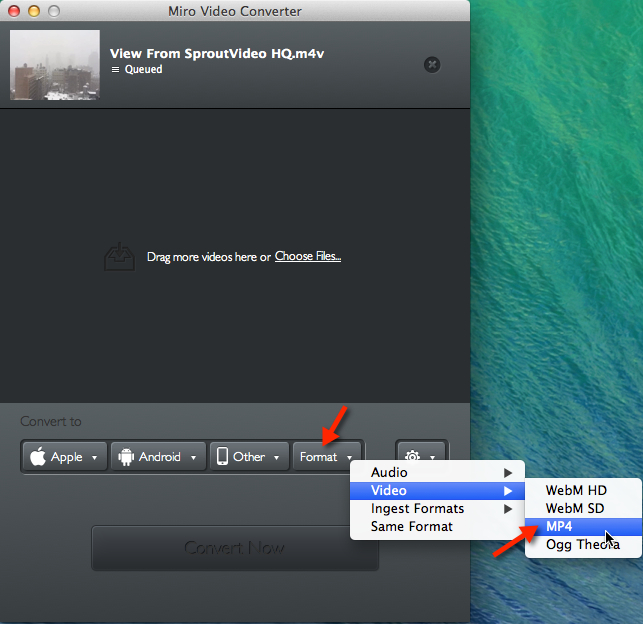
Click Convert to MP4:
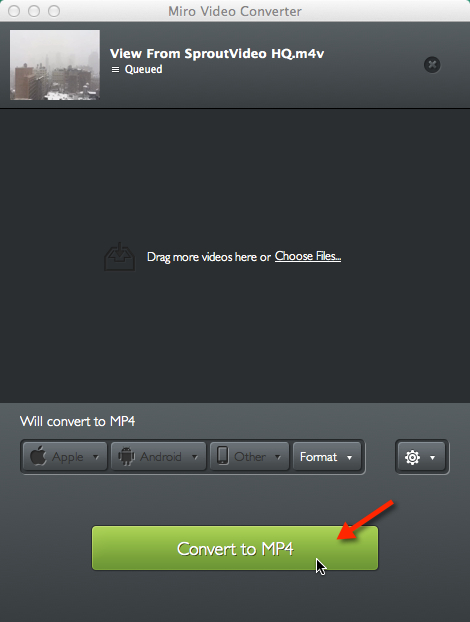
If you are unsure of where to find the finished file, click on ‘Show File,’ or the Gear drop down, and select, ‘Show output folder’:
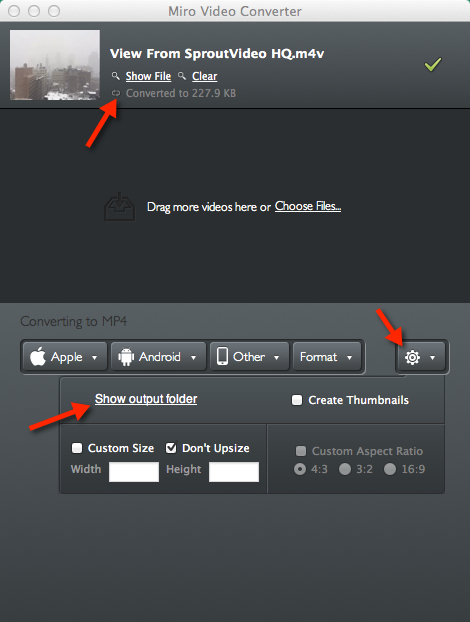
Your converted file is now ready to upload to your video hosting account on SproutVideo.com. For additional details on video compression, please refer to our help article on Video Compression Guidelines.
This should help you save space. Our example video was originally 1 MB, and is now only 228 KB!
Other articles in the Encoding and Processing Videos section:



