If you want to track and analyze where visitors are coming from on your video site, and examine site visitor data, you can add your Google Analytics ID to your site settings. Google Analytics is a free platform that allows you to learn about your site traffic and how your visitors are interacting with your website.
Locate or Create Your Google Analytics ID
To get started, you’ll need to open a Google Analytics account, or log into an existing account. Once you have setup your Google Analytics account, and created a Property, you’ll need to copy the tracking ID for that property to your SproutVideo account.
Navigate to the Admin page in your Google Analytics account, and select the property you want to use to track your video site data.
Then, click on Property Settings to expand the details for that property. There, you’ll find your Tracking ID.
Return to your SproutVideo account, select the ‘Site Editor’ button at the top of the page, and select the ‘Advanced’ tab. Then, enter your Google Analytics ID in the corresponding field, and click ‘Publish Changes’ at the top of the page.
To track your site data, log into your Google Analytics account periodically and select the property you created or used for your video sites, and watch your audience grow!
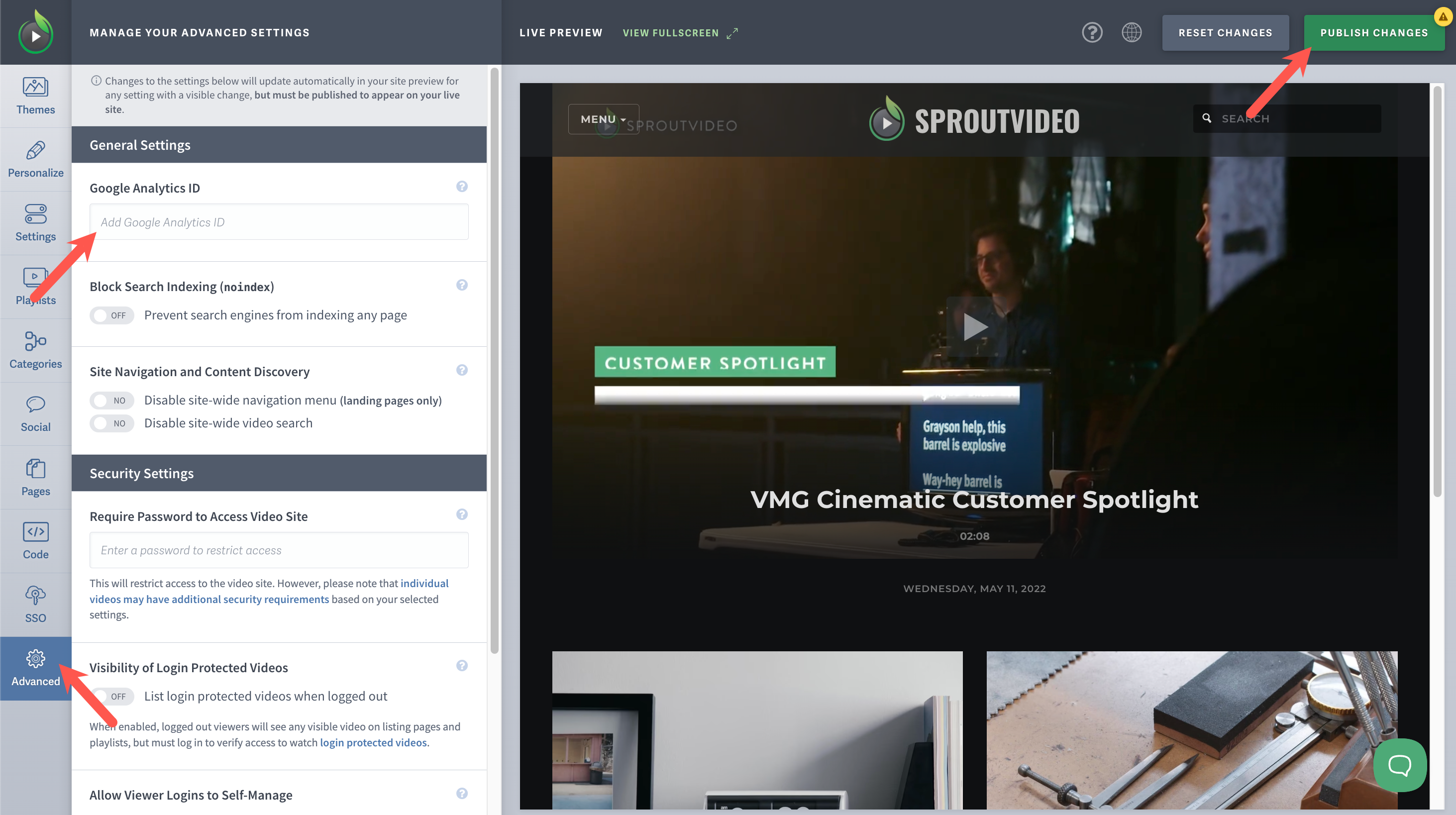
Other articles in the Video Websites section:



