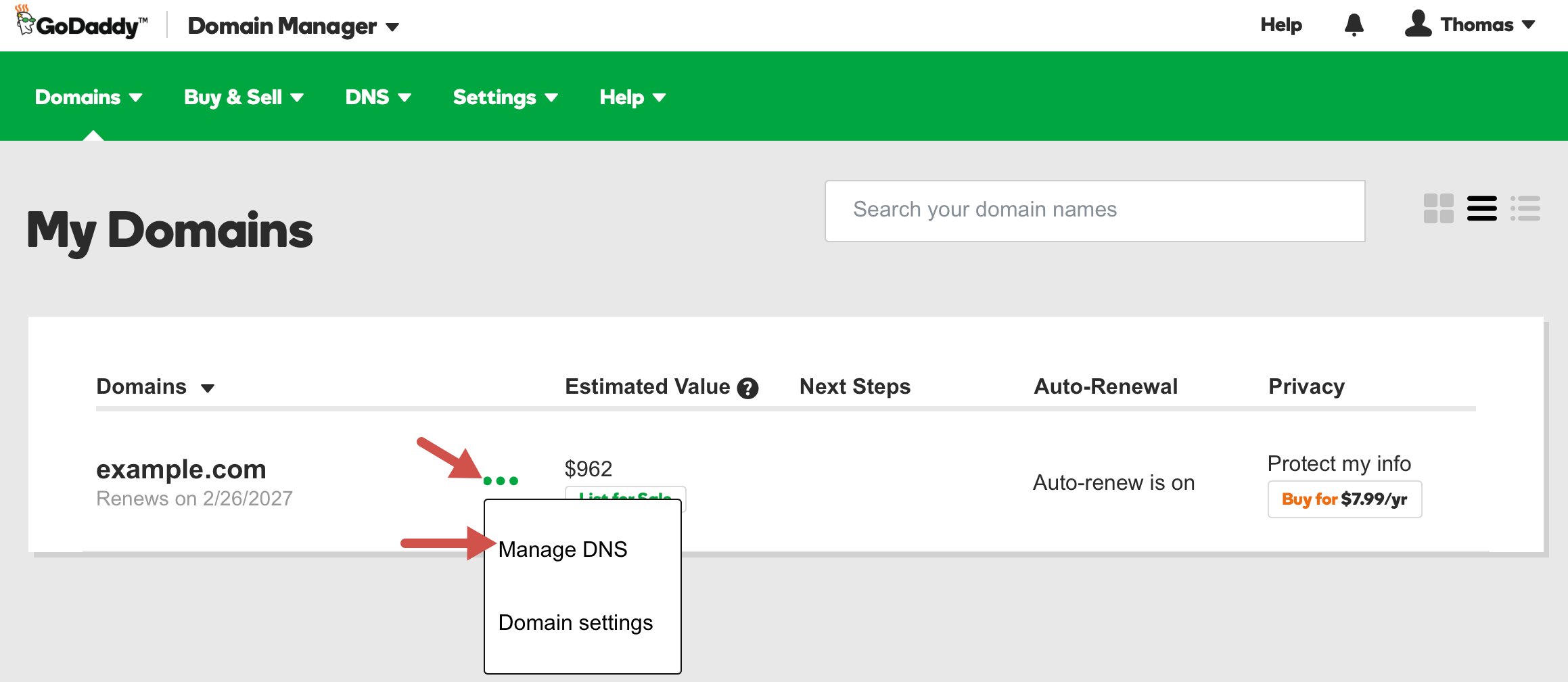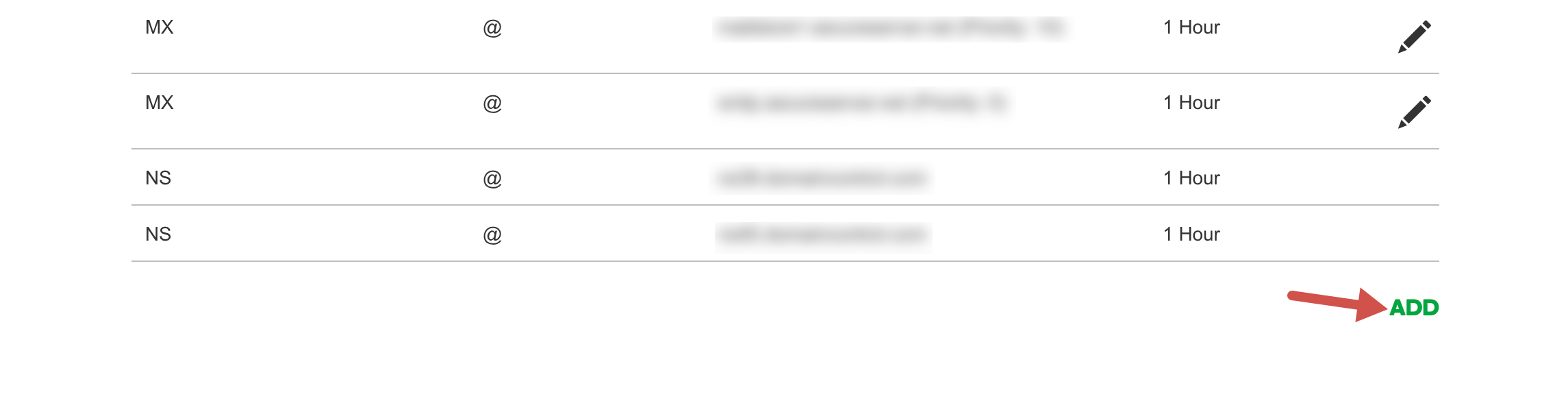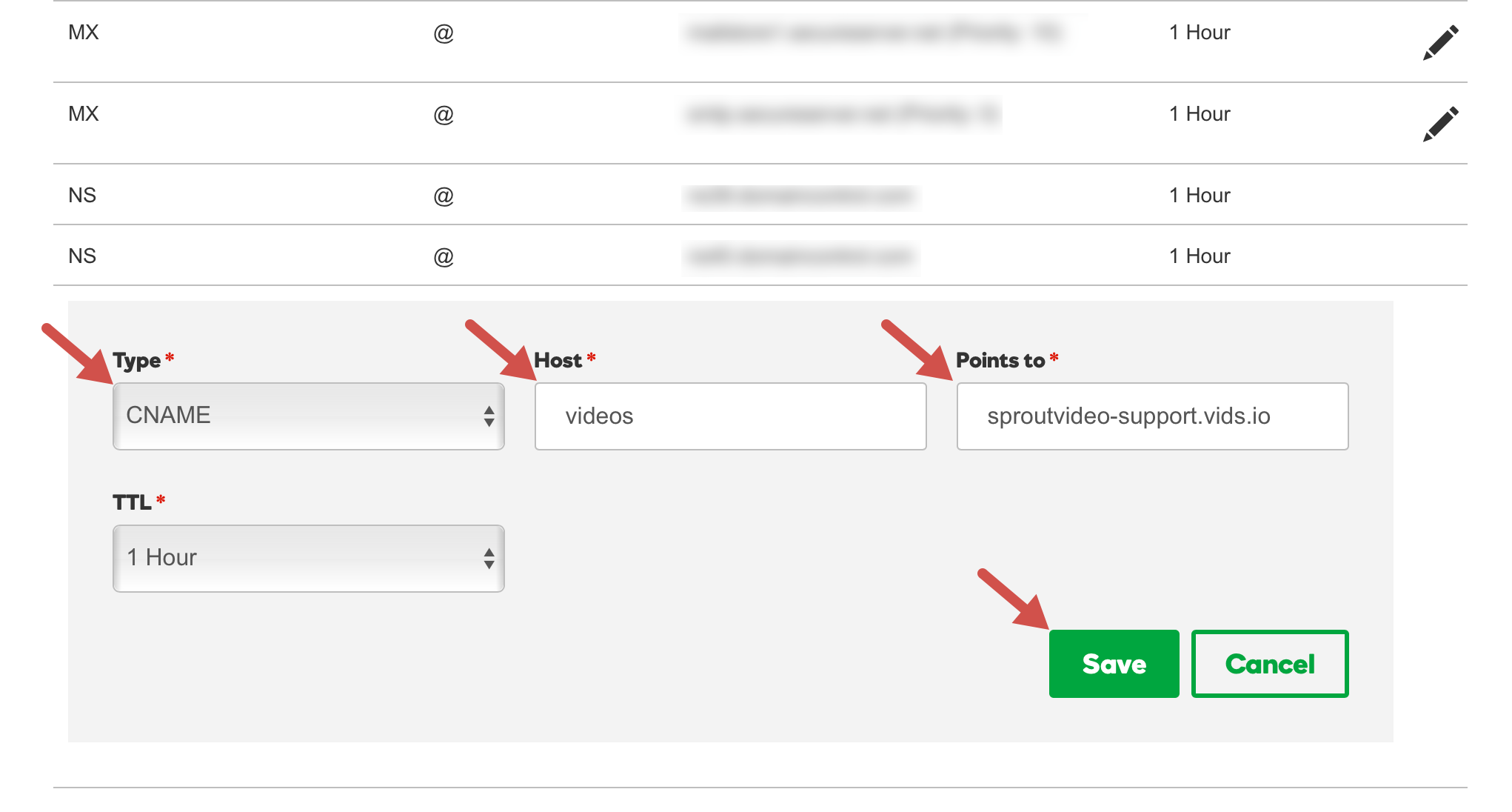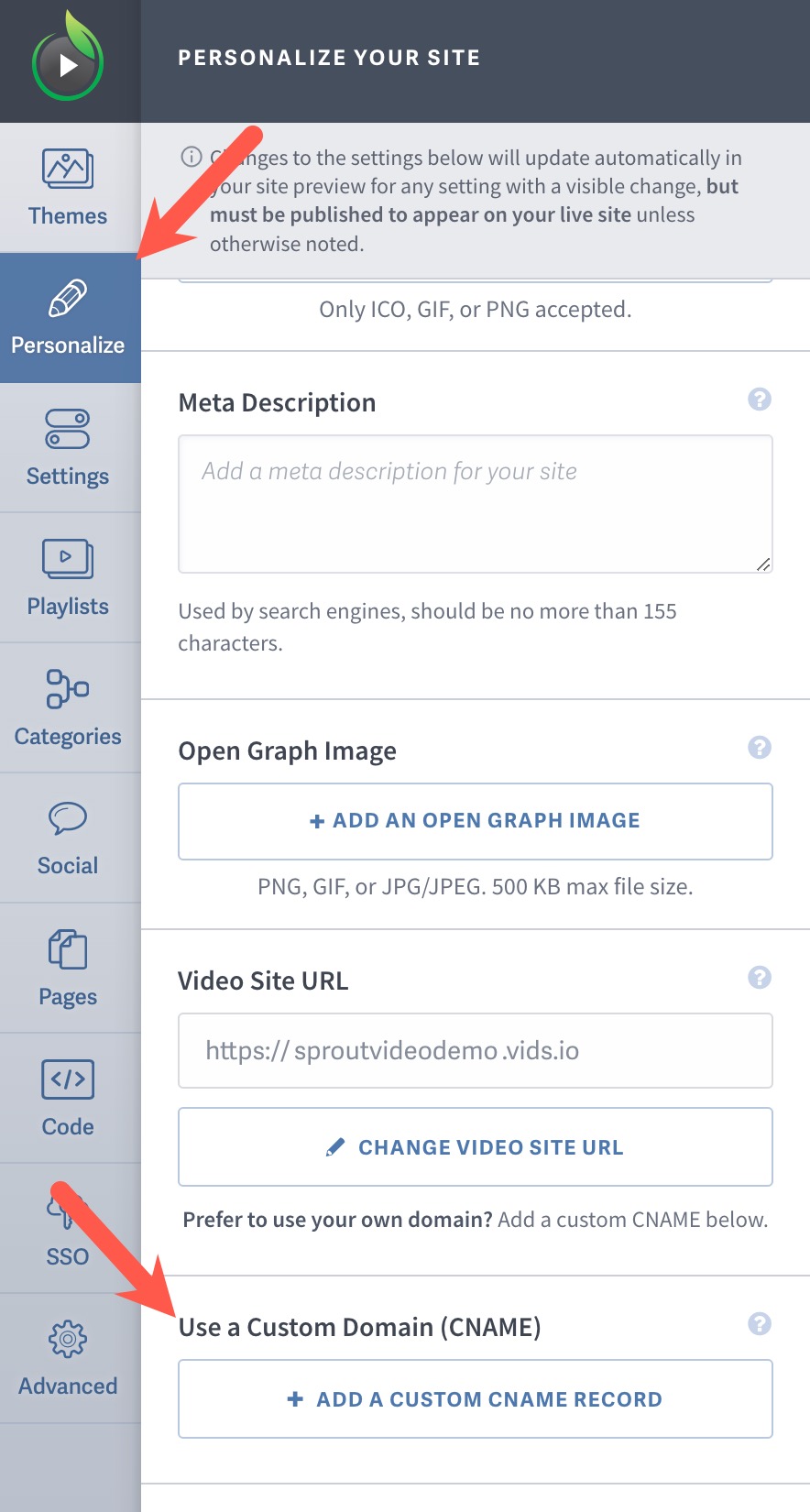A CNAME record is “a type of resource record in the Domain Name System (DNS) used to specify that a domain name is an alias for another domain” according to Wikipedia. You can create a CNAME record and point it to your SproutVideo website, allowing you to use an existing domain name you own for your video site, or to use a “.com” address instead of the “vids.io” address we provide.
Creating a CNAME Record Using GoDaddy
If you use GoDaddy as your domain hosting provider, follow these instructions for creating a CNAME record and pointing it to your SproutVideo website.
-
Log into your GoDaddy account and click the … button next to the domain you would like to edit. Select the Manage DNS button in the drop down menu.
-
Scroll down to the bottom of your Records list and click the Add button.
-
Set the Type dropdown menu to CNAME. Set Host to be whatever you would like the prefix of your URL to be. Common examples are “www” or “videos”, which you would enter without the quotation marks. Enter the Video Site URL from your SproutVideo account in the Points To field. You can find this under Video Site > Site Settings when logged into your SproutVideo account. Make sure to click Save when you are finished.
-
Once your GoDaddy account is configured, log into your SproutVideo account. Select the ‘Site Editor’ button at the top of the page, and select ‘Personalize.’ Click the “+ Add A Custom CNAME Record button, then enter the CNAME record in the corresponding field. Click ‘Save CNAME Record Settings’ when you are done. We will automatically test your new URL to make sure that it is configured correctly.
Other articles in the Video Websites section: