What is Latency?
Latency is the delay between your camera capturing an event and the event being displayed to viewers.
Latency Options
SproutVideo provides two different latency options for live streams.
Standard latency is around a 30 second delay. Standard latency is generally preferred for higher quality viewer playback and for less stable network connections such as mobile hotspots.
Reduced latency is about 15 seconds. We typically only recommend using reduced latency if you a robust and stable network connection. Unexpected disconnects or unreliable networks during broadcast will have a greater impact on playback quality.
How to Choose Your Latency
When creating your live stream, you will see a drop down menu for latency options under the title. You can only set the latency when creating a new live stream. You cannot adjust the latency after the live stream has been created.
-
Select the ‘+ Create New Live Stream’ button from the ‘Live’ page.
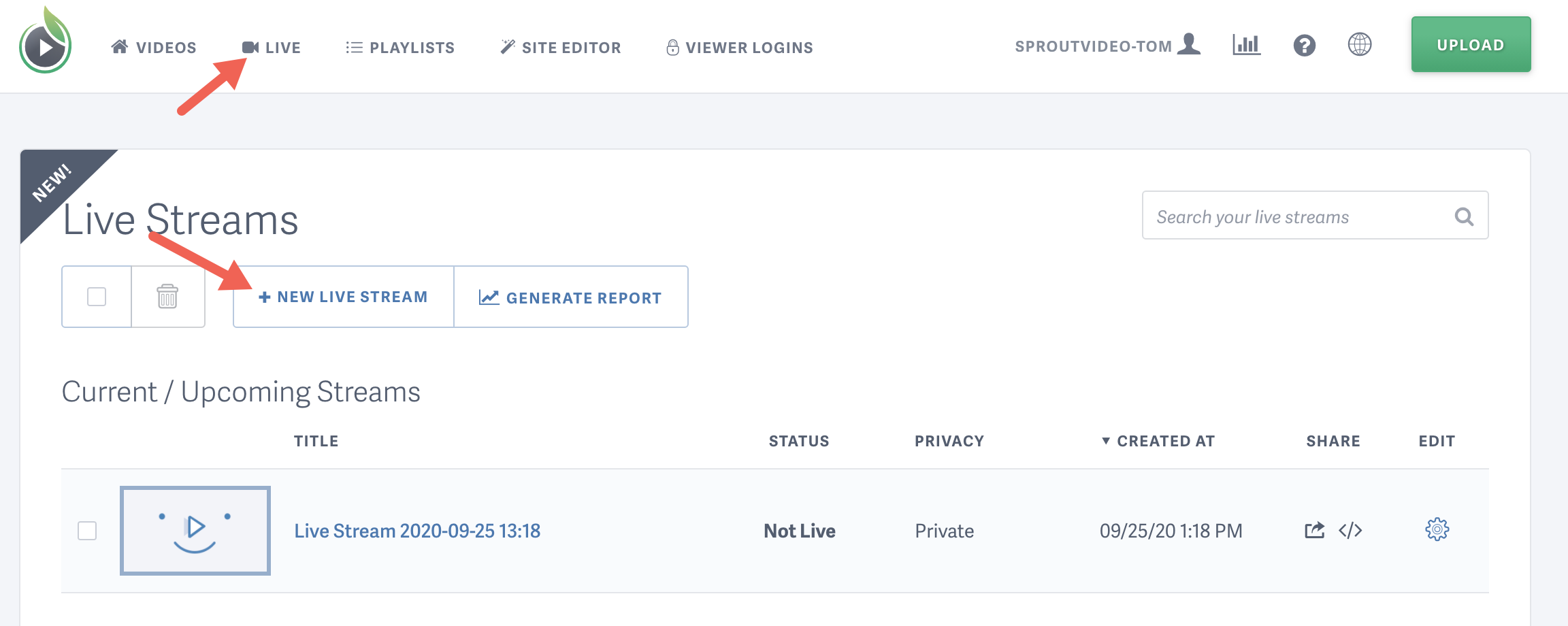
-
Enter a title for your video and select your latency option using the drop down menu.
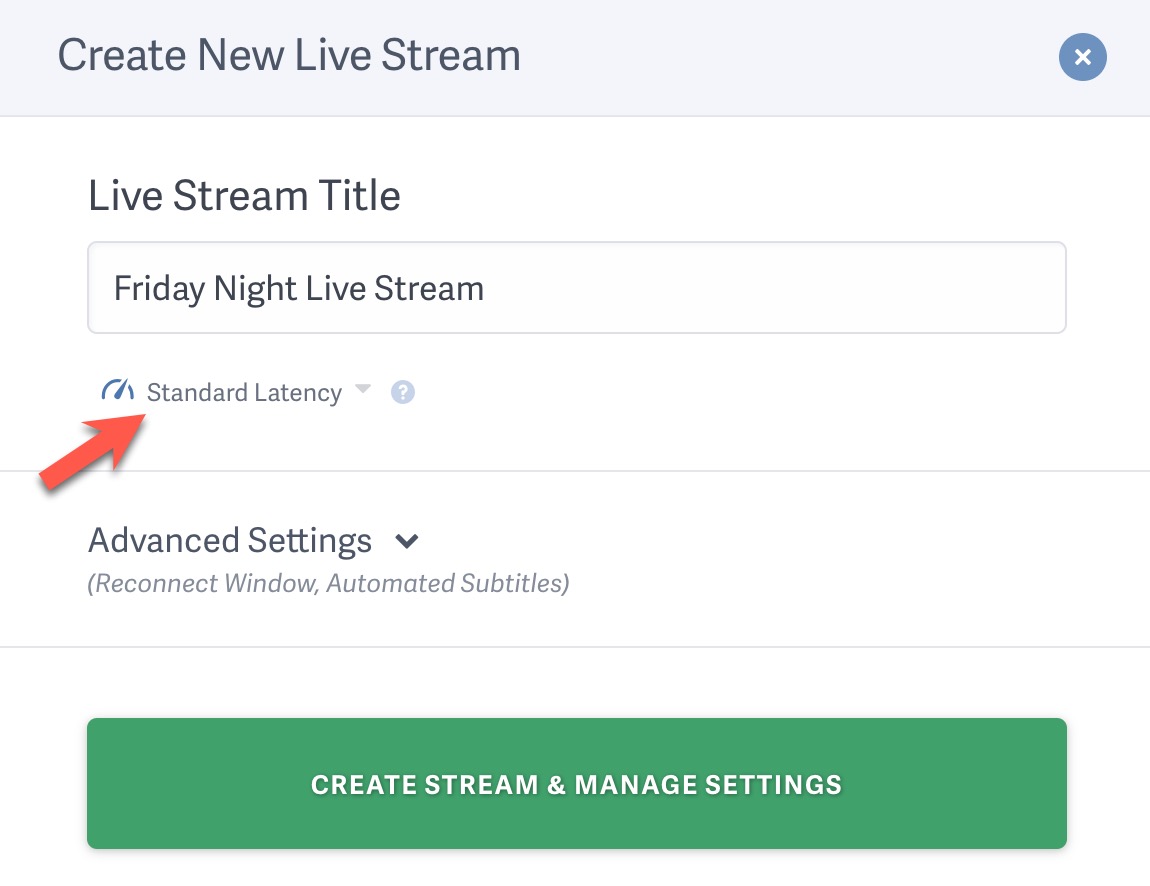
NOTE: You cannot change the live stream latency option after creating the live stream. You can only select a latency option when first creating the stream.
Account-Wide Latency Option
You can decide which latency option you prefer and set it as your default delay option. That way, your preferred latency option will already be selected when creating a new live stream.
To set your prefered latency as your Account-Wide default option for new live streams:
-
Go to your Account Settings page.
-
Click on the ‘Media Settings’ tab on the lefthand side of the screen.
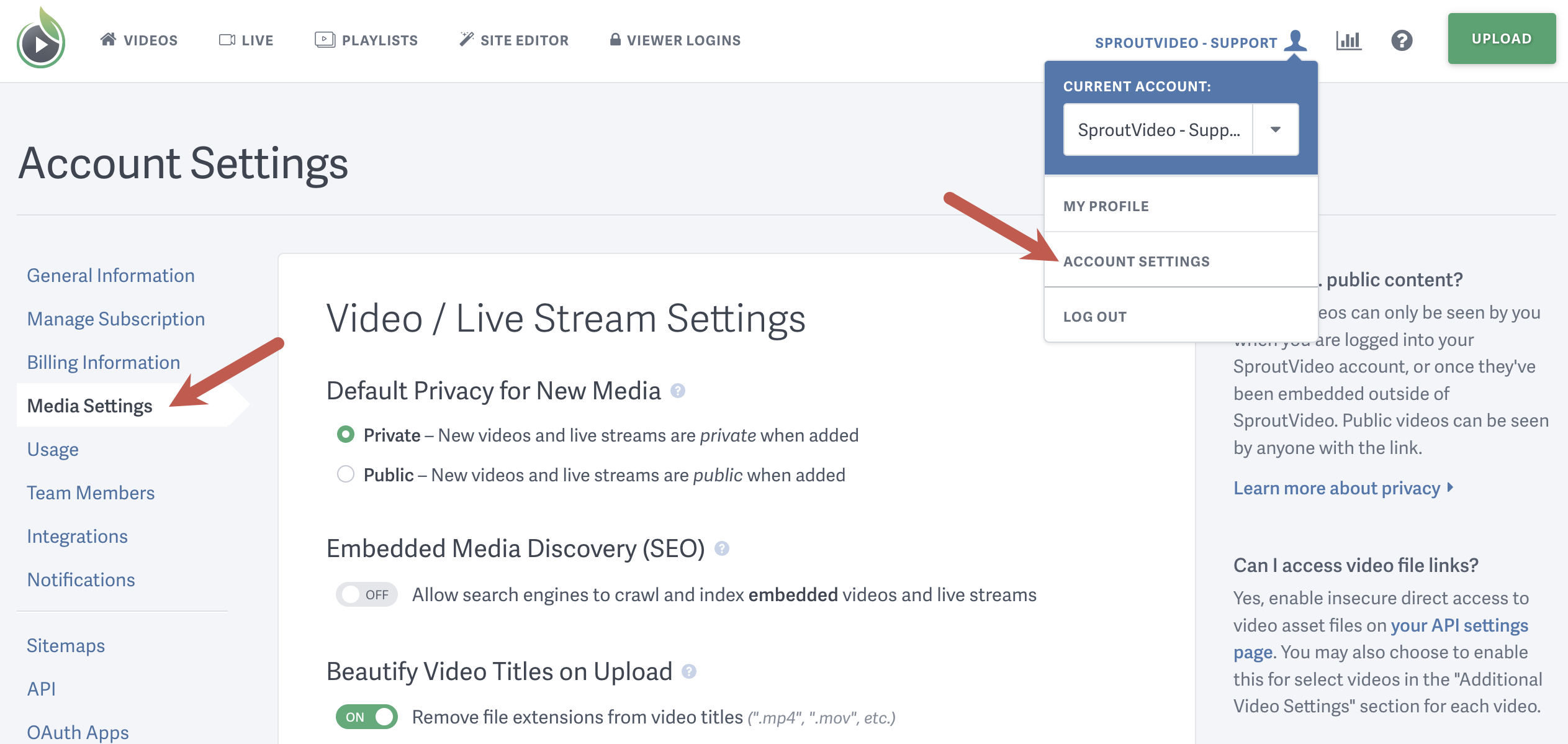
-
Scroll until you see ‘Default Live Stream Latency’
-
Select your preferred latency option.
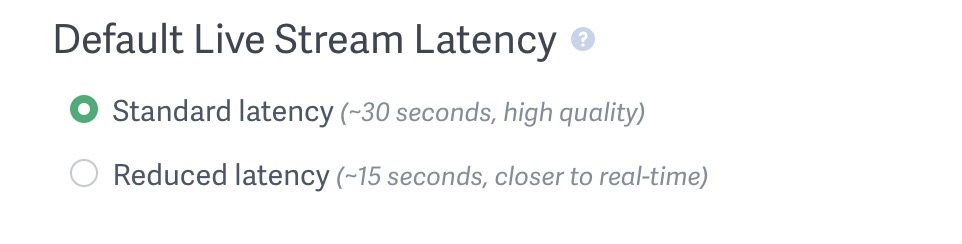
-
Click ‘Save Video Settings’ at the bottom of the page.
Other articles in the Live Streaming section:



