Note: This feature is only available with certain plans. You can check if CNAMEs are supported with your subscription on the Manage Subscription page. Please contact support@sproutvideo.com with any questions.
A Canonical Name (CNAME) record is a type of record in the Domain Name System (DNS) that provides an alias for another domain, like your SproutVideo-hosted video site domain. Since the CNAME record is hosted by a 3rd party, you can create a URL like “https://videos.mysite.com,” instead of the SproutVideo-provided domain (which looks like “https://mysite.vids.io”).
To create a CNAME record, you’ll need to navigate to your domain hosting provider’s website. This is usually a company like GoDaddy or Blue Host. Once you are logged into your domain hosting account, find the option to Manage Your DNS Records, or to Create or Edit CNAME Records. Create a CNAME record and point it to your SproutVideo subdomain. The exact steps will vary from one provider to another, but those are the basic steps. Please note that it may take 24-48 hours for a new CNAME record to become available online.
Tip: Using GoDaddy as your domain hosting provider? Check out our guide on creating a CNAME Record with GoDaddy.
Once you are finished creating your CNAME record, log into your SproutVideo account. Select the ‘Site Editor’ button at the top of the page, then select the ‘Personalize’ tab on the left side of your screen. Click the ‘+Add a Custom CNAME Record’ then enter your CNAME record in the corresponding field.
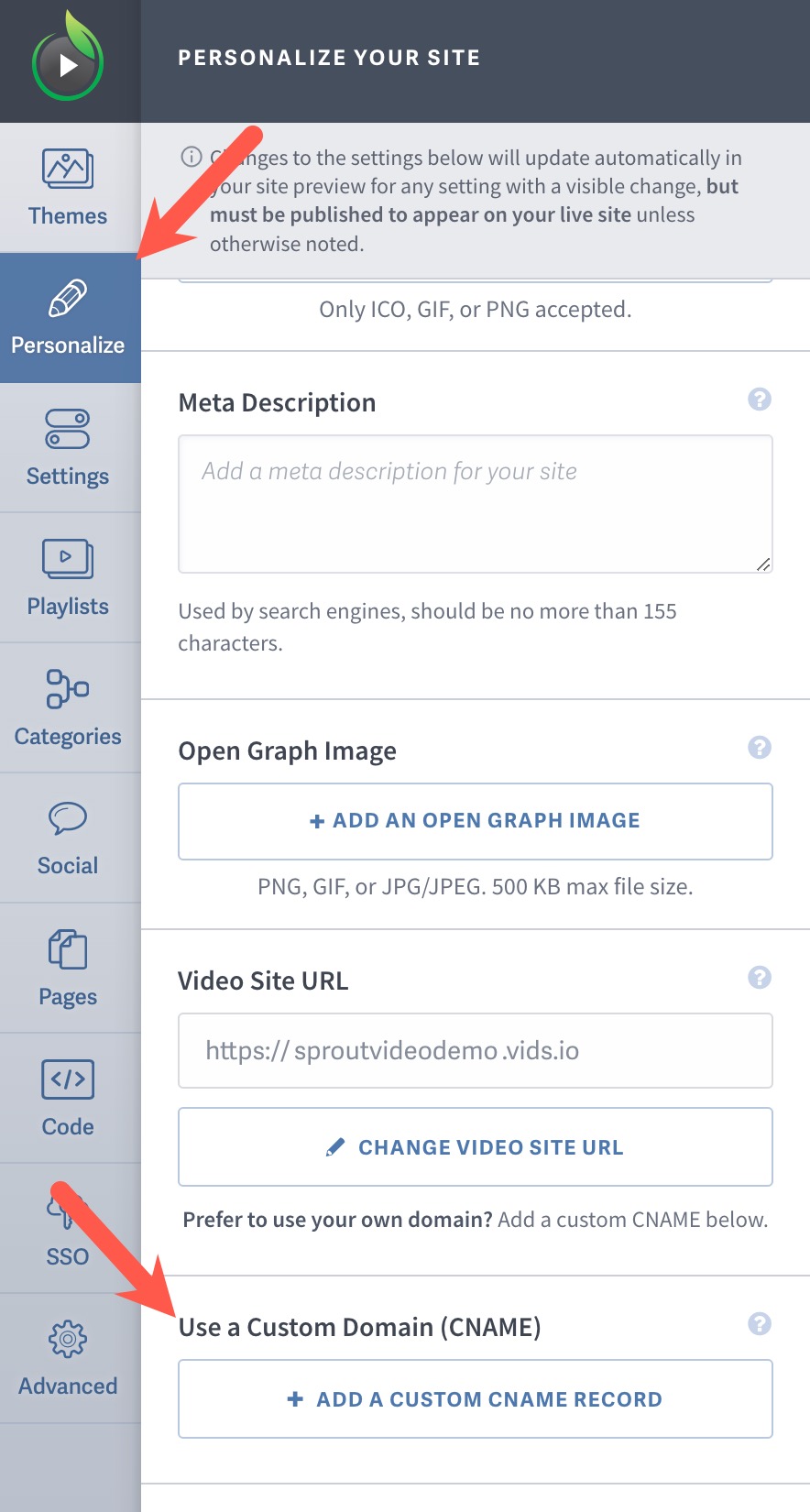
Click ‘Save CNAME Record Settings’ when you are done. We will automatically test your new URL to make sure that it is configured correctly. Contact support if an error message appears.
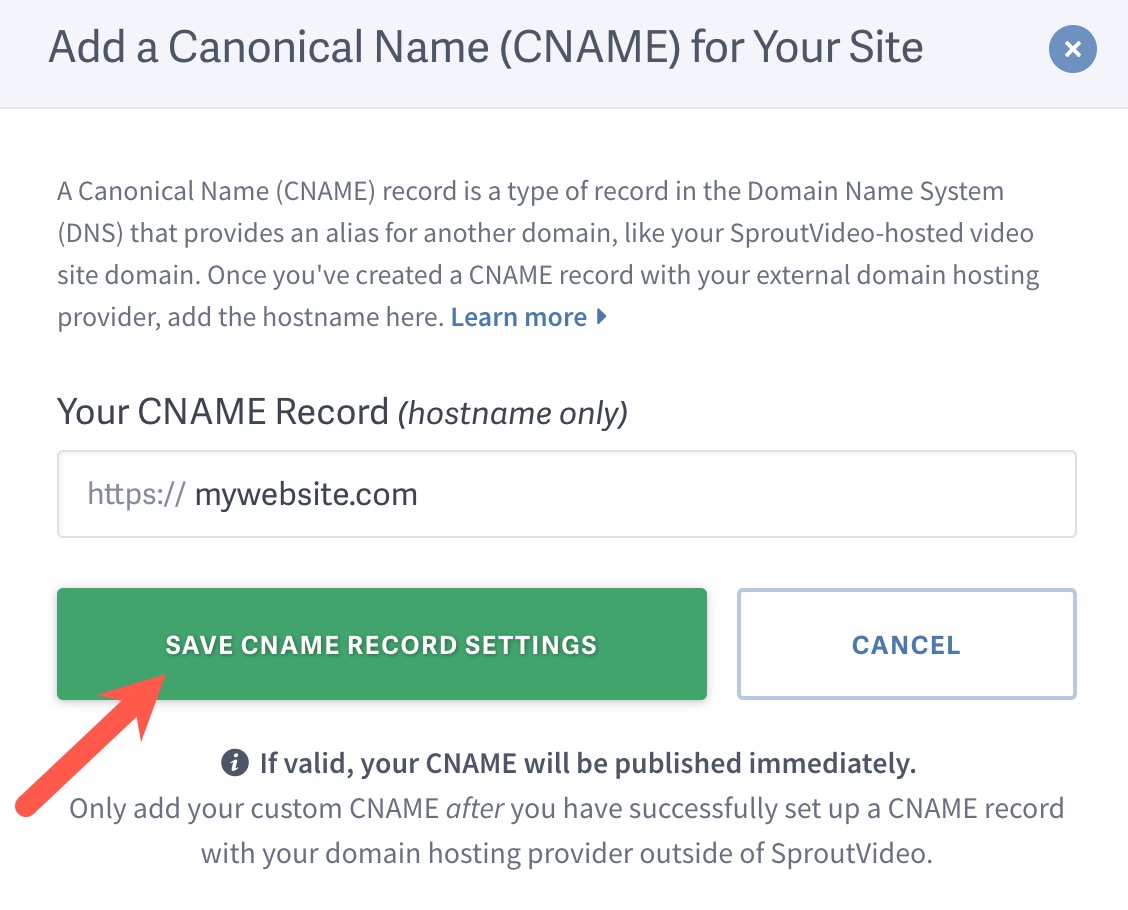
Other articles in the Video Websites section:



