SproutVideo supports email embed codes for a majority of email and marketing automation platforms. An email embed code allows you to quickly and easily place your video thumbnail in a campaign, and the image is linked to a video landing page (or URL of your choice).
Most email clients do not support video playback in the inbox at this time, so embedding your linked video thumbnail is an excellent way to drive traffic to your video with an email campaign. The right video thumbnail (also referred to as “poster frame”) can have a huge impact on your click through rates, especially if you use an animated image.
Learn how to set a custom poster frame here: How to Change the Poster Frame for a Video
Implementing an email embed code is as easy as copy and paste. What’s more, we will automatically capture and track the email address of your viewers and report on viewer activity in your video engagement metrics.
There are many ways to find an email embed code for your videos and live streams:
Get SproutVideo default email embed codes
-
From ‘Your Videos’ library, click on the video you’d like to embed, and click on the ‘Email Embed’ link under the video preview on the right side of the page.
-
Select your ‘Email Marketing Provider’ from the dropdown list. If you don’t use an email or marketing automation platform select ‘Email Client (Gmail, etc.)’ to simply copy your linked video thumbnail.
-
Click on the ‘Copy Embed Code’ button (or ‘Copy Linked Thumbnail for Email’ button for the email client option), or click directly on the code to copy the email embed code for your video.
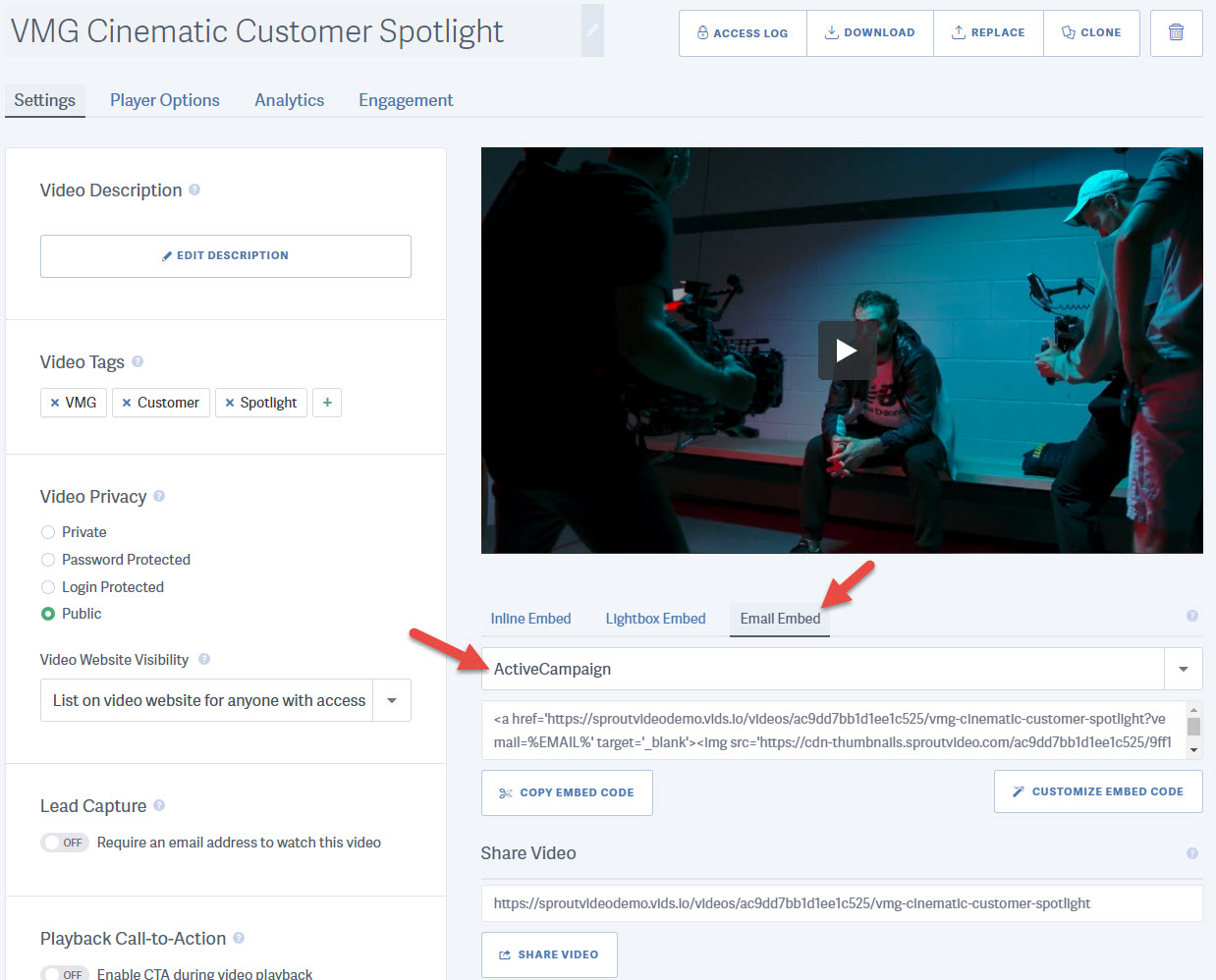
NOTE: We can not track recipients of the ‘Email Client’ option by their email address automatically. You’ll need to enable Lead Capture to collect those viewer’s contact information. Also the ‘Email Client’ option is a codeless option, so there will be no code to copy. You should not see any code preview. Your linked poster frame image will simply be copied to your clipboard to allow pasting into an email draft in most email clients, like Gmail or Outlook.
Customizing Your Email Embed Code
To customize the video thumbnail appearance or destination URL for your linked image, either click the “Customize Embed Code” button below your email embed code on the video detail ‘Settings’ tab, or navigate to the ‘Player Options’ tab and select the ‘Email Embed’ option. There, you can change the size of the image to be embedded in your campaign, choose to show or hide the play button, change the player colors, select your email service provider, and modify the destination URL. As you make changes, your email embed code will automatically update on the right, below the Email Embed Preview.

If you would like to save these custom settings to use again in the future, simply click the ‘Save Current Configuration’ button at the top of the page above your preview, you’ll be prompted to name your email embed settings preset. You may also choose to set your configured customizations as the account-wide default email embed code settings by clicking the ‘Set as my Default Settings’ button at the top of the page.
If your account has any existing email embed presets, they will appear in a dropdown list at the top of your settings panel on the left side of the page.
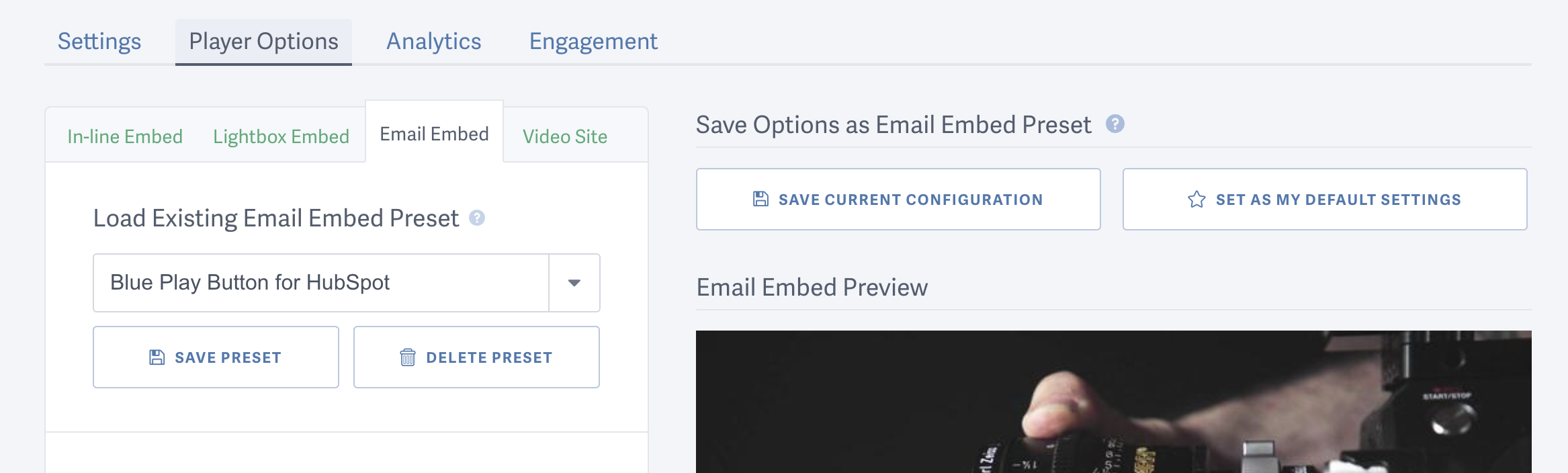
Quickly copy your account default email embed preset code
- Go to your video library, and move your mouse over the
</>icon. -
Click on the ‘Copy Email Embed Code’ option to copy your default email embed preset code to your clipboard. If you have not modified your account’s default embed code as mentioned above, this will copy the SproutVideo default code.
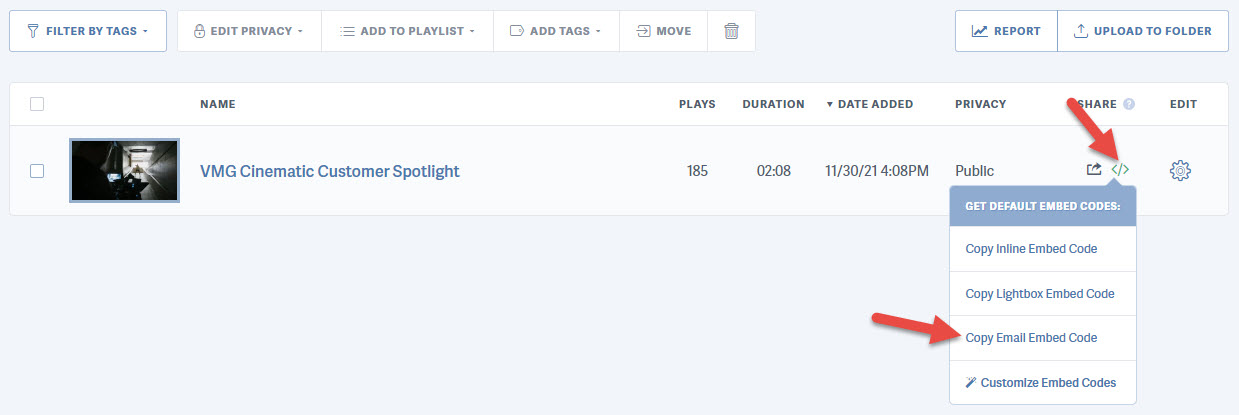
Supported email automation platforms include:
- Active Campaign
- Act-On
- Apollo.io
- Aweber
- Benchmark Email
- Brevo (Formally known as Sendinblue)
- Campaign Monitor
- Constant Contact
- Drip
- Email Client (Gmail, Outlook, etc.)
- Emma
- Exact Target
- Freshworks SRM
- GetResponse
- Hubspot
- iContact
- Keap (Formally known as Infusionsoft)
- Klaviyo
- Mad Mimi
- Mailchimp
- MailerLite
- Marketo
- Pardot
- SendGrid
- Vertical Response
- Wix
If your email service provider is not listed, contact us to have them added.
Other articles in the Embedding Videos and Live Streams section:



