SproutVideo offers several different email and marketing automation platform integrations. Setting them up is a breeze! In this article, we will go though how to enable the Constant Contact integration.
Note: The Lead Capture option must be enabled to collect the contact information of your viewers.
How to Enable the Constant Contact Integration
-
First, you must have an existing account with Constant Contact. Once you have your Constant Contact account setup, log into SproutVideo and navigate to ‘Account’ > ‘Account Settings’ > ‘Partner Integrations.’
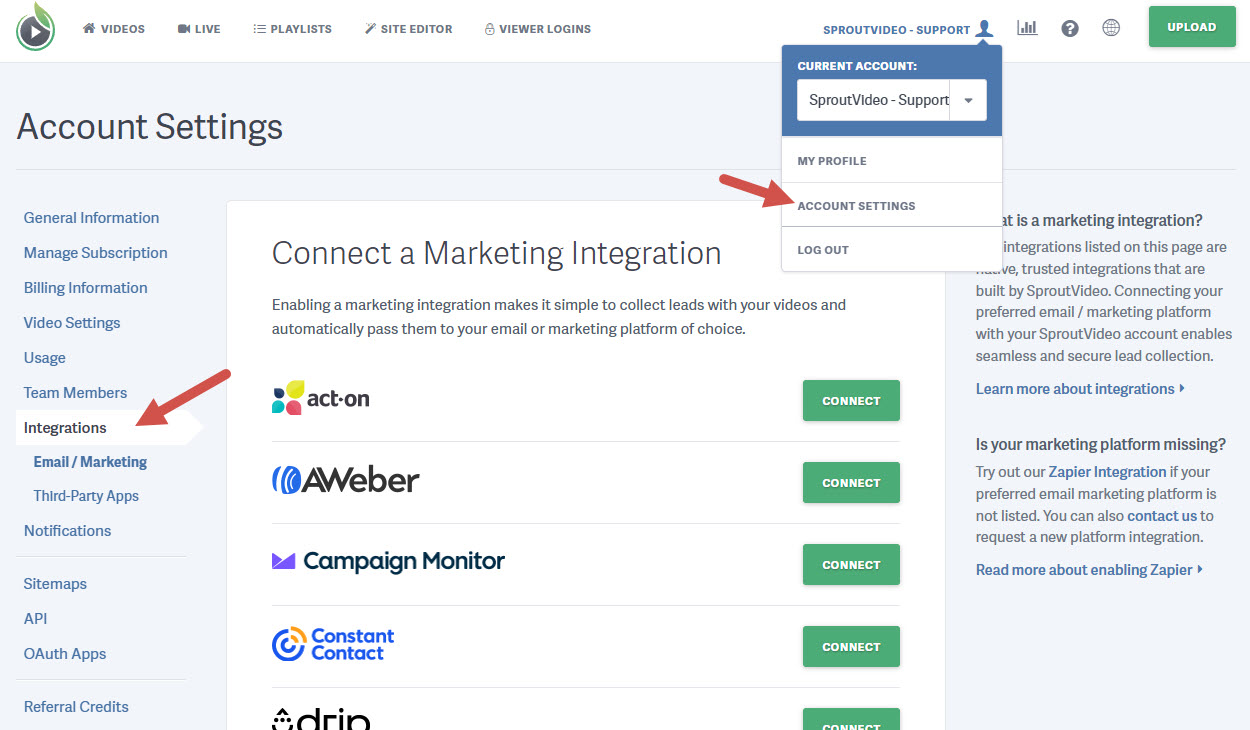
-
Click the green ‘Connect’ button next to Constant Contact.

-
You will be taken to a Constant Contact page to allow SproutVideo access to your Constant Contact account. Enter your Constant Contact login information, and click ‘Log In.’ On the next page click the ‘Allow’ button.
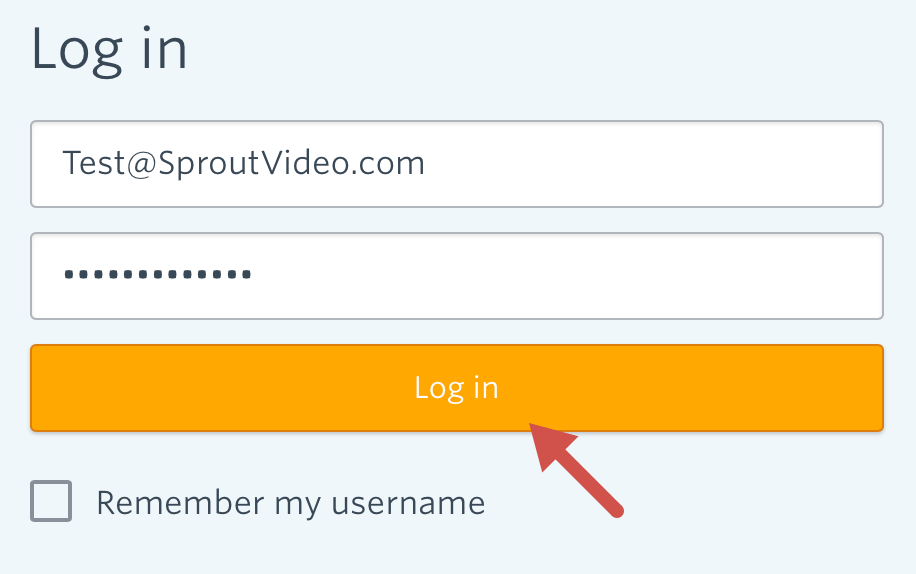
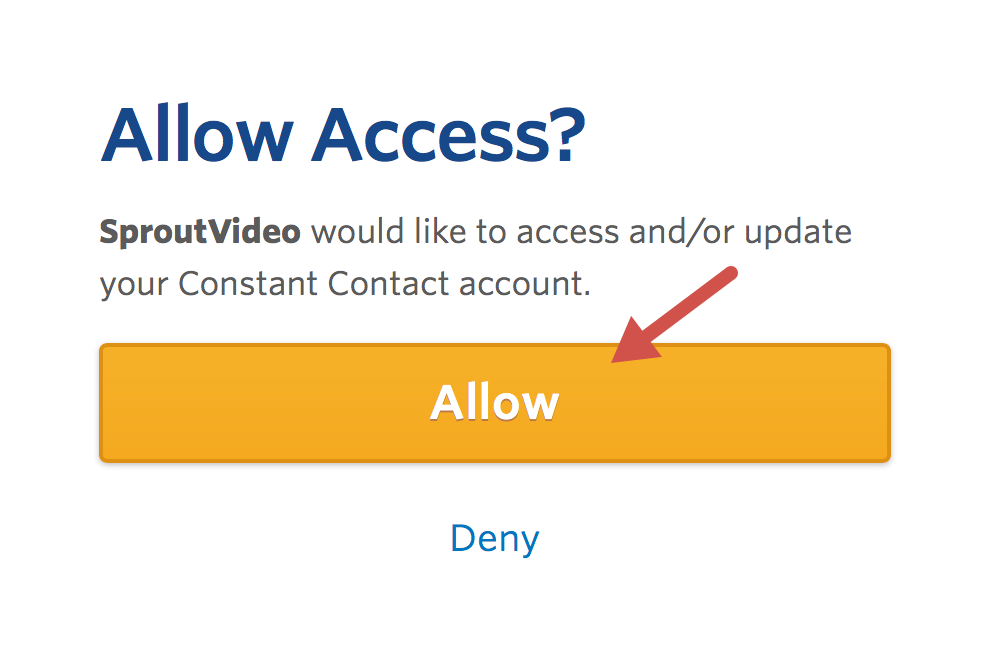
-
Use the drop-down menu to select the Constant Contact list to which you’d like to pass the contact information captured by your Lead Capture enabled videos. Once you have the list selected, be sure to click ‘Enable Integration.’
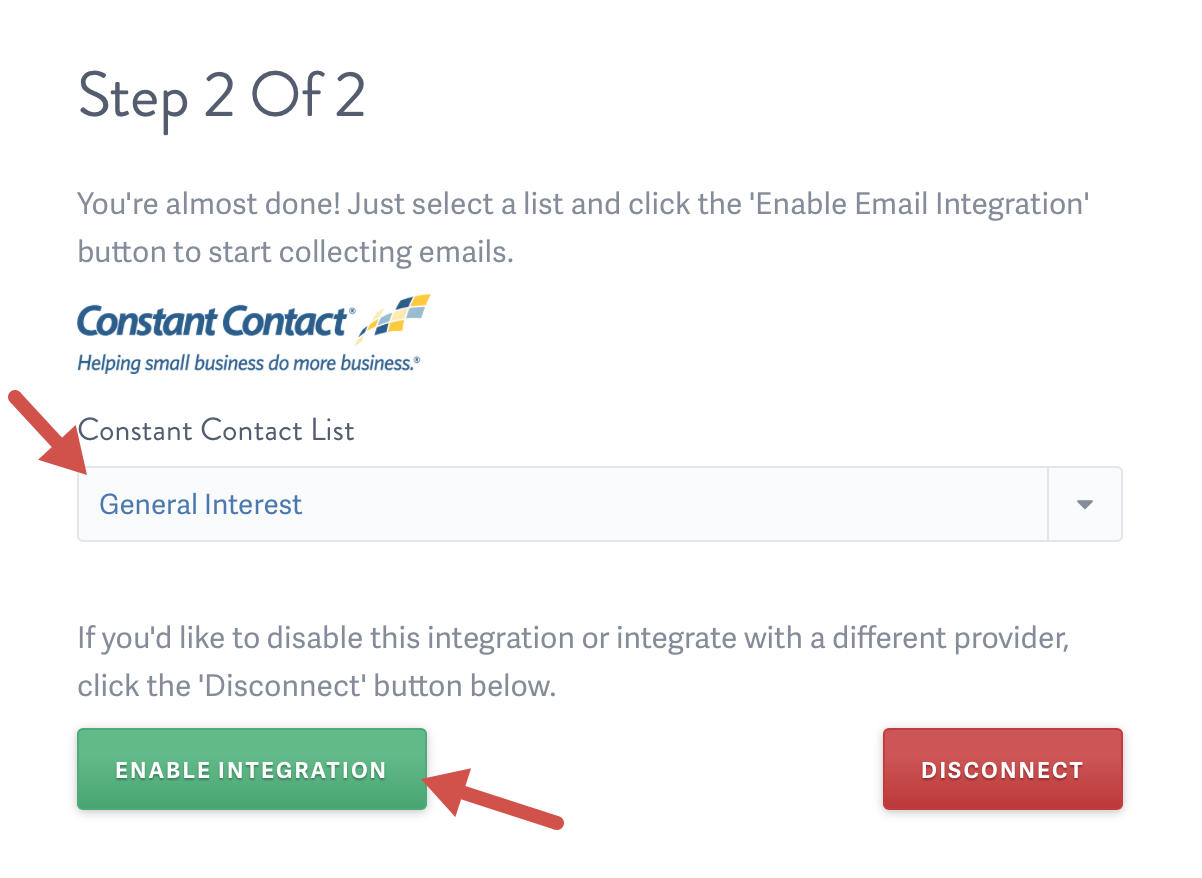
Now, SproutVideo will automatically pass all the leads generated by your lead capture enabled videos straight to the selected list within Constant Contact. You can use these leads to create targeted campaigns within Constant Contact.
Other articles in the Integrations section:



