With folders you can easily organize all the videos in your SproutVideo library. If you have a lot of videos in your account, folders make it easier to organize your account and quickly find what you are looking for. You can easily move videos from one folder to another, delete folders, and upload new videos directly to a folder.
Creating Or Deleting A Folder
To create a new folder, click the folder icon at the top of your videos page. Enter a folder name and click ‘Create Folder’
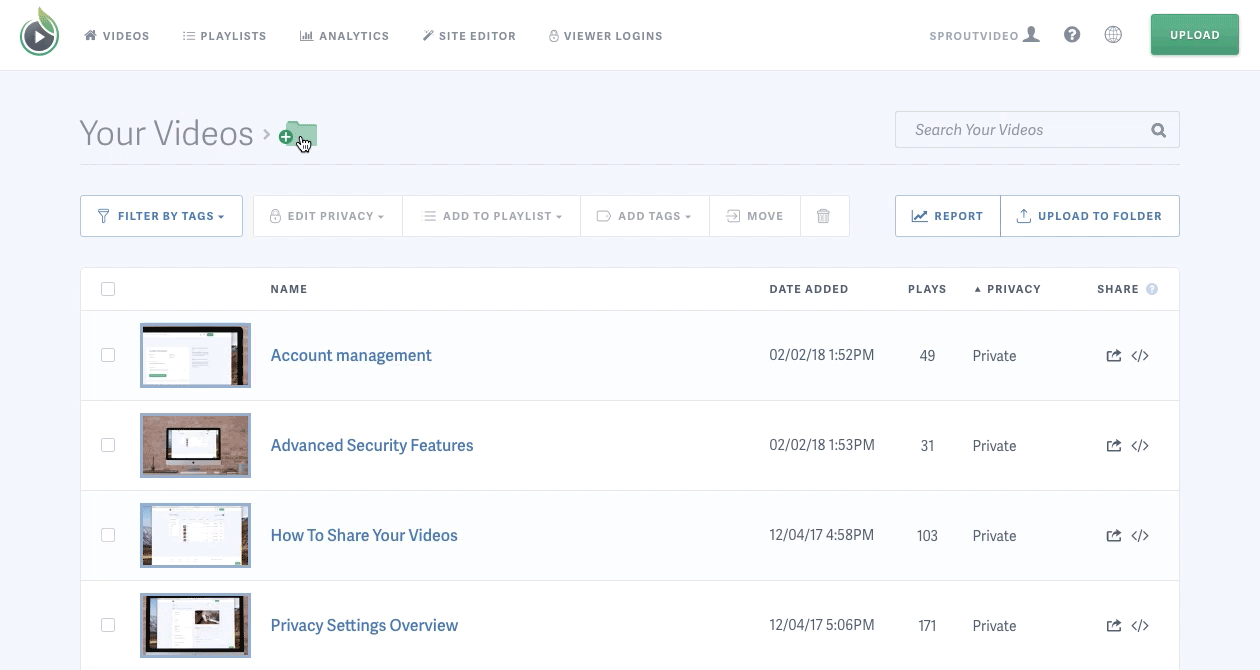
To delete a folder from your account, select the desired folder on your video page and click the delete icon.
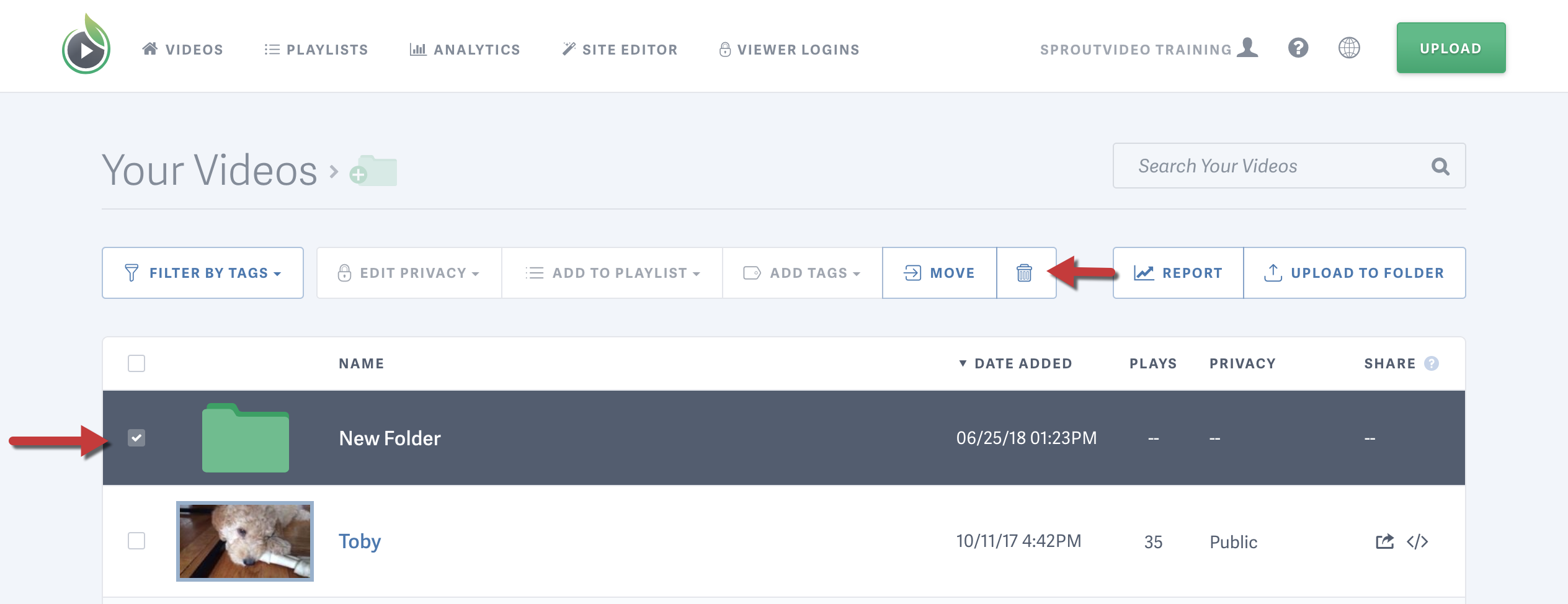
When deleting a folder you have the option to delete the folder along with all videos contained in it, or to only delete the folder and move all the videos back to your home view.
Moving A Video
Into an existing folder
To move videos into a folder, click the selection box next to each desired video. Once you have selected the videos for your folder, click ‘Move’ and select your folder. Be sure to click ‘Move To Selected Folder’ before closing the window.
Into a new folder
You can also use the ‘Move’ button to create a new folder to move your videos into. Choose your videos, and select the ‘Move’ option. In the folder selection window, click on the folder icon to create a new folder. Click on the newly created folder and choose ‘Move To Selected Folder’.
Upload videos directly to a folder
You can easily upload a new video directly into an existing folder in your SproutVideo account with the ‘Upload to Folder’ button or by going into the folder and selecting the ‘Add Videos To This Folder’ option.
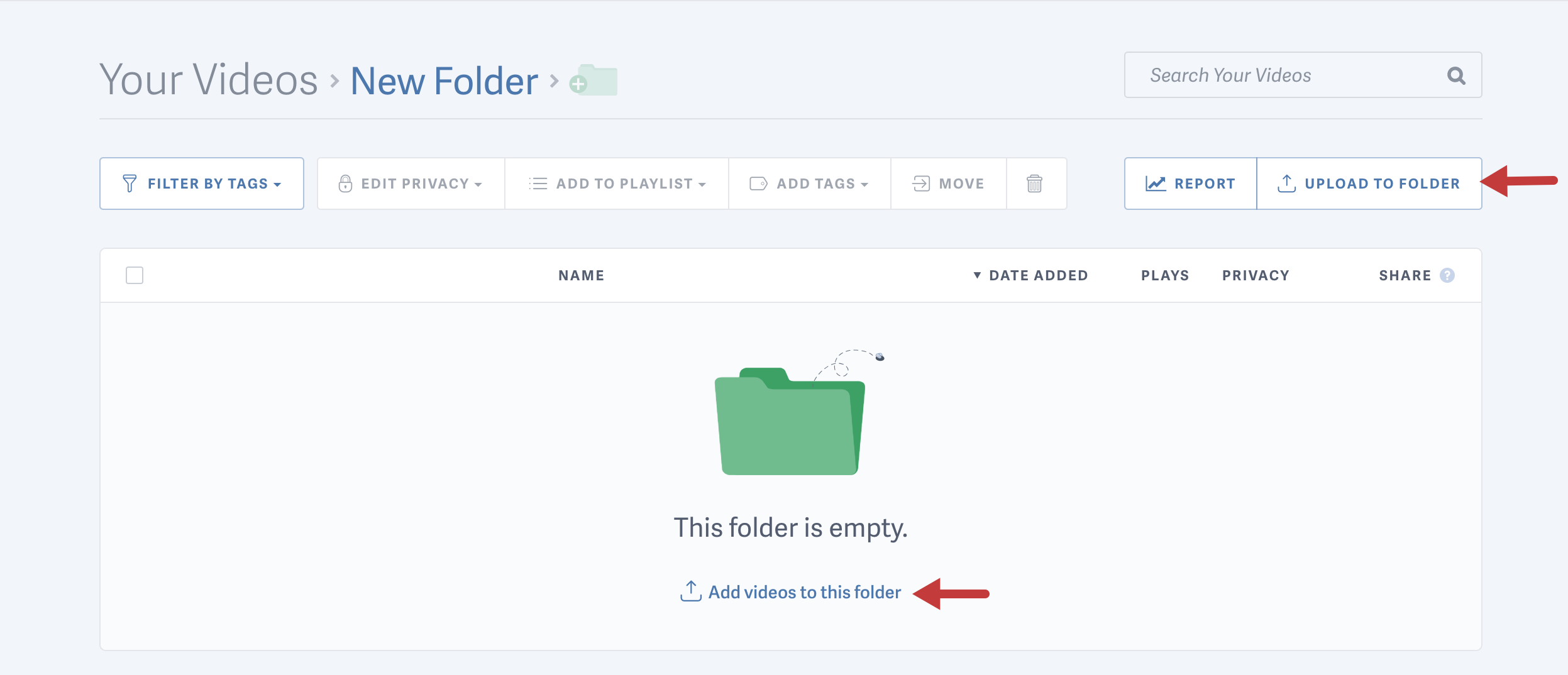
Creating Sub-folders
With folders you can create hierarchical organization, and create or move folders into other folders. To create a new folder within an existing folder, navigate to the folder and click the create folder icon.
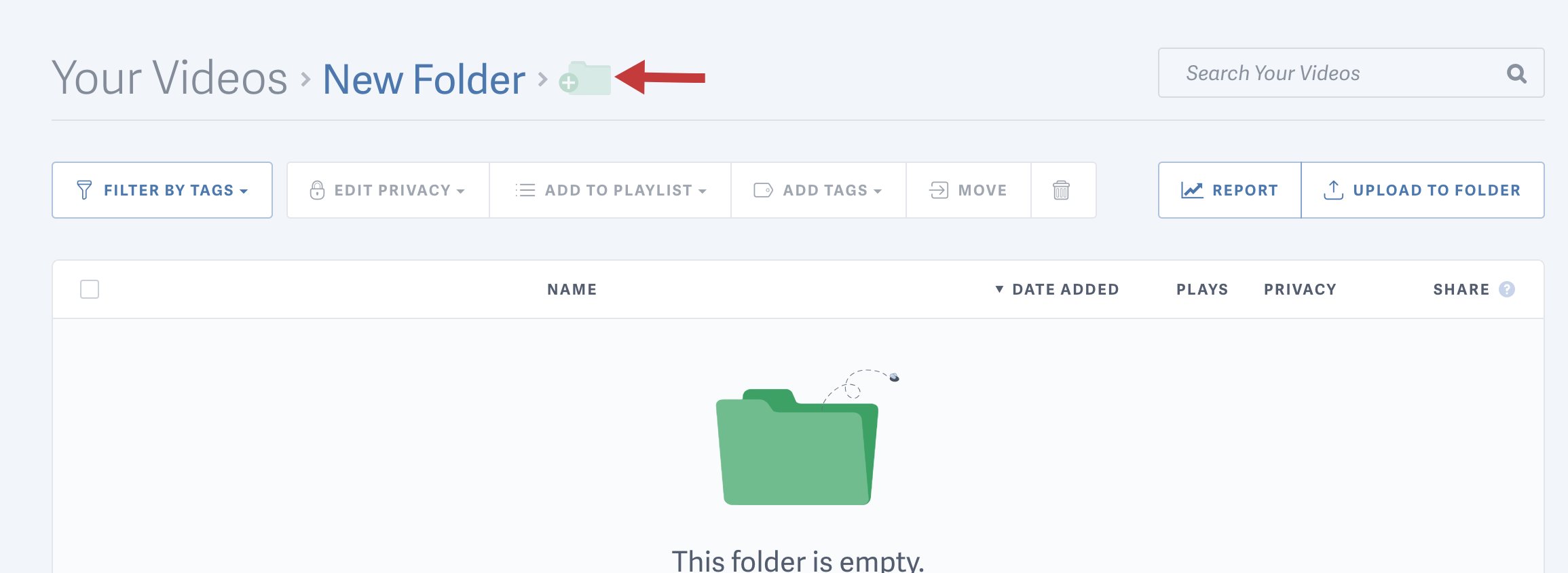
You can also use the ‘Move’ button to move an existing folder. Select the folder you would like to move and click the ‘Move’ button. You can select an existing folder to move your folder into, or create a new one. Click ‘Move To Selected Folder’ when done.
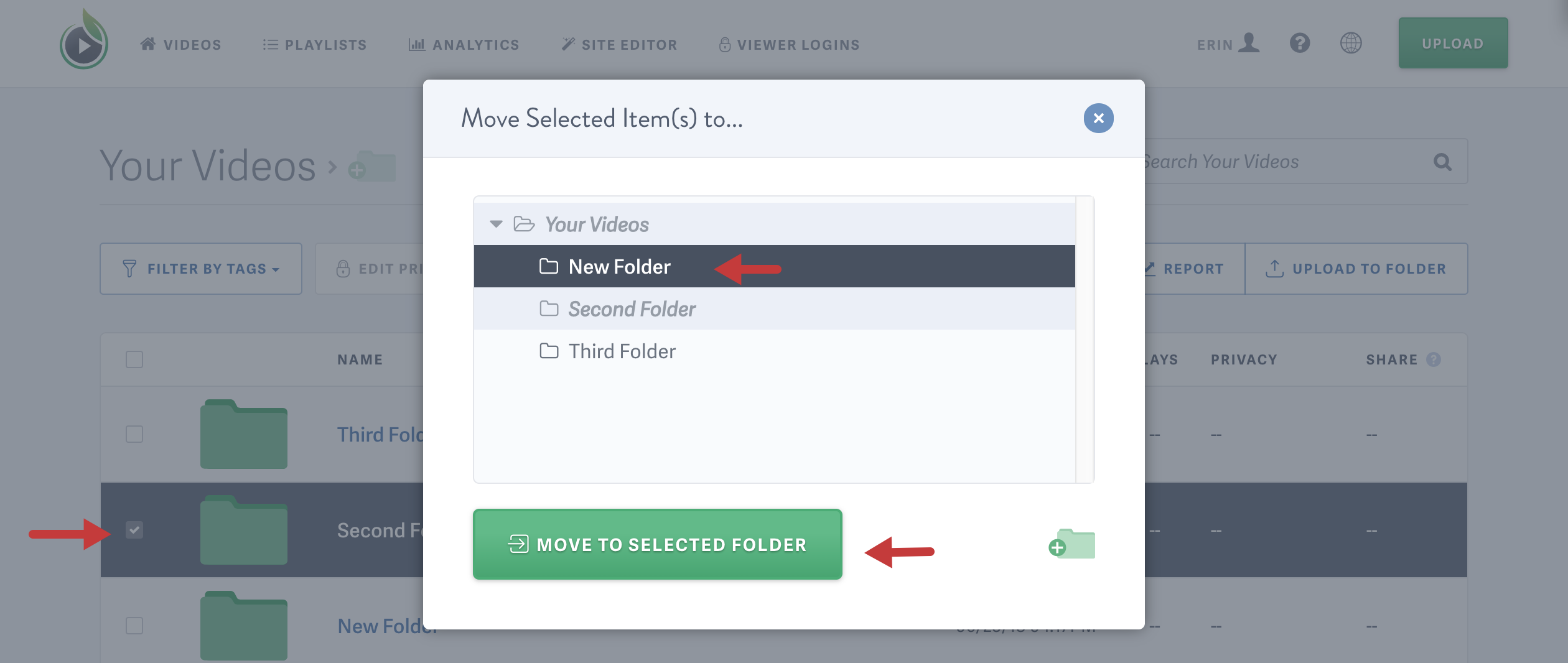
Other articles in the Organizing Videos and Live Streams section:



