Once you’re ready to resume your SproutVideo account, reactivation is easy.
This article covers how to reactivate on-hold SproutVideo accounts, as well as how to update payment information for on-hold accounts, if needed.
How To Reactivate Your Account
- Log in to your SproutVideo account.
-
Locate the yellow banner at the top of the page. Click the green button that states, “Reactivate Account.”

- A confirmation page will appear asking you to confirm the reactivation of your account. This page will show the amount you will be charged upon reactivation.
- Click the button, “Reactivate My Account” to continue.
After clicking the button, you will be automatically charged for the month and your account will be officially reactivated.
What To Do If Payment Fails
To update your payment information or check the amount of credit available to your account:
- Click on your account name at the very top of the page, then click on Account Settings
- From the list of settings on the left of the page, select Billing Information.
- Locate the section titled Payment Information.
- Edit your billing information here, then reattempt to activate your account.
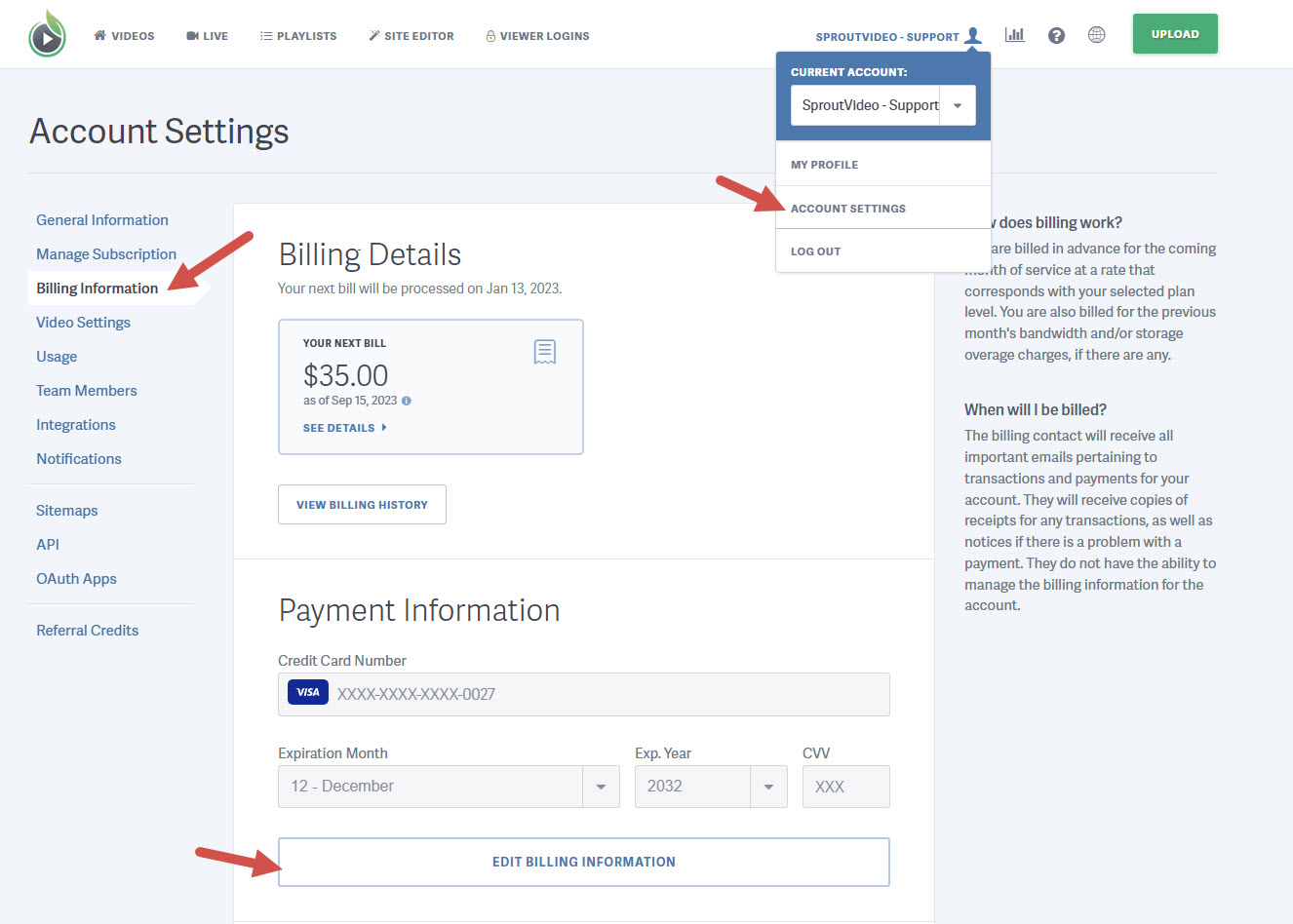
You can find the amount of credits on your account under Billing Details on the Billing Information page.
Other articles in the General and Common Questions section:



