Playlists can appear on your video website depending on their select privacy setting. When displaying your playlists on the video website we provide a variety of customization options to control the look and feel of the viewing experience. This guide will cover the playlist settings for:
- Site Main Navigation Menu
- Playlists Listing Pages
- Playlist Overview Pages
- Playlist Video Pages
- Displaying Related Playlists
- Video Privacy Settings for Playlists
To customize the playlist settings for your video website navigate to the ‘Site Editor’ then click the ‘Playlists’ tab.
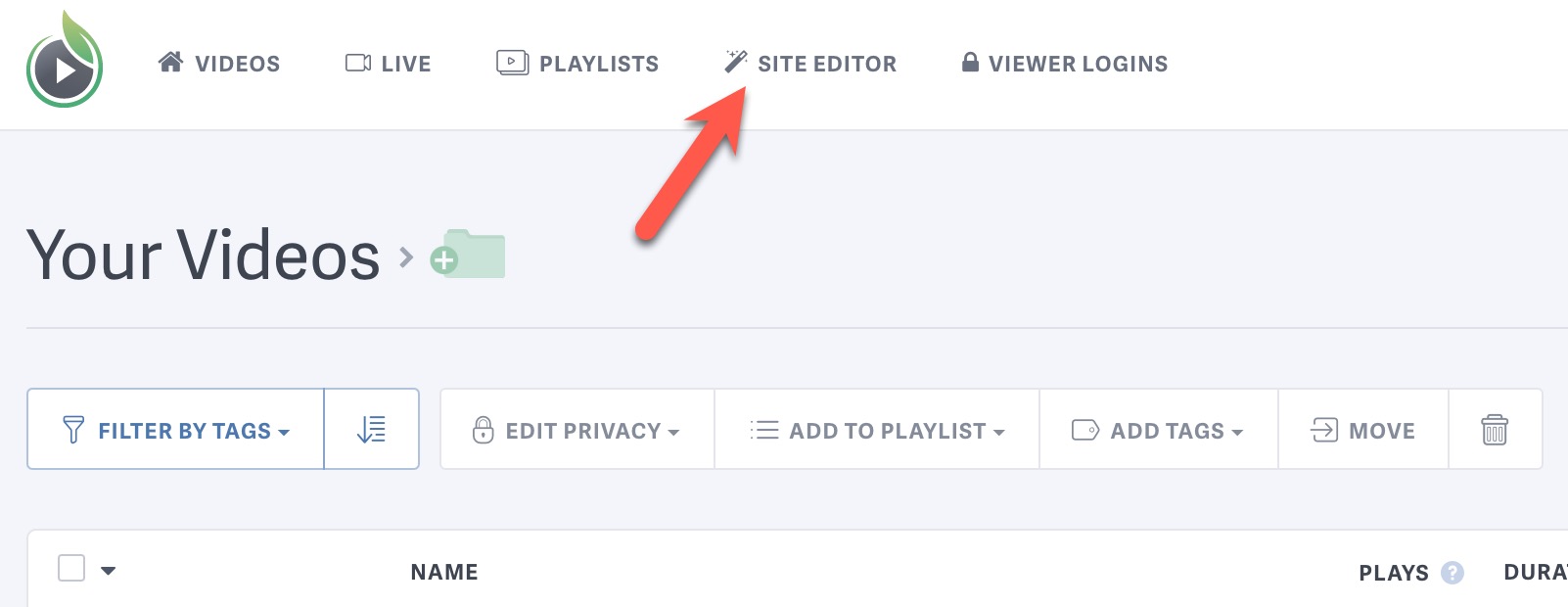
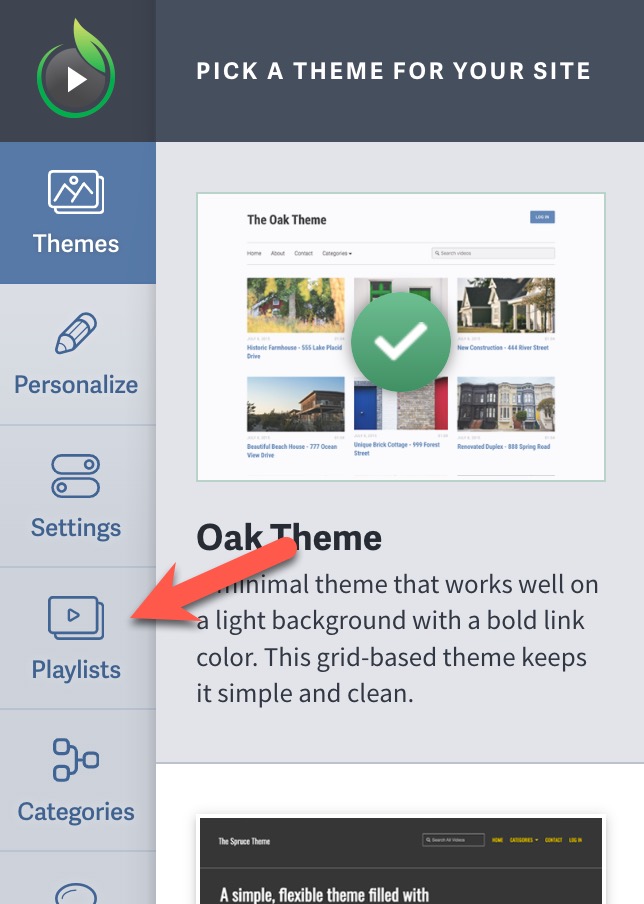
Site Main Navigation Menu
You can add a custom label for the playlists menu item in your website’s navigation menu, and choose the placement of that menu item. You can display your playlists link as a top-level site navigation menu item, collapse it into the “Categories” dropdown menu with your tag categories for videos, or hide the link completely.
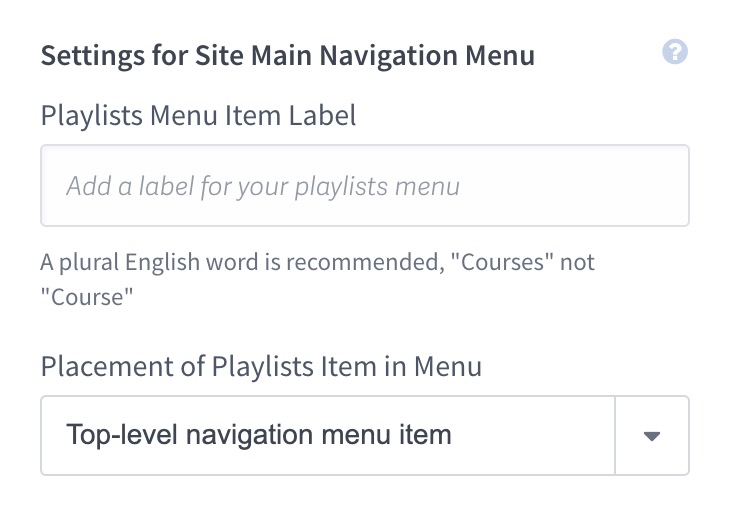
Playlists Listing Pages
You can also choose the order in which your playlists will be displayed on your site, the listing page display mode (layout), and what details to include for each visible playlist on your listing pages.
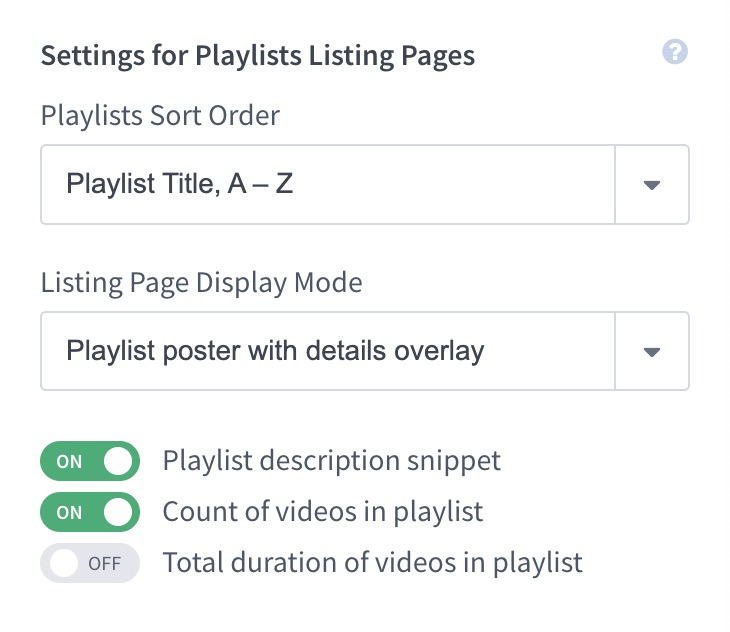
Playlist Overview Pages
The playlist overview page is where visitors can see all of the details about a playlist, like the full description and list of videos. You can customize what details are displayed on your playlist overview pages here.
Please note that the order of videos in a playlist can only be modified from the playlist’s details page.
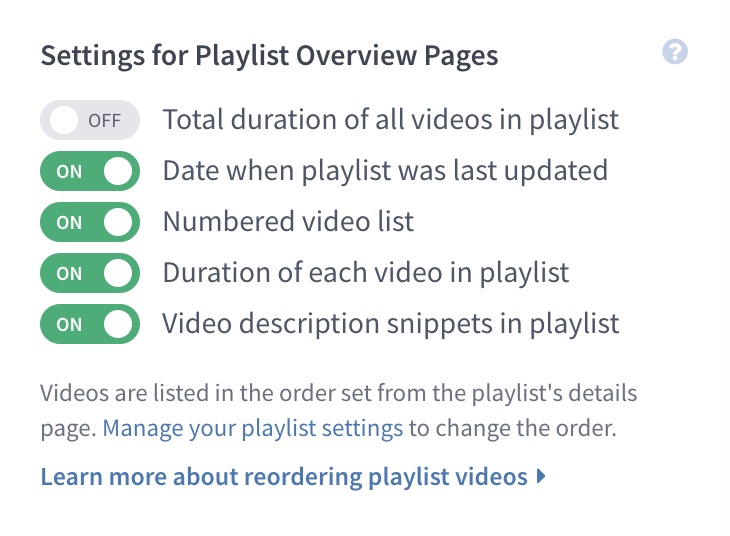
Playlist Video Pages
These settings determine the appearance of the playlist landing pages. These settings only apply to playlist video landing pages (videos within the context of a playlist), standalone video landing pages will not be impacted.
If you prefer “Right of video (tall list)” for your list placement on video pages, the list will need to move below the video for smaller screens. The breakpoint for this change will vary depending on your selected theme and screen size used.
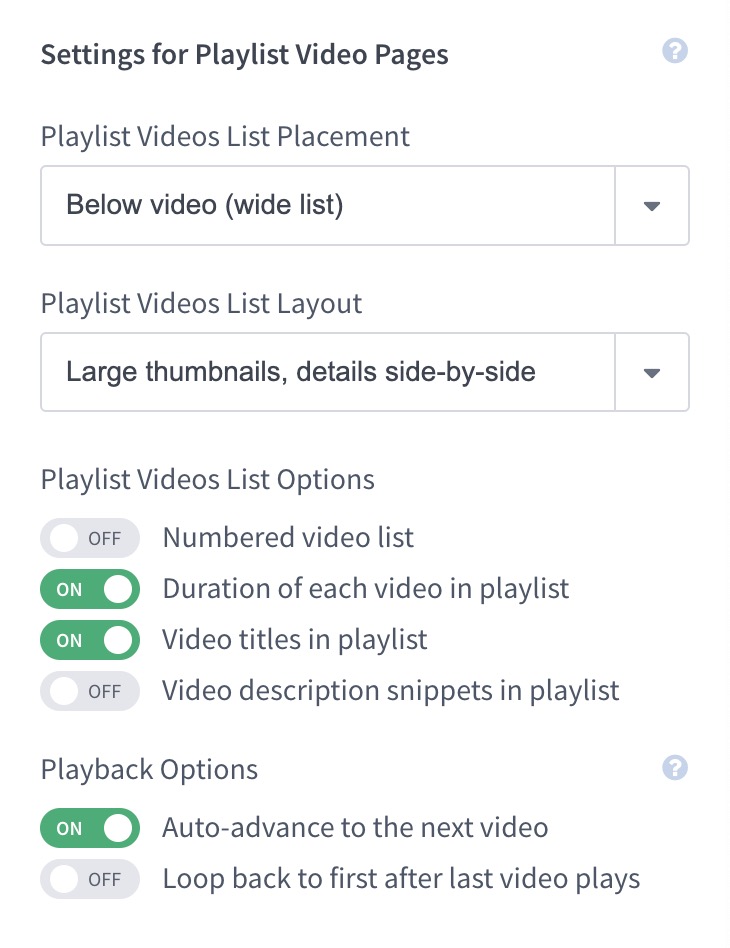
Displaying Related Playlists
You can choose to display a list of related content in the footer of your playlist overview pages and/or playlist video landing pages.
Related playlists are generated automatically based on the tags applied to individual videos within each playlist. If you do not utilize video tags, it is unlikely that any related playlists will appear. This guide explains how to add tags to your videos.
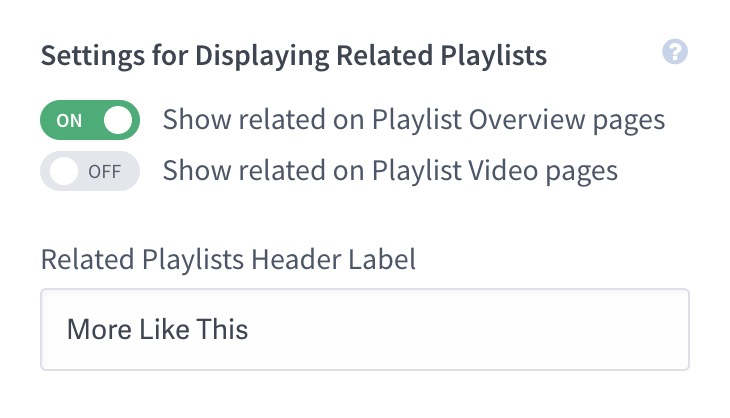
Video Privacy Settings for Playlists
Private Video Access for Playlists
By default, private videos cannot be viewed or accessed on your SproutVideo-hosted video website or standalone landing pages.
Enabling this setting will allow access to your private videos ONLY in the context of a playlist that is accessible on your SproutVideo-hosted site. This means that viewers would only have access to private videos when navigating through your playlist landing pages.
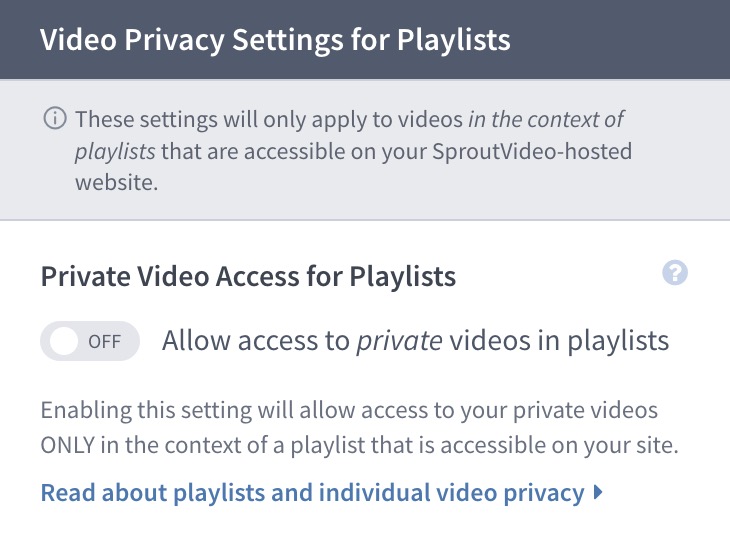
Search Engine Indexing for Playlist Videos
Enabling this setting will apply the parent playlist’s search indexing preference to each of its videos, but only within the context of the playlist. This means your indexing preferences set on each video will be ignored for the playlist video landing page only.
Standalone video landing pages, outside of the context of a playlist, will maintain their indexing preferences. If you have blocked search indexing for your entire site, indexing will be blocked for all pages.
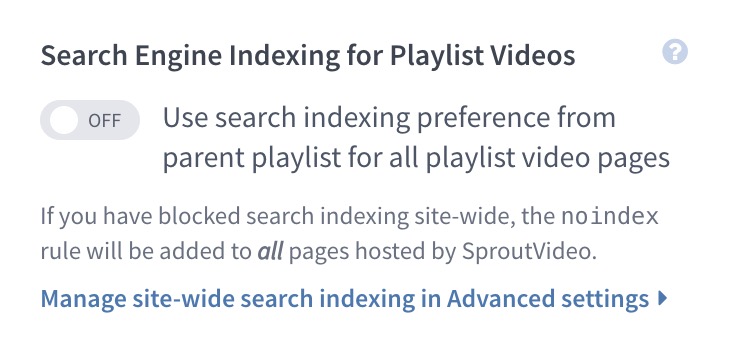
Other articles in the Playlists section:



