SproutVideo offers several different ways to track your viewers by their contact information. Viewer tracking enables you to see exactly how much a specific individual watched of a given video, and to send leads to the marketing platform of your choice.
Once one of your viewers is tagged with their contact information, we will report it, along with any engagement data from their viewing sessions, in your video engagement metrics. Also, if you enable a marketing platform integration for your account, we will pass the viewer’s email address and their first and last names to that platform as well. For some integrations, we will also include information about how much of the video they watched.
Lead Capture
With lead capture enabled, you can require a viewer to enter their email address and their first and last names to view a video. This link explains how to enable lead capture for a video.
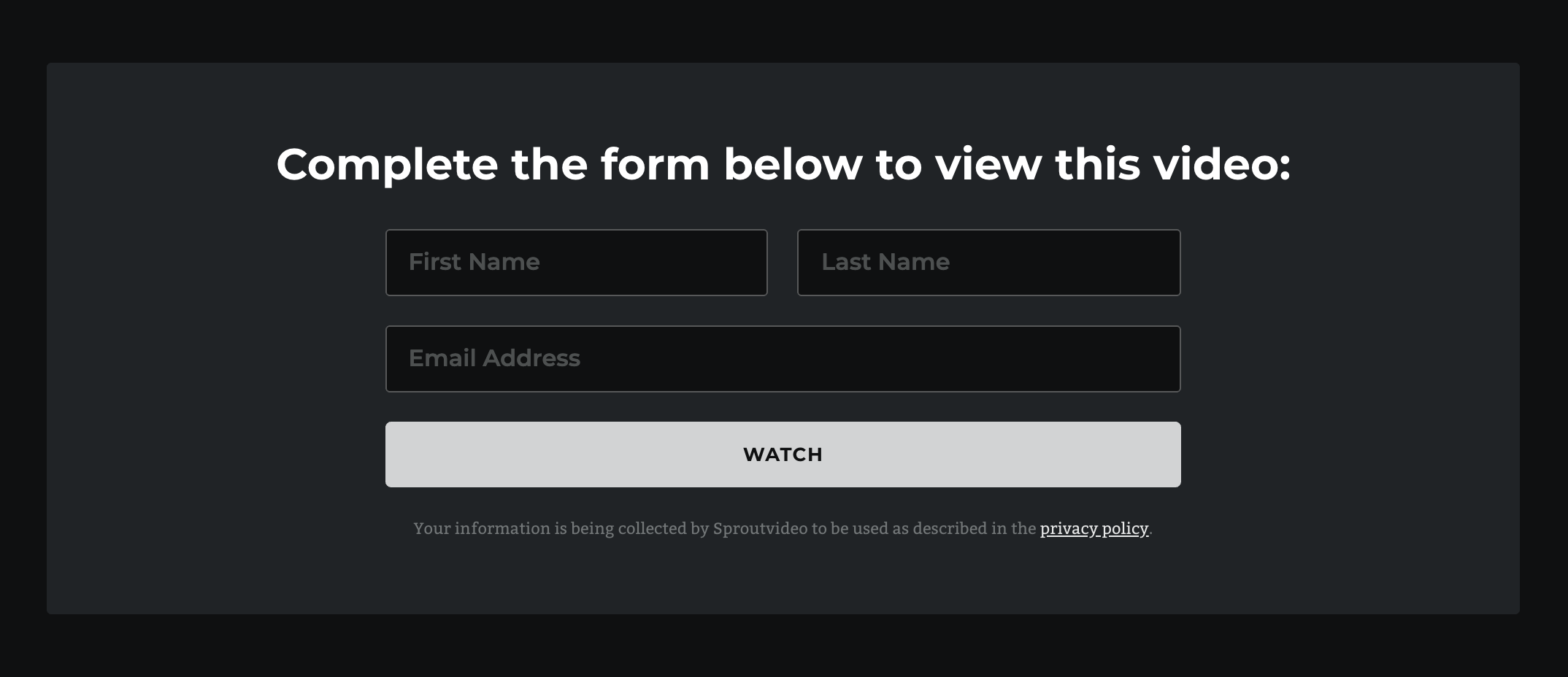
Login Protection
Login protection is a video privacy setting that allows you to protect your videos by granting video access to specific individuals. After creating a viewer login (email address and password combination), and granting access to the video, viewers will be required to enter their credentials to watch a login protected video.
When a viewer enters their login credentials to watch a video, we automatically track them by their email address. We report their viewing activity in your engagement metrics, as well as in a viewer access log that provides more detailed insights into your viewer logins’ behavior.
This link explains how to set up login protection in more detail.
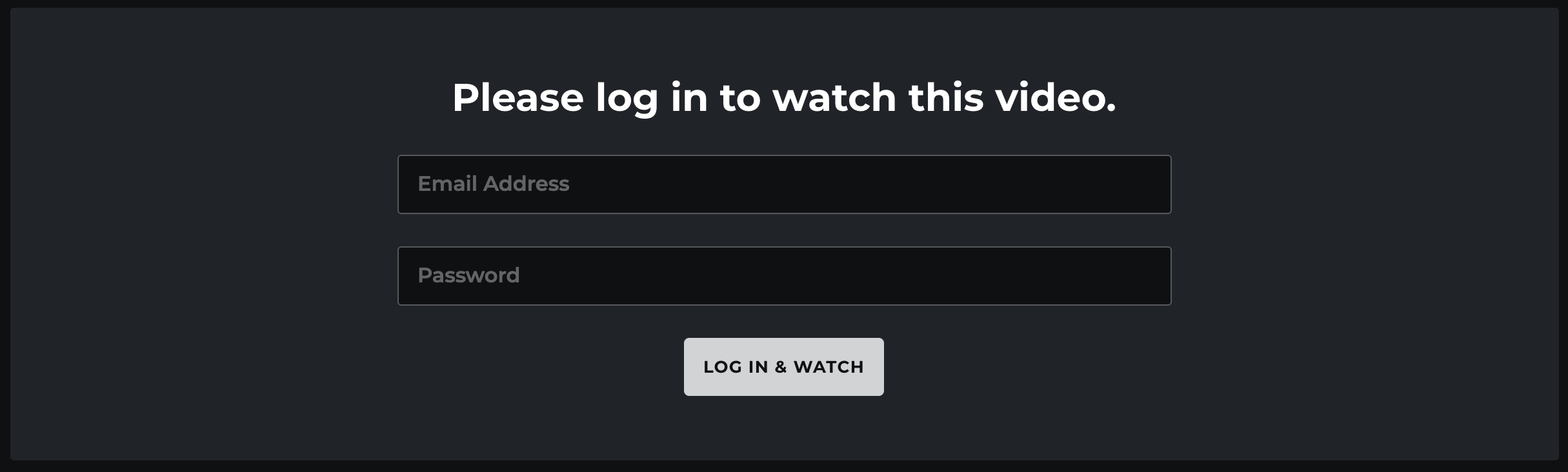
Iframe Tagging
You can track a viewer by passing along their email address and first and last names with the embed code for the video. All that’s needed are the vemail, vfname, and vlname query string parameters.
For example, if your embed code looks like this:
<iframe class='sproutvideo-player' type='text/html' src='http://videos.sproutvideo.com/embed/e898d32b5111be3c860/546cd1548x010aaeb' width='630' height='354' frameborder='0' allowfullscreen referrerpolicy='no-referrer-when-downgrade'></iframe>
and you wanted to tag a viewer with the first name John, last name Smith, and email address John.Smith@example.com, the new embed code would look like this:
<iframe class='sproutvideo-player' type='text/html' src='http://videos.sproutvideo.com/embed/e898d32b5111be3c860/546cd1548x010aaeb?vfname=John&vlname=Smith&vemail=John.Smith@example.com' width='630' height='354' frameborder='0' allowfullscreen referrerpolicy='no-referrer-when-downgrade'></iframe>
URL Tagging
Viewers can also be tagged by simply adding the vemail, vfname, and vlname parameters to the query string of the URL of the page on which the video is embedded.
If your video is embedded on a page with the URL http://www.example.com/my-video.html and you want to tag the viewer with the first name John, last name Smith, and email address John.Smith@example.com, send them the following URL: http://www.example.com/my-video.html?vfname=John&vlname=Smith&vemail=john.smith@example.com
Manual Tagging
You can also manually tag your viewers. Click on one of the ‘Unknown Viewer’ links on the video engagement page.
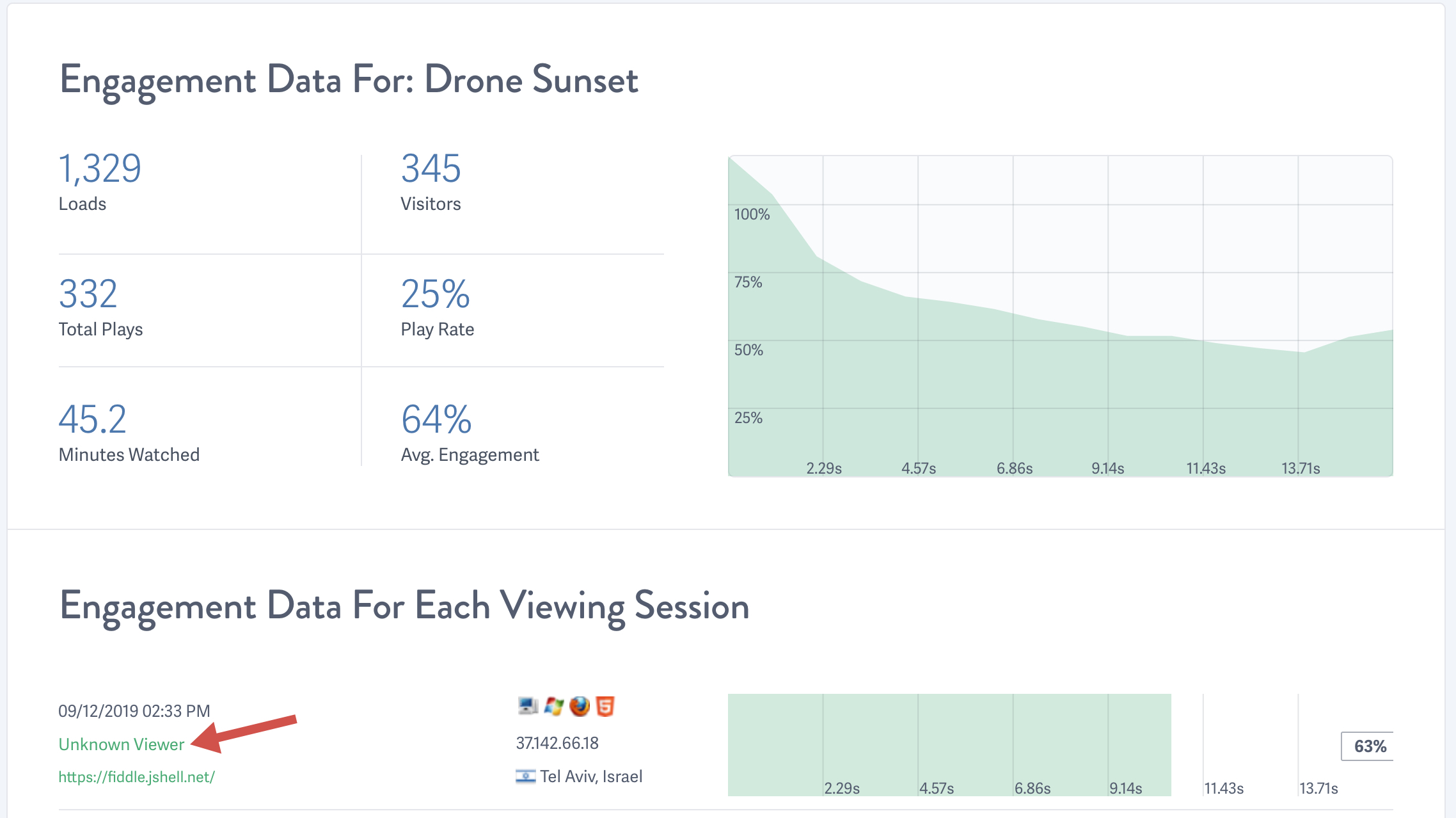
From there you can click on the pen icons next to the viewer ID and Email fields to change the nickname or email address of the viewer.
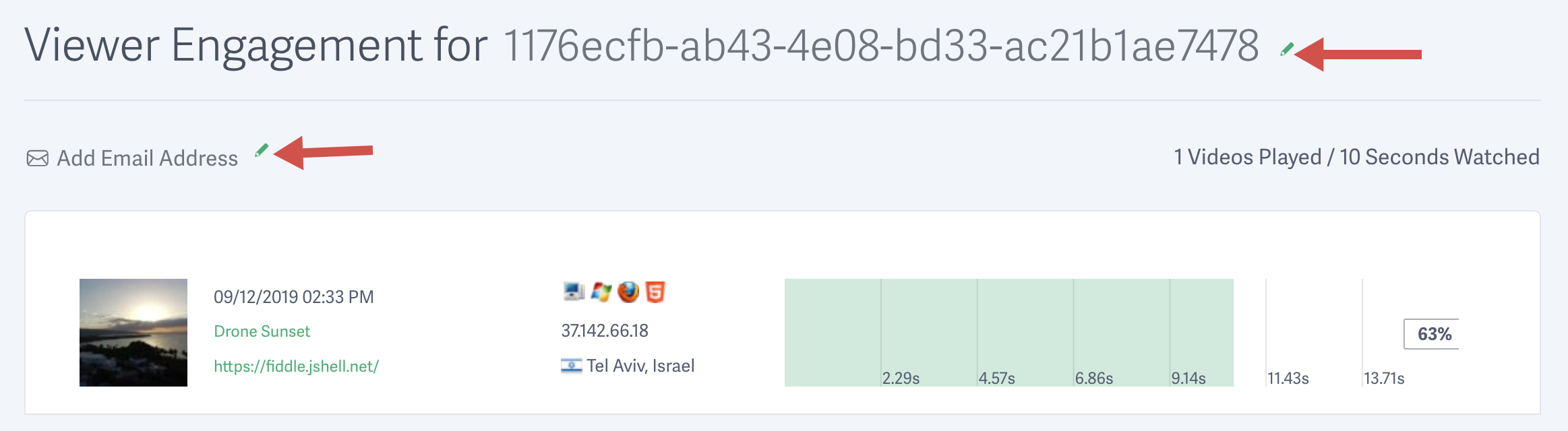
NOTE: Manually tagging a viewer will not pass their email address to any marketing platform. It will only appear within the video engagement metrics in your SproutVideo account.
Other articles in the Analytics section:



