SproutVideo offers several different email and marketing automation platform integrations. Setting them up is a breeze! In this article, we will go though how to enable the Mailchimp integration.
Note: The Lead Capture option must be enabled to collect the contact information of your viewers.
How to enable the Mailchimp integration
-
First, you must have an existing account with Mailchimp. Once you have your Mailchimp account setup, log into SproutVideo and navigate to ‘Account’ > ‘Account Settings’ > ‘Partner Integrations.’
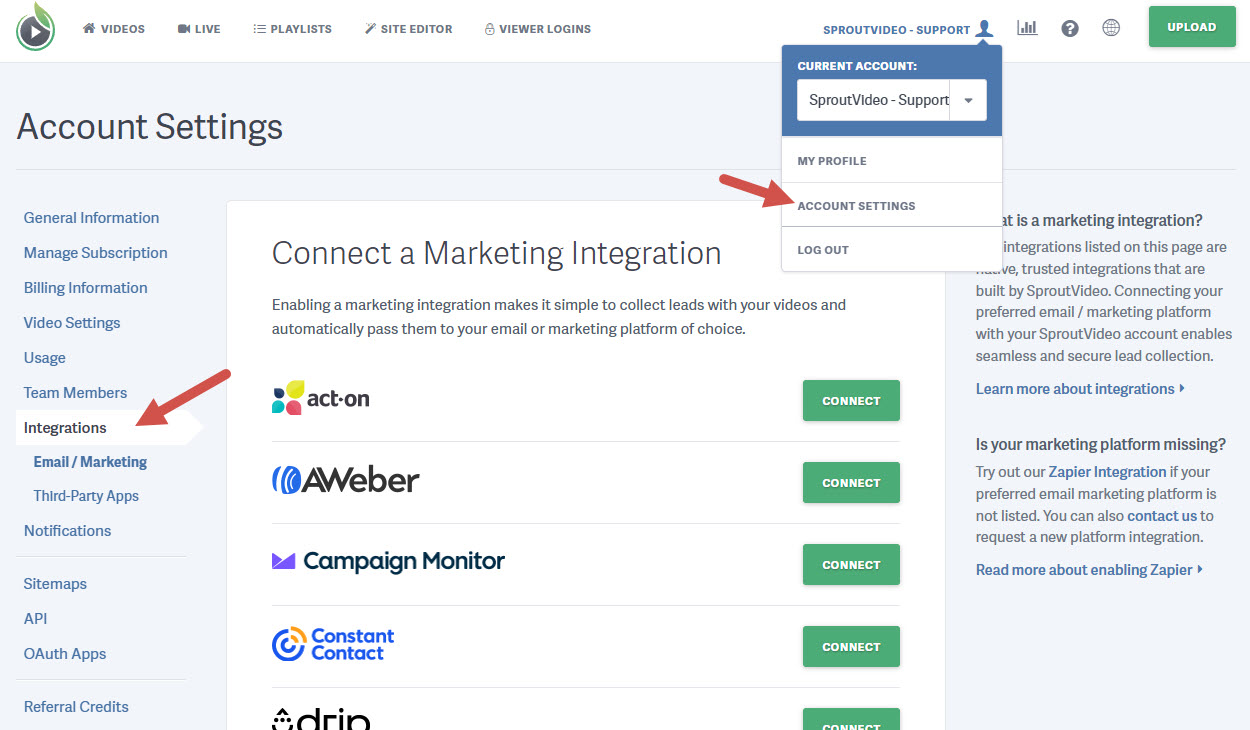
-
Click the green ‘Connect’ button next to Mailchimp.

-
You will be taken to a Mailchimp page to authorize SproutVideo’s access to your Mailchimp account. Enter your Mailchimp login information, then click ‘Log In.’
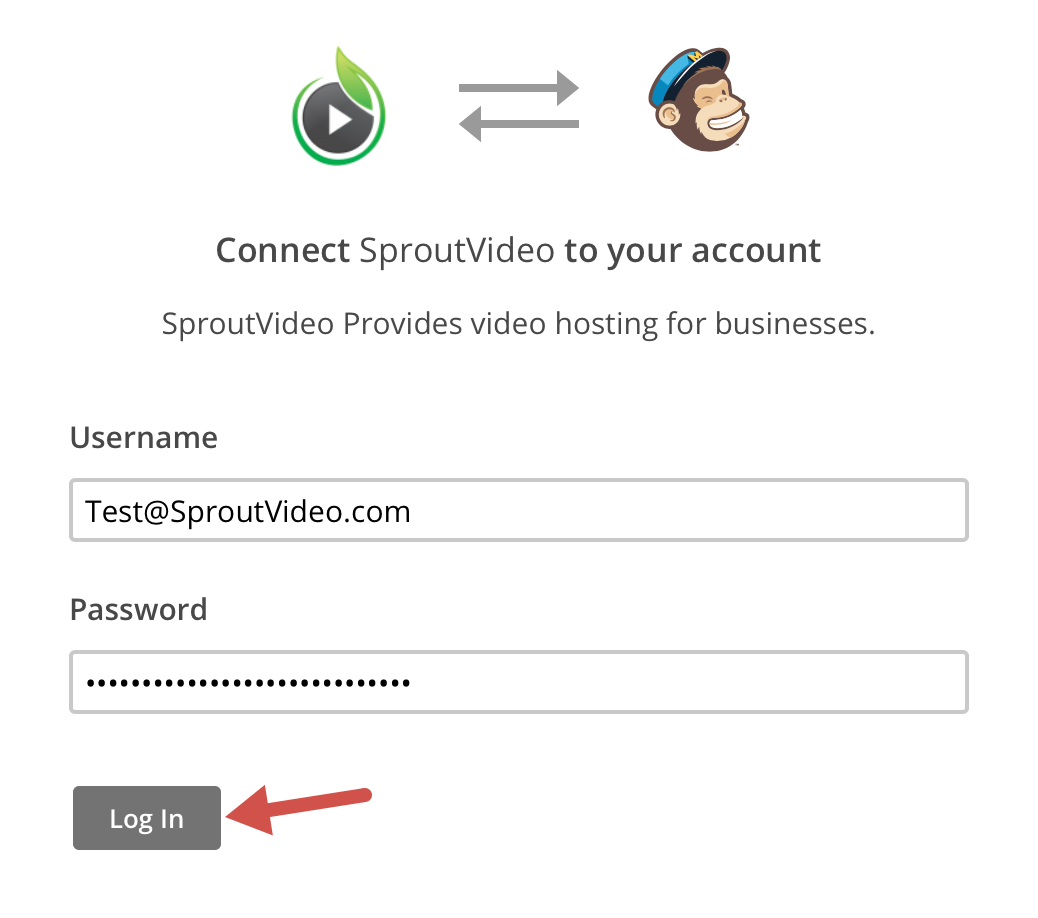
-
Use the drop-down menu to select the Mailchimp list to which you’d like to pass the contact information captured by your lead capture enabled videos. You can also enable ‘Double Opt-In’ and ‘Welcome’ emails, sent by Mailchimp, on this page. Once you have the settings configured, be sure to click ‘Enable Integration.’
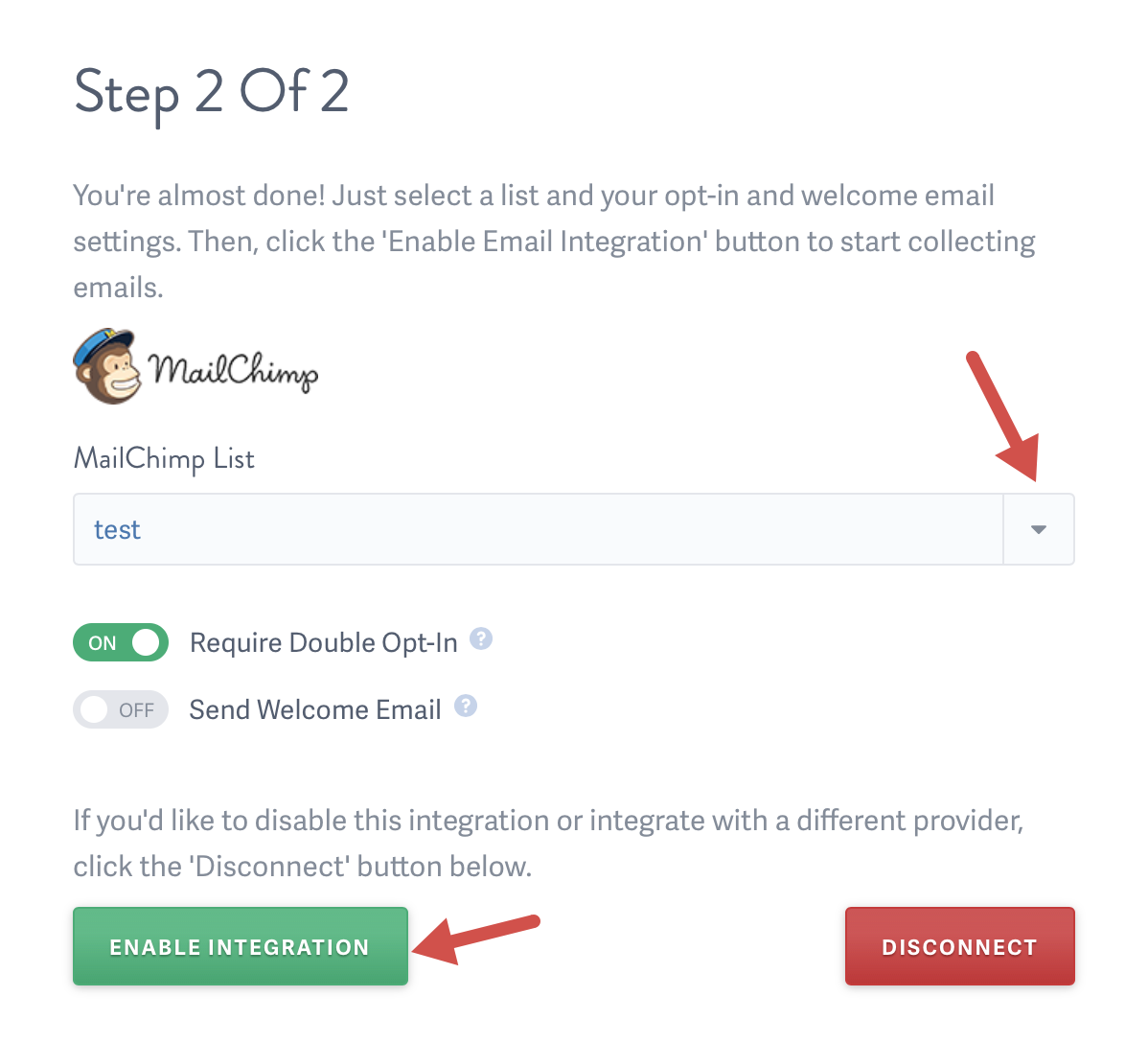
Now, when a viewer watches any of your lead capture enabled videos, their email address and first and last name will be passed automatically to the list selected within Mailchimp.
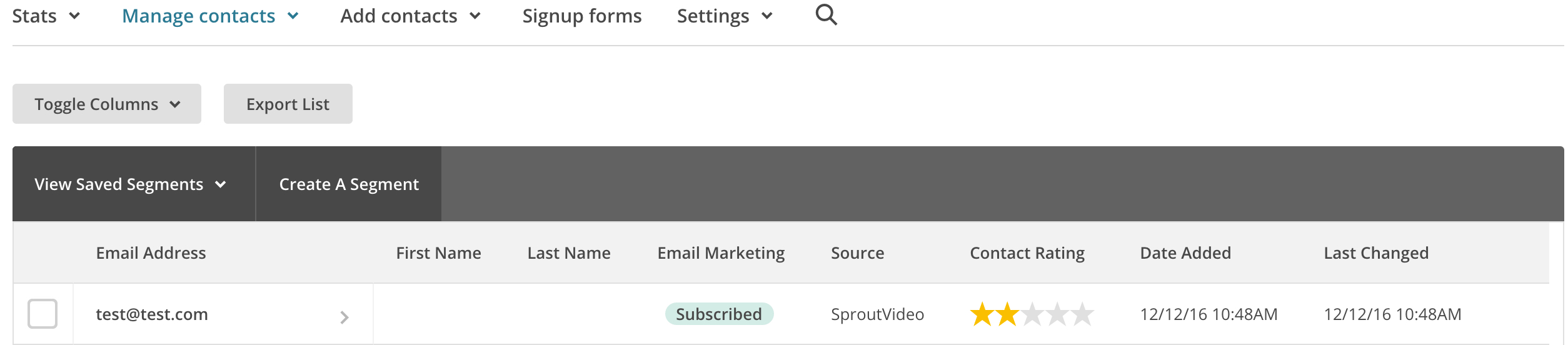
Alert: If your Mailchimp list isn’t updating, ensure your Mailchimp and SproutVideo settings for double opt-in and contact requirements are aligned.
For example, if you require double opt-in in Mailchimp, double opt-in must also be required in SproutVideo. If you use Lead Capture to only collect email addresses, then your Mailchimp list must also be configured to only require email addresses.
You can change the default values for your Mailchimp list explained here.
Other articles in the Integrations section:
- How to Enable the Make Integration
- How to Connect SproutVideo to Automation Platforms?
- Enable an Email Marketing or Marketing Automation Platform Integration
- How to Enable the Act-On Integration
- How to Enable the AWeber Integration
- How to Enable the Campaign Monitor Integration
- How to Enable the Constant Contact Integration



