What is a “Legacy” playlist URL?
Prior to February 26, 2025, the landing page (or share URL) provided by SproutVideo for all playlists was a standalone white page with your playlist embedded on it. These URLs started with “sproutvideo.com/playlist…”
Playlists are now supported on SproutVideo-hosted websites (the URLs that end with .vids.io or your custom domain) to provide more control in how you present and share your playlists.
All legacy playlist URLs (sproutvideo.com/playlist…) will now redirect to the new .vids.io pages.
What does that mean?
Customers that use playlist URLs may need to make some changes to their accounts to account for these changes.
Private playlists will not appear on the video website. Private playlists will only appear where they have been embedded. If you want to share the URL for your playlist you will need to set the playlist to Public or Password Protected. You can learn more about all of the playlist privacy settings here.
Public and Password Protected playlists can be shared with the URL and will appear on your customizable video website alongside Public, Password Protected, and Login Protected videos.
What do I need to do?
This will depend on your desired workflow. Do you want your playlists to appear along side the individual videos or do you only want viewers to access the individual videos by going through the playlist?
-
Suppose you want to share individual videos alongside playlists on the video website. In that case, you can set your Playlists to Public or Password Protected and set the videos to Public, Password Protected, or Login Protected.
-
If you only want viewers to access the playlist videos within the context of the playlist (meaning they can not navigate to the individual videos), you have two main options:
- You could set the individual videos to be Unlisted. Unlisted videos do not appear on your video website but will appear within the context of a playlist. You can share a link to an unlisted video with a viewer, and they will be able to navigate to your other videos through your video website homepage, and also access search and any other pages on your site.
OR
- You could set the individual videos to be Private then enable the new toggle switch in the Site Editor on the Playlists tab to “Allow access to private videos in playlists” shown below. Private videos can only be seen when you, or any member of your SproutVideo team, are logged into your SproutVideo account. They will not be accessible on any SproutVideo-hosted web page.
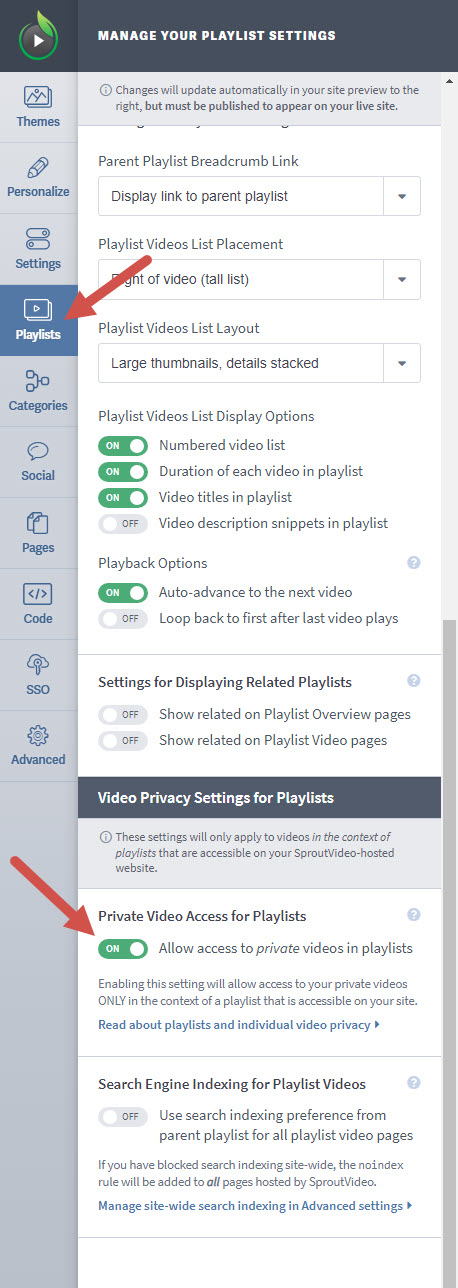
Once this is enabled, viewers will only be able to find the videos by going to the playlist first.
Make sure to click the big green Publish Changes button when you are done.
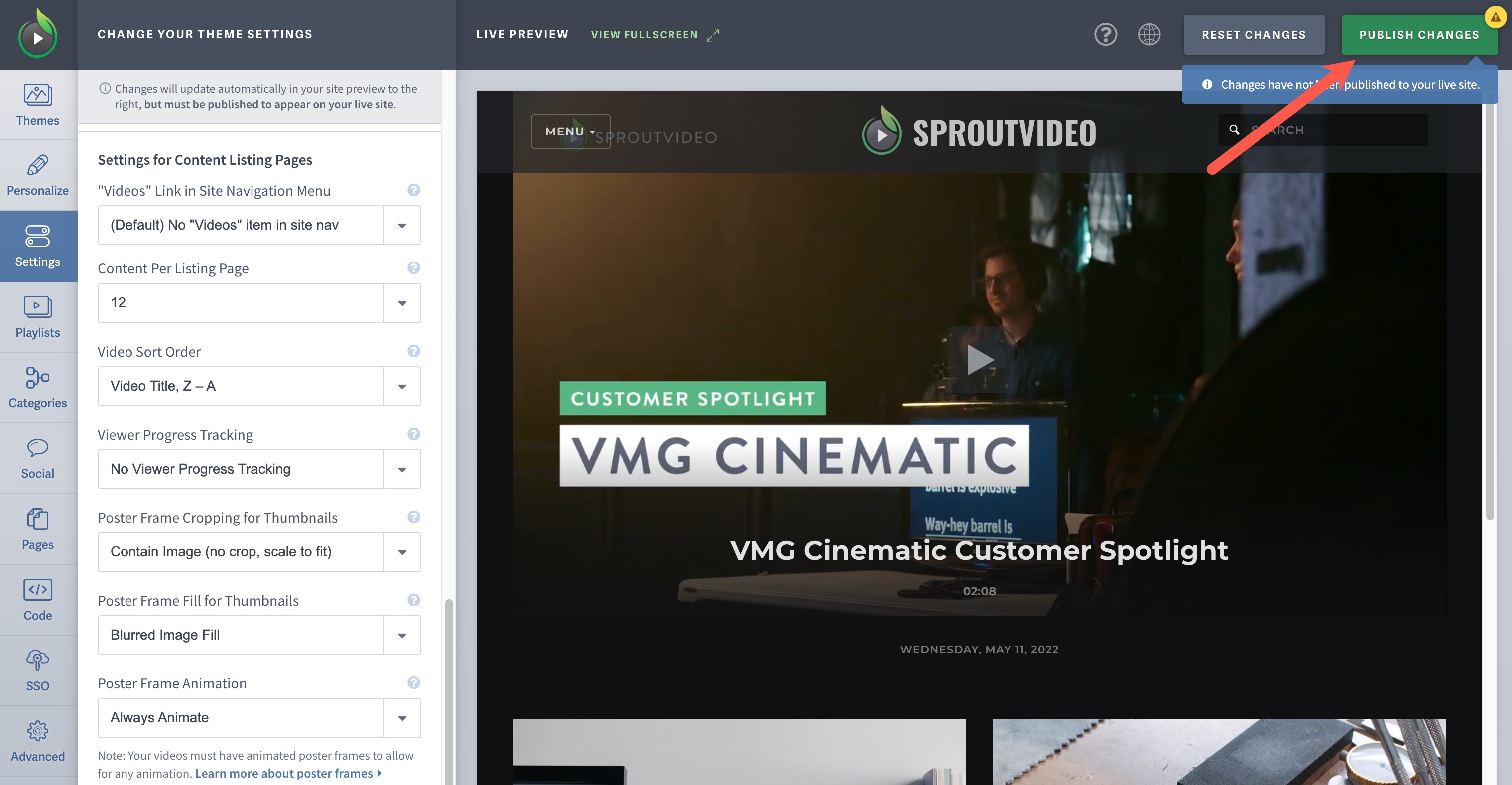
How to test?
Now that your video and playlist settings have been configured you can navigate to the playlist and copy the New URL for sharing and to confirm the changes have been applied properly.
Navigate to the playlist within your account then scroll down to the Playlist Share URL field. You’ll see a buttons for “Share Playlist.” If you copy the “Share Playlist” URL you’ll see that URL is now using your custom .vids.io or CNAME address. When you share this URL or open that link in a new tab you’ll see the playlist appear using the theme, logo, and colors selected in the Site Editor.
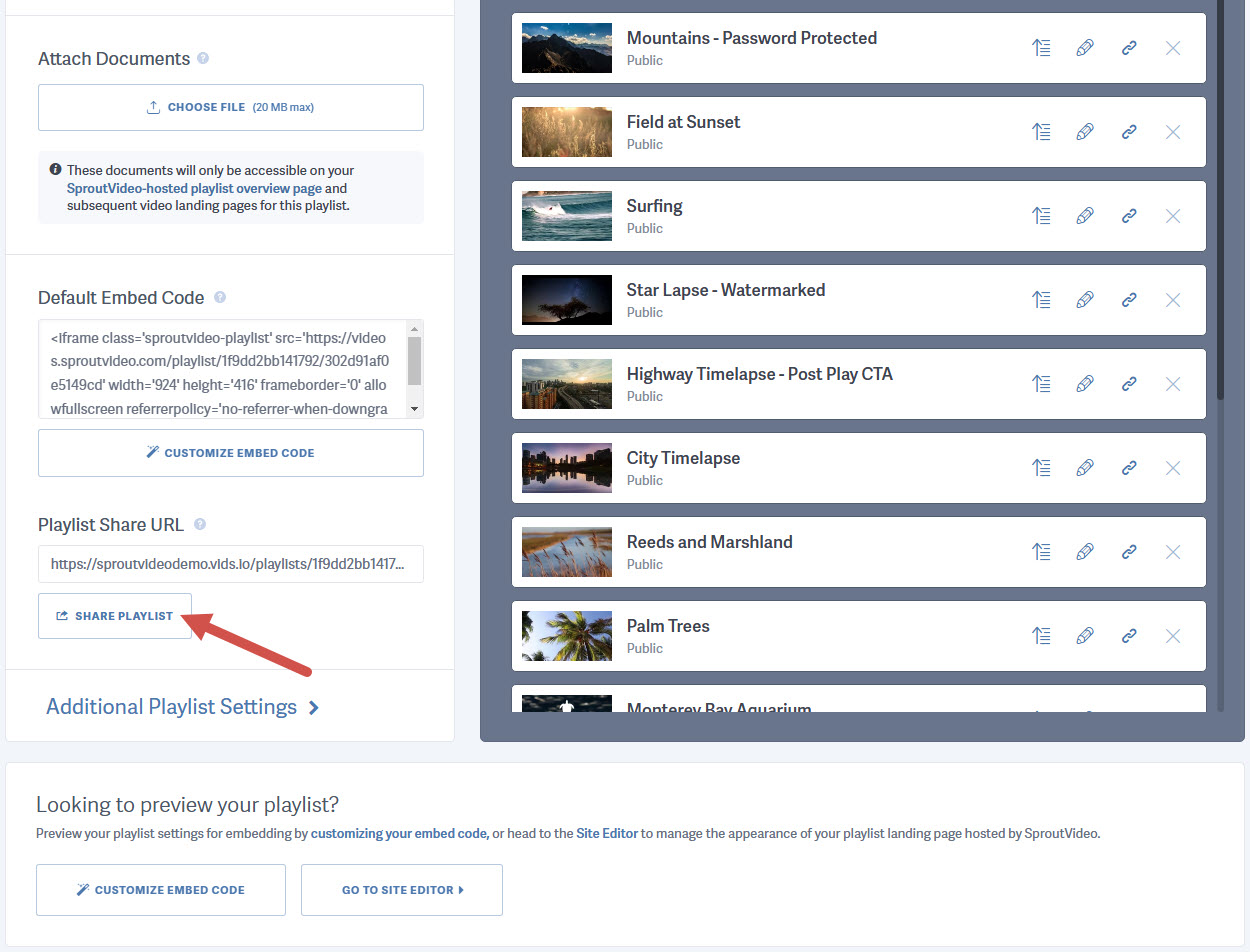
Note: If you have any questions about the correct playlist settings to use for your use case please contact Support@sproutvideo.com
Other articles in the Playlists section:



