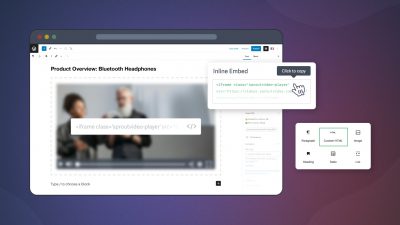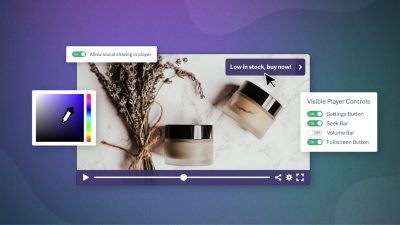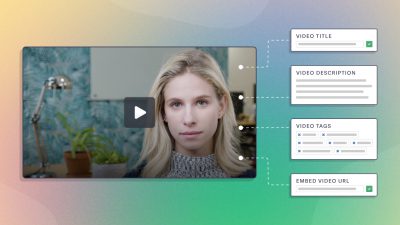In this guest post from Motion Array, learn how to design and use motion graphics in your videos.
There are lots of elements to making a great video, from shot composition to editing techniques and color grading. One often overlooked element is motion graphics. It’s true that not every video needs graphics, and it’s also true that poorly conceived graphics can bring down the overall quality of a video. But, the right motion graphics can really improve the final result when integrated properly.
Whether you are a motion graphics expert or you find the whole thing to be a confusing mess, we are going to explain the ins and outs of common motion graphics elements today, along with some tips for how to easily implement them in your next video.
Common Elements
You can create a motion graphic animation for almost any part of a video. You can build characters, scenes, and tell all sorts of stories with your graphics, but here are the most common ‘mograph’ elements to think about for your videos.
Lower Thirds
The lower third is an important part of any documentary style video with interview subjects, and it can also be useful for educating viewers with facts and small details.
Many times, editors get stuck with the task of creating a lower third at the last minute and it’s not integrated into the overall feel of the video. A good lower third should take cues from any other graphic elements in terms of style and design. It should also be clear and easy to read, while not interfering too much with the video.
A simple animation can help draw attention to the lower third, letting the viewer know where to look as it comes on and off screen. Anything too complex or flashy will run the risk of distracting the viewer.
Logo Animations
Depending on the type of video, a branded logo animation can add a real punch to your video. Think about the movie studio animations at the beginning of a movie. They are instantly recognizable and remind you of who is behind the film.
If you are doing content for your business, even a simple logo animation will help to ensure that the video has your stamp on it. Remember your viewer is there to see the main video content, so keep it short and sweet!
Titles
Titles aren’t always needed in the world of corporate and short-style videos, but if you are creating a video with characters or a title, pay attention to titles. They are often the first thing a viewer will see or the first graphic element, and they set the tone for the overall graphic look of the video.
Use your titles to inspire the design for other elements like lower thirds and transitions to maintain consistency throughout the video.
Transitions
A good cut is great, and many times it does the trick in an edit. But sometimes you want to give the viewer a sense of a break. It might be a scene change or the passage of time. Either way, a nice transitional element that is cohesive with the rest of the graphics can provide the desired effect.
When considering transitions, remember to keep them short. A transition between 10 frames and 1 second won’t be too distracting.
Make them interesting without being overwhelming. They are meant to lead the viewer to the next scene, not to startle or dazzle them.
Infographics
Infographics are another great use of motion graphics in a video. The truth is, charts and graphs can often be quite boring, but by adding animated elements, you can tell a story with your charts, and lead the viewer through the information you want to share.
Make infographics that fit the rest of the visuals in your video. Don’t over animate them. Just like transitions, they should lead the viewer, not overwhelm them. Clearly label information for the viewer to easily digest.
Framing Devices
Sometimes an edit will feel a little flat, especially if you are using still images or a series of stills within the edit. This is when framing devices come in handy.
By creating a graphic environment where image and video frames can live, you can add a layer of depth and interest to your footage. This is also very useful when you want to have multiple images on screen at the same time. Putting images in frames will give you seperation and even hierarchy where appropriate.
Common Tools
There are many programs out there that are capable of producing graphics. Quite often when graphics aren’t considered first, they end up being built inside of editing software like Adobe Premiere Pro or Final Cut Pro.
Although, these programs have some level of graphics capabilities, the industry standard for creating 2D motion graphics is Adobe After Effects.
After Effects is a bit like Photoshop or Illustrator, but with a timeline element. This is a simplification of a very complex application, but if you have some experience with other Adobe tools, there will be some familiarity with the After Effects platform.
You could spend a lifetime mastering After Effects and motion graphic design, but you can also get a lot out of it with a little knowledge and the right resources.
Learning After Effects
There are several great resources online for tutorials and lessons in learning to create motion graphics with After Effects. Here are a few places to check out tutorials for free, as well as some paid options.
Free After Effects Tutorials
Video Copilot: Video Copilot has been putting out excellent tutorials for all levels of After Effects users for years. A great place to start as a beginner is their After Effects Basics series.
Adobe: It makes sense that the makers of After Effects want to help make it easier to use. Check out their tutorials section for a range of topics and difficulty levels.
Motion Array: The Motion Array tutorials section is smaller, but growing. Check it out for specific tips and some basics for starters.
Paid After Effects Tutorials
Lynda.com: Lynda has been around for years building a huge library of tutorials and courses for all sorts of topics, including over 100 courses for After Effects. Free trials are available for Lynda.com, but regular pricing starts at $25 a month for access to the entire library.
Pluralsight: Previously called Digital Tutors, Pluralsight is an online tutorial and course site with a heavy emphasis on design courses. A search for After Effects brings up 21 courses on the topic. Pluralsight also offers a free trial, with regular pricing starting at about $25 a month.
Starting With Templates
If you are just getting started with creating motion graphics in After Effects, or if you are looking for a way to be more efficient with your work flow, considering After Effects templates is a good way to go.
There are many, many templates on the market, some better than others. But a good After Effects template will be professionally built, well organized, and easy to update. With a good template, even a novice user should find it quite easy to update images, and video, or text for lower thirds that can be added into edits in their software of choice.
In fact, Adobe is working on more ways to integrate their own editing software, Premiere Pro, with After Effects. With new features like the Live Text Templates, it’s even easier to use a template for your edits.
And, if you are looking to get some practice, here are several free After Effects template options to get you started.
Motion graphics don’t have to be scary, hard to deal with, or last minute additions to save a video that’s falling flat. With a little forethought and creativity, they can take your videos to new levels. And with some basic knowledge and the right resources, they can be easy to make and update, saving you time and headaches.
Have any questions about getting started, or a great resource you rely on? Please share in the comments below or on Twitter!