SproutVideo offers several different email and marketing automation platform integrations. Setting them up is a breeze! In this article, we will go through how to enable the HubSpot integration.
Before getting started, you must have an existing account with HubSpot. You can get started with a free HubSpot trial if you don’t have an account yet. You must also have an existing SproutVideo account. If you need to open an account, start your free trial with SproutVideo today.
How to Enable the HubSpot Integration
- Log into SproutVideo and navigate to ‘Account’ > ‘Account Settings’ > ‘Partner Integrations.’
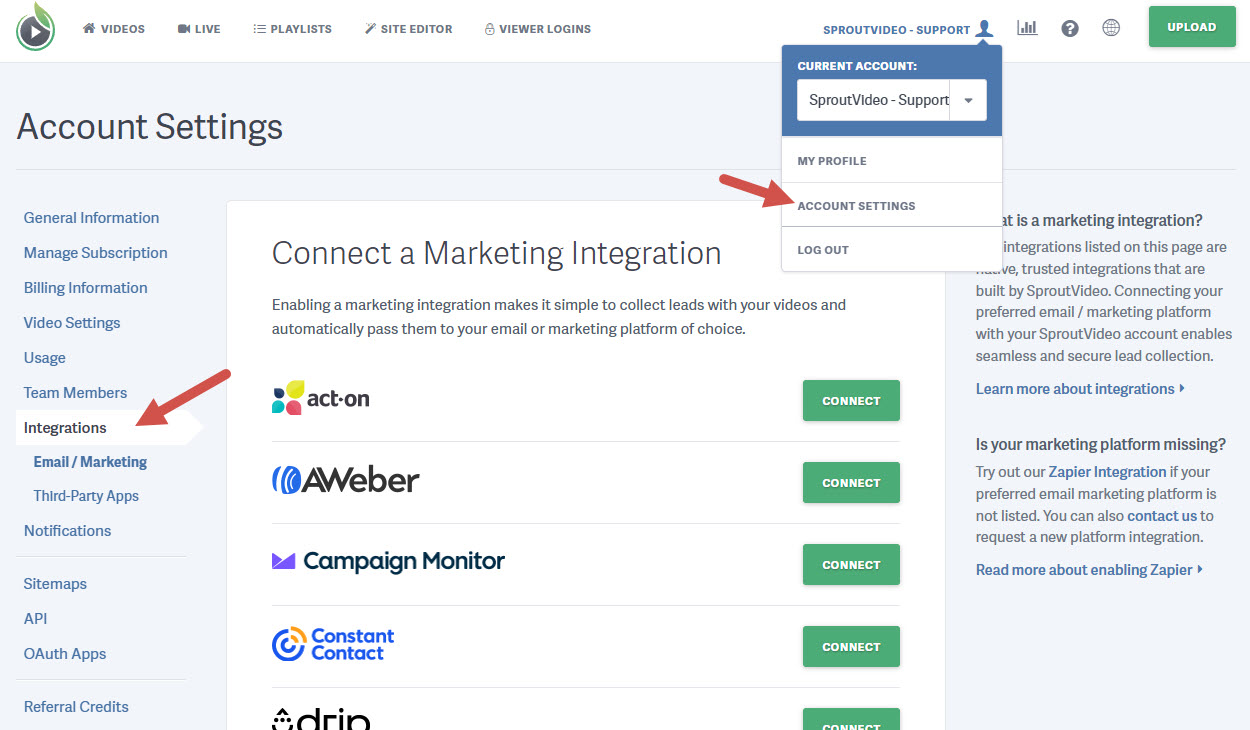
- Click the green ‘Connect’ button next to HubSpot.

- You will be taken to an HubSpot page to allow SproutVideo access to your HubSpot account. Enter your HubSpot login information and click ‘Log in.’
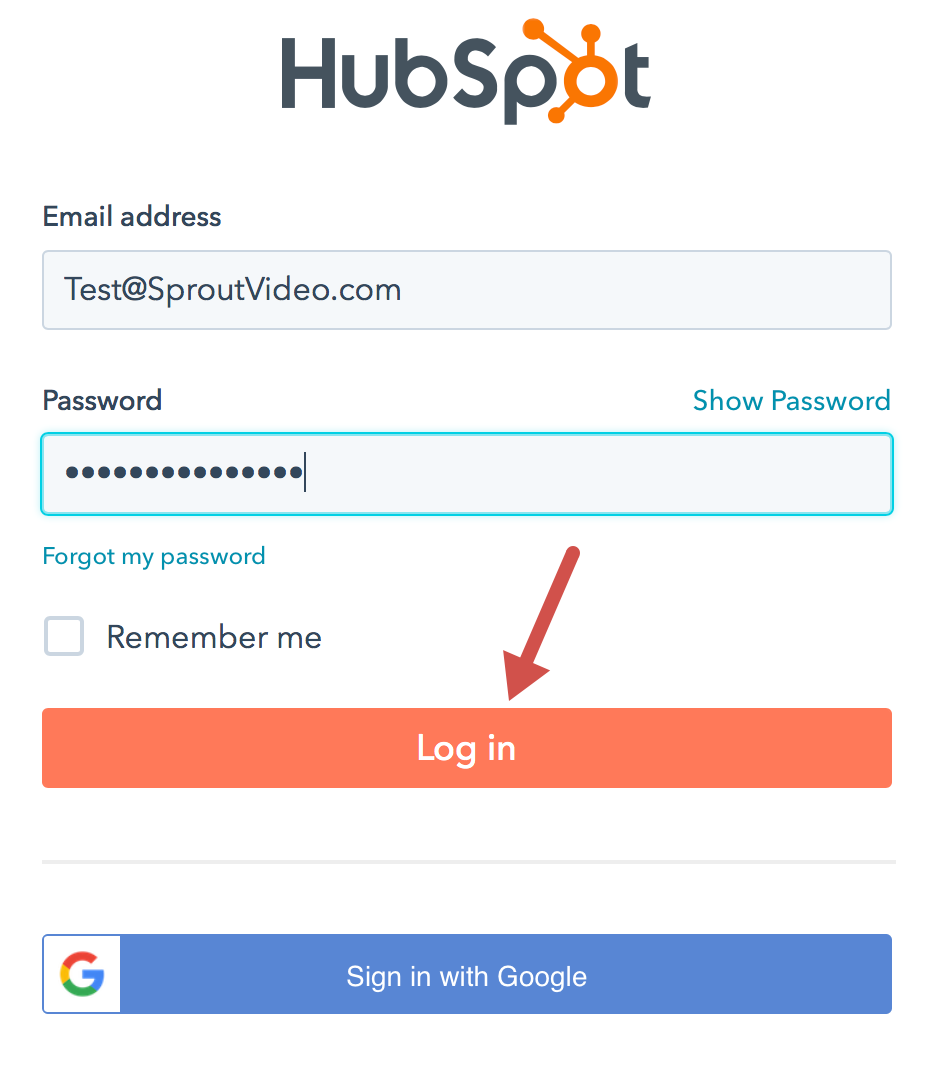
- SproutVideo will need to be able to access and edit certain information in your HubSpot account in order for this integration to work. Click ‘Grant Access’ to finalize the setup.
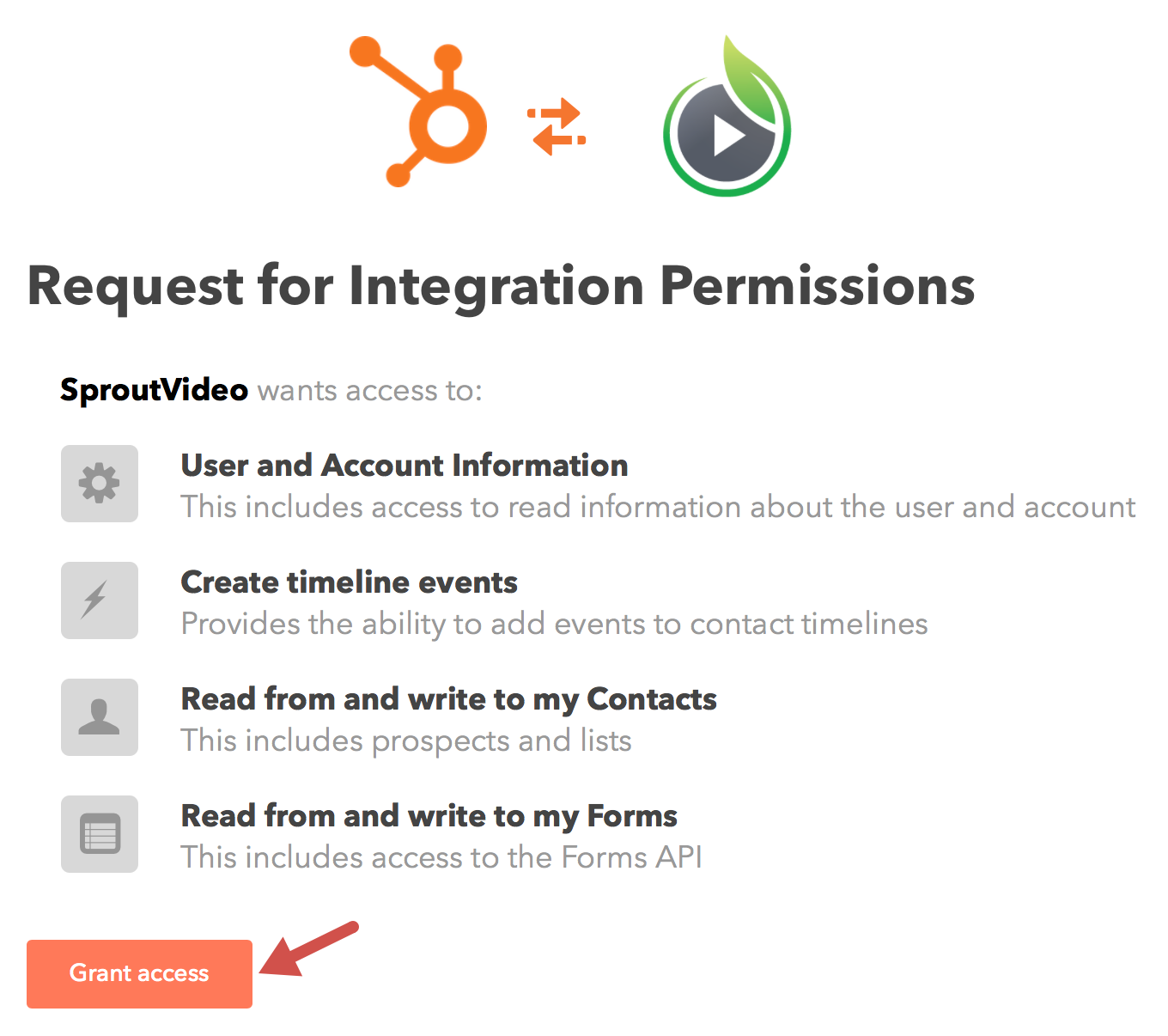
-
Congratulations, your HubSpot integration is now enabled! – If you are not tracking the viewer by their email address, and you are embedding your videos on a HubSpot landing page or any page with the HubSpot tracking code, you should add the provided JavaScript code right before the closing
</body>tag on your page to ensure your video engagement is passed to HubSpot. You can copy the full code from the Integrations page in your SproutVideo account.
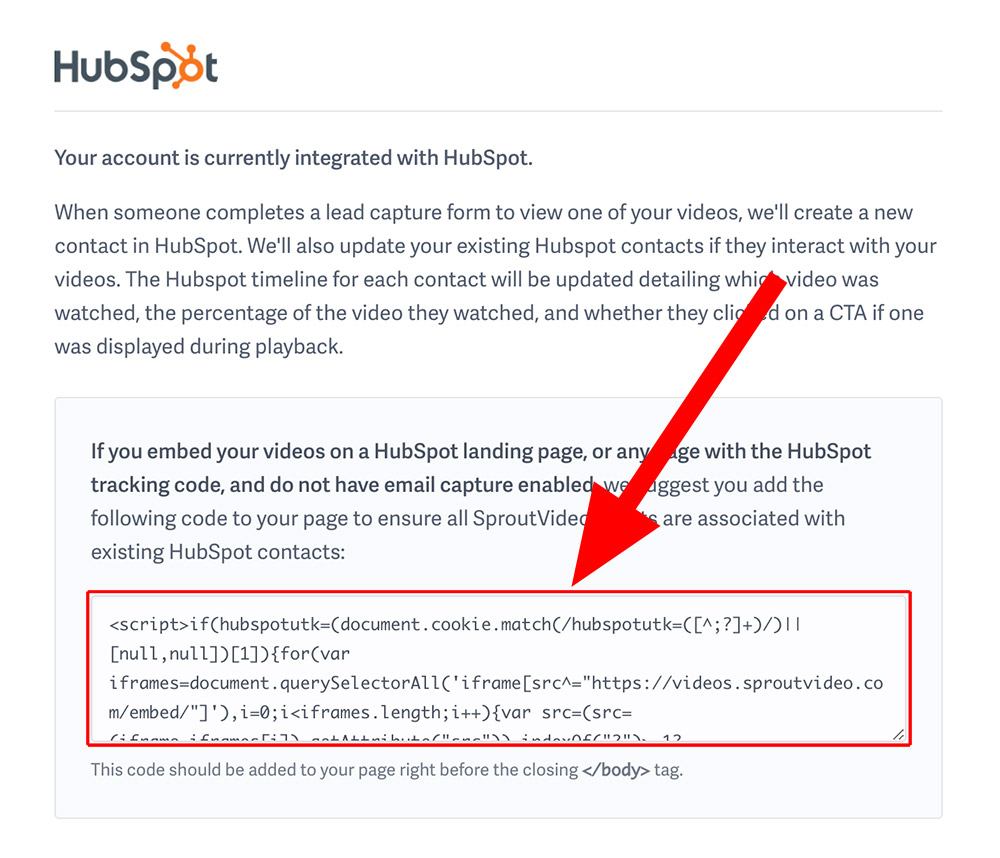
- Once you’ve connected, you can also choose to sync your SproutVideo library with HubSpot to more easily embed your videos in HubSpot landing pages, email templates, etc. You can choose to sync all videos with HubSpot, only sync selected SproutVideo folders and/or tags, or disable syncing. Learn more about the SproutVideo + HubSpot media bridge capabilities on our blog and the HubSpot App Marketplace.
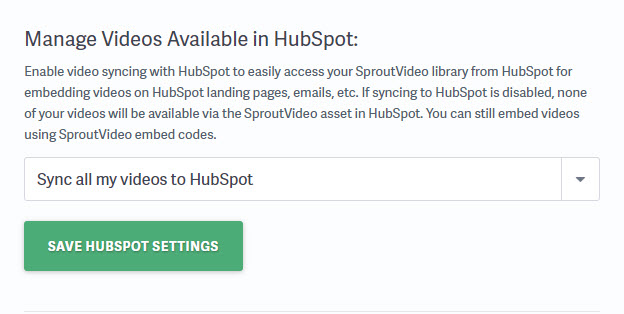
Note: After the HubSpot integration has been enabled, you may see the HubSpot chat box appear on your videos. The setting that controls where the chat box appears is an option in your HubSpot account. Learn how to set up your HubSpot Chatflows to change the chat box target.
Find SproutVideo Viewer Engagement in HubSpot
IMPORTANT: Ensure that you are tracking the viewer by their email address with one of our supported methods. For videos embedded outside of SproutVideo-hosted landing pages be sure to included the additional JavaScript tracking code mentioned above on your page.
When a viewer watches any of your videos hosted by SproutVideo, the title of the video they watched, the URL where the view occurred, and how much of your video the viewer watched (1%, 25%, 50%, 75%, or 100%) will be passed to HubSpot and included in the Contact activity stream.
If the viewer is not an existing Contact, a new contact will be created with their email address and full name (if included in the lead capture form).

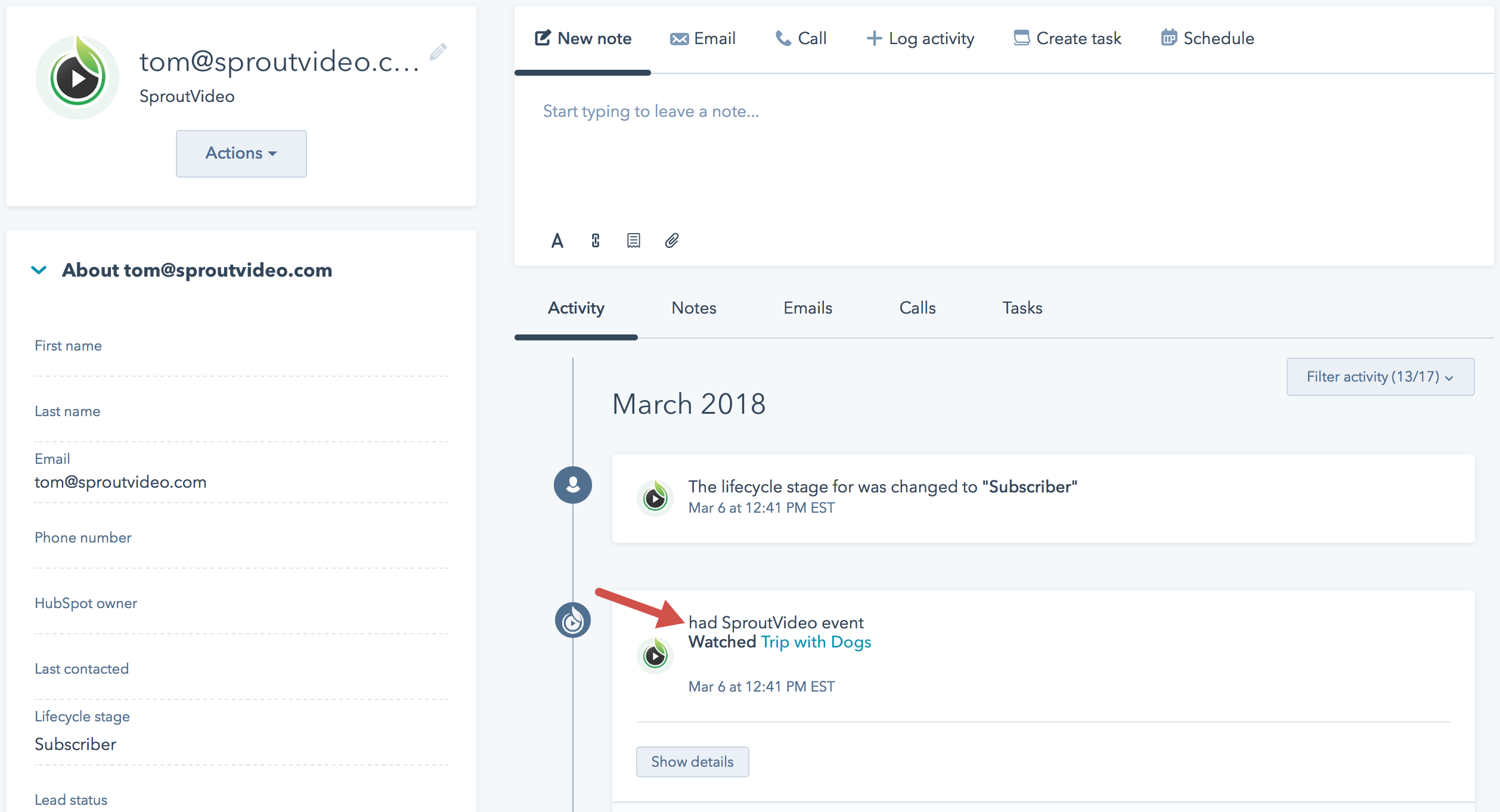
Within HubSpot, you can use this information to send targeted messaging to segments of your list. Start growing your Contacts and leveraging our powerful video marketing tools today.
Pro Tip: When you integrate SproutVideo and HubSpot, you can use HubSpot’s Custom Report Builder to create reports using your video engagement data. Simply select “Media” as a primary or secondary data source when setting up your new custom report in HubSpot.
If you need support for this integration, please don’t hesitate to reach out to the SproutVideo support team.
Other articles in the Integrations section:
- How to Enable the Make Integration
- How to Connect SproutVideo to Automation Platforms?
- Enable an Email Marketing or Marketing Automation Platform Integration
- How to Enable the Act-On Integration
- How to Enable the AWeber Integration
- How to Enable the Campaign Monitor Integration
- How to Enable the Constant Contact Integration



