SproutVideo offers several different email and marketing automation platform integrations. Setting them up is a breeze! In this article, we will go though how to enable the VerticalResponse integration.
Note: The Lead Capture option must be enabled to collect the contact information of your viewers.
How to Enable the VerticalResponse Integration
-
First, you must have an existing account with VerticalResponse. Once you have your VerticalResponse account setup, log into SproutVideo and navigate to ‘Account’ > ‘Account Settings’ > ‘Partner Integrations.’
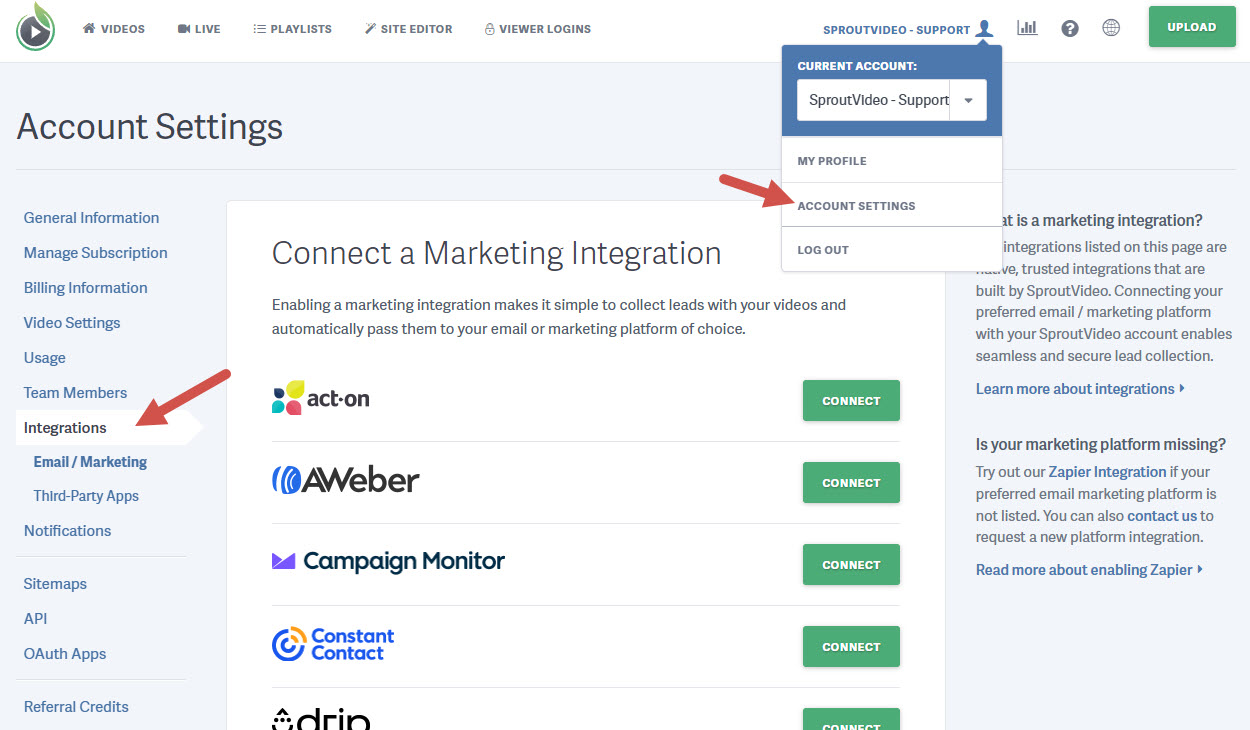
-
Click the green ‘Connect’ button next to VerticalResponse.

-
You will be taken to a VerticalResponse page to allow SproutVideo access to your VerticalResponse account. Enter your VerticalResponse login information, and click ‘Sign In.’
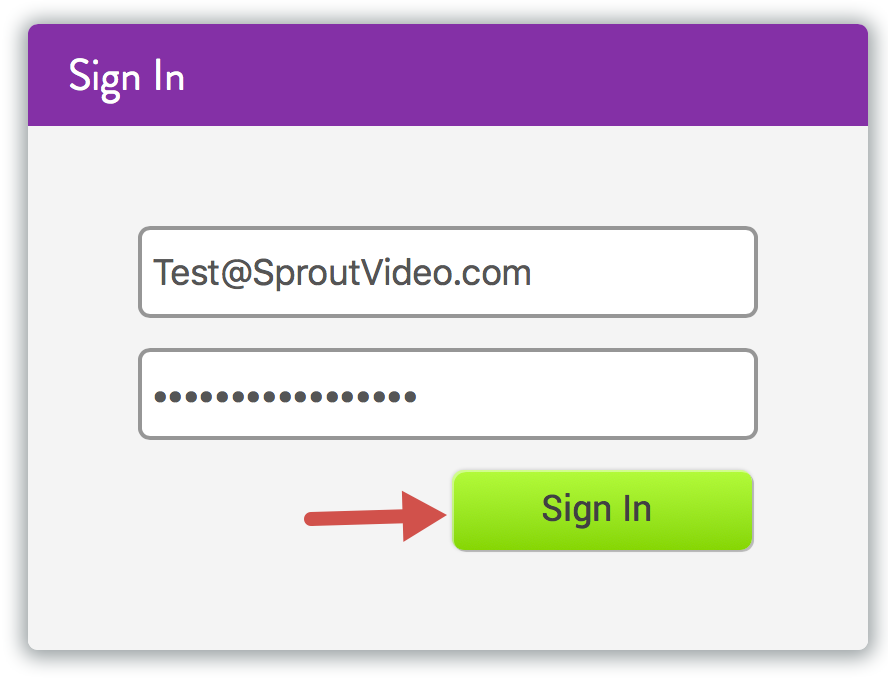
-
Use the drop-down menu to select the VerticalResponse list to which you would like to pass the contact information captured by your lead capture enabled videos. Once you have the list selected, be sure to click ‘Update Integration.’
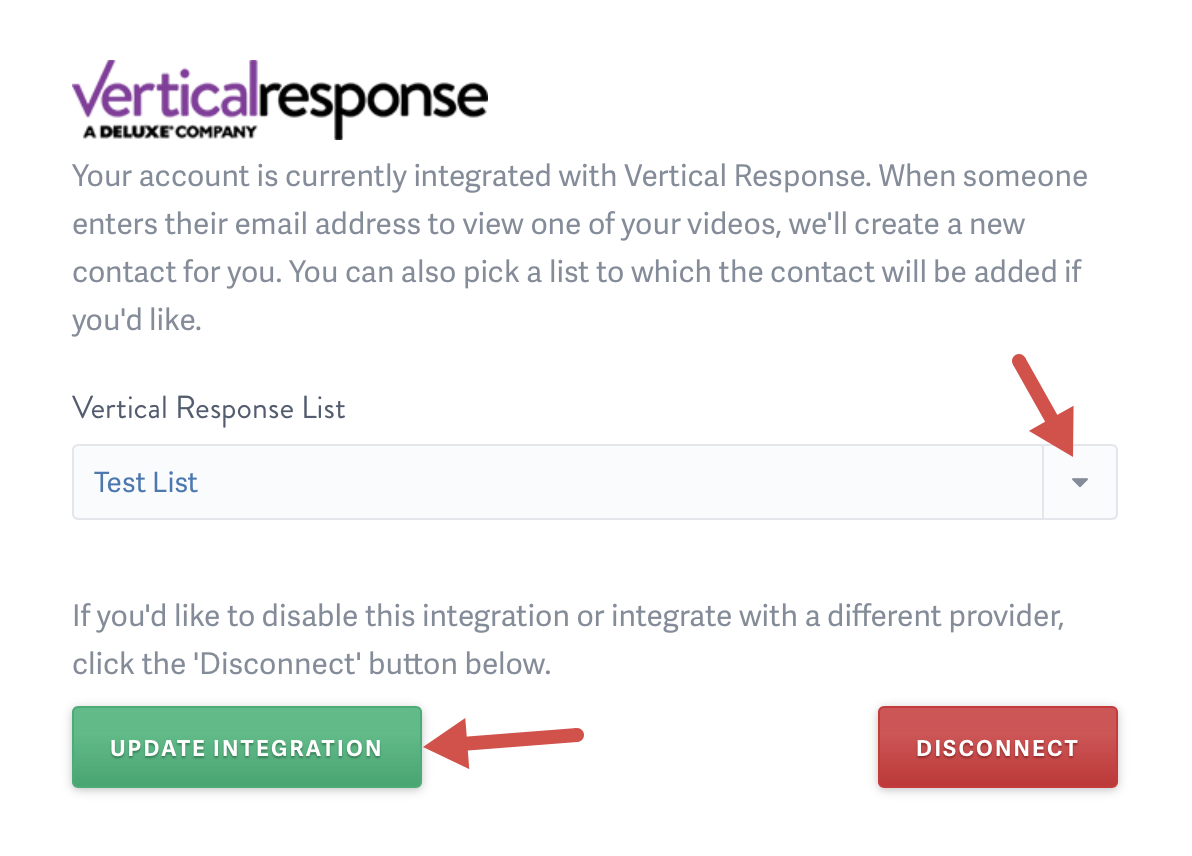
When a viewer watches any of your lead capture enabled videos, their email address, first and last name, and title of the video watched, will be passed automatically to the list selected within VerticalResponse. You can click on the email address to see a detailed view of all the videos they had watched. The title of the video will be captured under Custom Fields as “watched_video”.
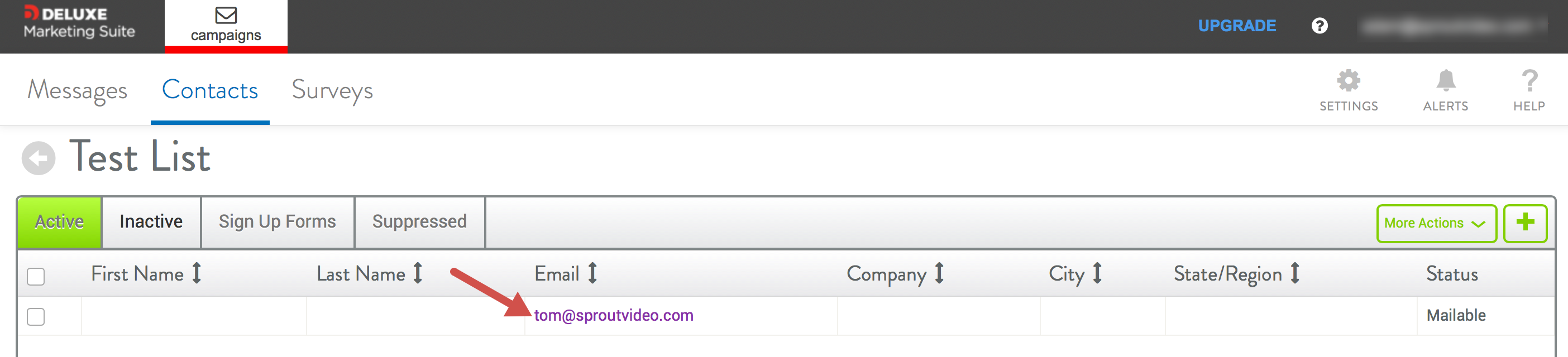
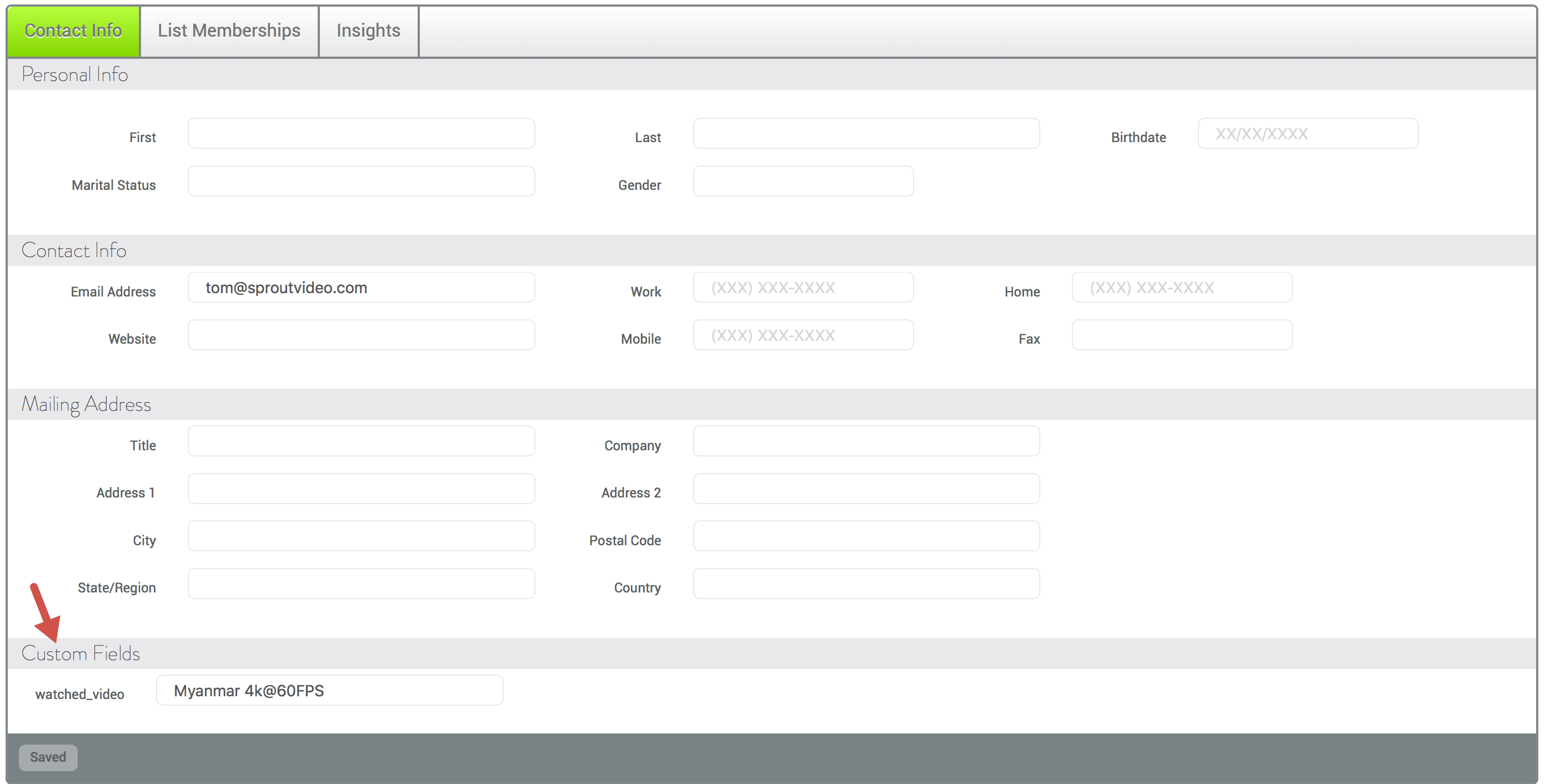
You can use this information to segment your lists and send targeted messaging through VerticalResponse.
Other articles in the Integrations section:
- How to Enable the Make Integration
- How to Connect SproutVideo to Automation Platforms?
- Enable an Email Marketing or Marketing Automation Platform Integration
- How to Enable the Act-On Integration
- How to Enable the AWeber Integration
- How to Enable the Campaign Monitor Integration
- How to Enable the Constant Contact Integration



