Privately share any video, live stream, or playlist with Password Protection. Content with passwords enabled will require viewers to enter a password of your choosing before they are permitted watch the content.
Once password protection is enabled, you can privately share the content as you would any other: embed it on your website, quickly share by URL, or add it to your hosted video website.
How to Password Protect Content
- Navigate to the Videos, Live Streams, or Playlists page and choose the content you want to password-protect.
-
By default, you’ll land on the content’s Settings page. Scroll down to Video Privacy, select Password Protected.
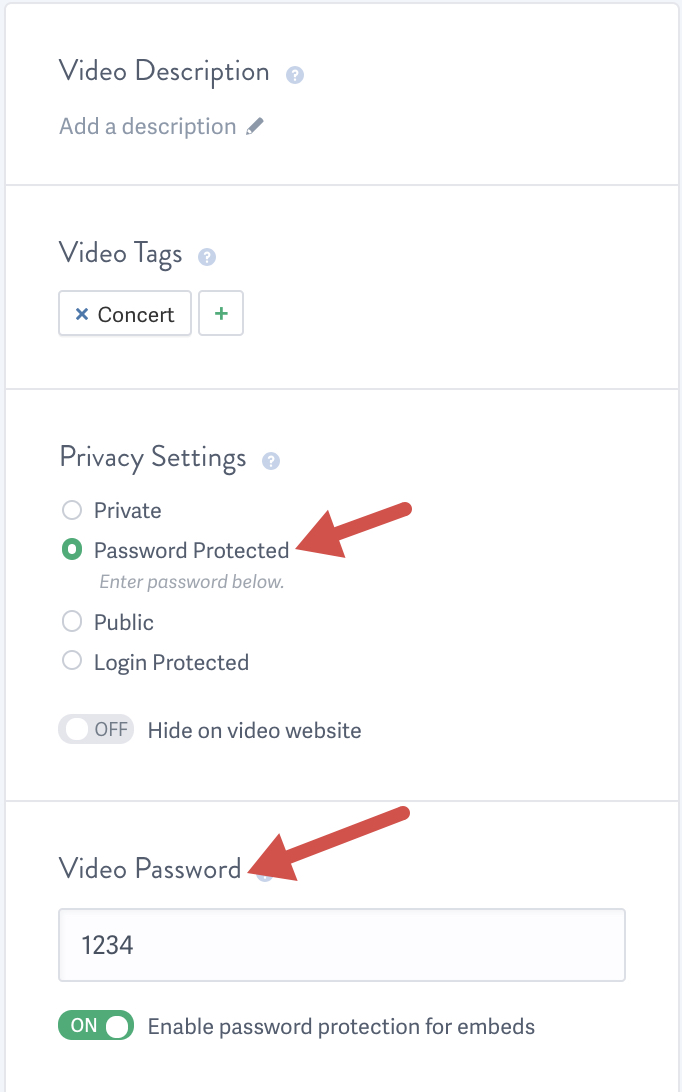
- Locate the box labeled Video Password. Enter a strong password.
- If you don’t want to protect the video with a password when embedded, toggle off “Enable password protection for embeds.” It is toggled on by default.
- Click Save Changes.
That’s it! Your content is now password-protected and can be shared privately. To remove password protection, select a different privacy setting for the video and save your changes.
Note: If you embed a Password Protected video on a public web page or blog, anybody who visits that web page will still be able to see the video unless you select the option to ‘Password Protect Embeds’.
Password Protect Multiple Videos Simultaneously
Add a password to multiple videos from the Videos page. To do this,
- Use the checkbox to select the videos you want to password protect.
- Hover over Edit Privacy at the top of the page; choose Password Protected.
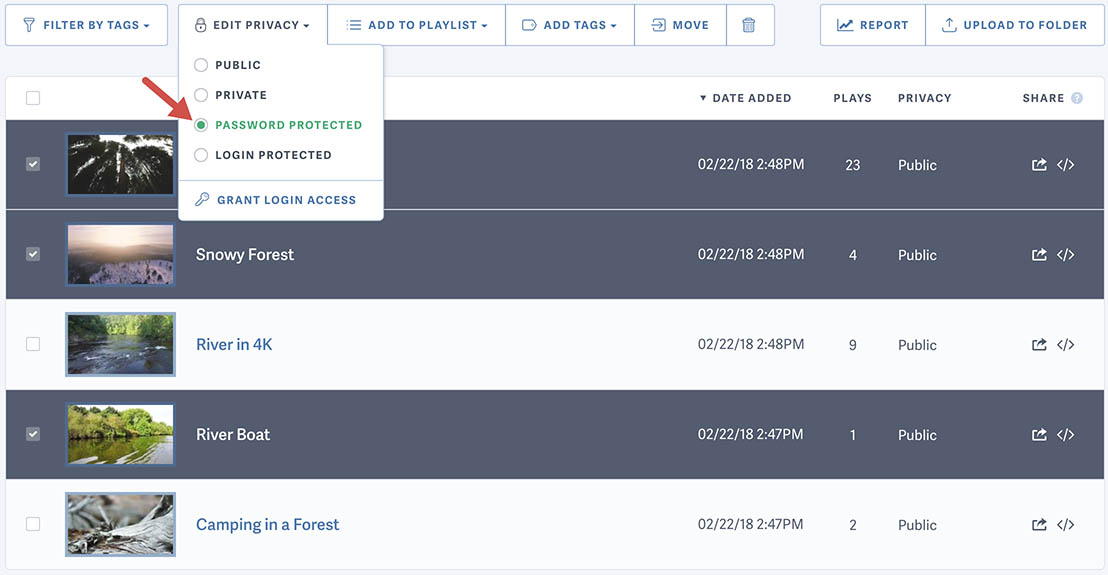
- Set a password.
- If you don’t want to protect these videos with a password when embedded, toggle off “Enable password protection for embed.” It is toggled on by default.
- Click Save Password.
- A box asking you to confirm the change will appear: “This will overwrite any privacy settings you have already set for the selected videos.” Click Ok.
Repeat this process to change the password. To remove passwords for multiple videos, select the videos, hover over Edit Privacy, and select a new privacy setting.
Note: Only videos on that page are selected when choosing Select All. If there are multiple pages of videos, you will need to repeat the process for each page of videos.
How Do I Share a Password-Protected Content?
Easily share your video, live streams, or playlists by copying the Share URL.
The content’s Share URL takes the viewer to a landing page, which you can customize with the Site Editor. All SproutVideo plans allow users to personalize their landing pages.
Password-protected content can also be embedded. From your content’s Settings page, copy the embed code. The Player Options tab for each video makes it easy to customize this code.
Related Articles
Other articles in the Privacy and Password Protection section:



