How to Share Your Playlists
SproutVideo provides a variety of ways to share your content. In order to share a playlist with someone, the playlist needs to be public, or password protected. If the playlist is private, no one but you will be able to see the playlist unless it is embedded on a external webpage.
Sharing a Playlist Using the Video Website or Playlist Landing Page
To copy a Playlist URL go to the ‘Playlists’ page and select the playlist you would like to share. Scroll down to the ‘Playlist Share URL’ section of the settings on the left. You can hover your cursor over the ‘Playlist Share URL’ and click to copy it or use the ‘Share Playlist’ shortcut menu to quickly select the sharing option you would like to use.
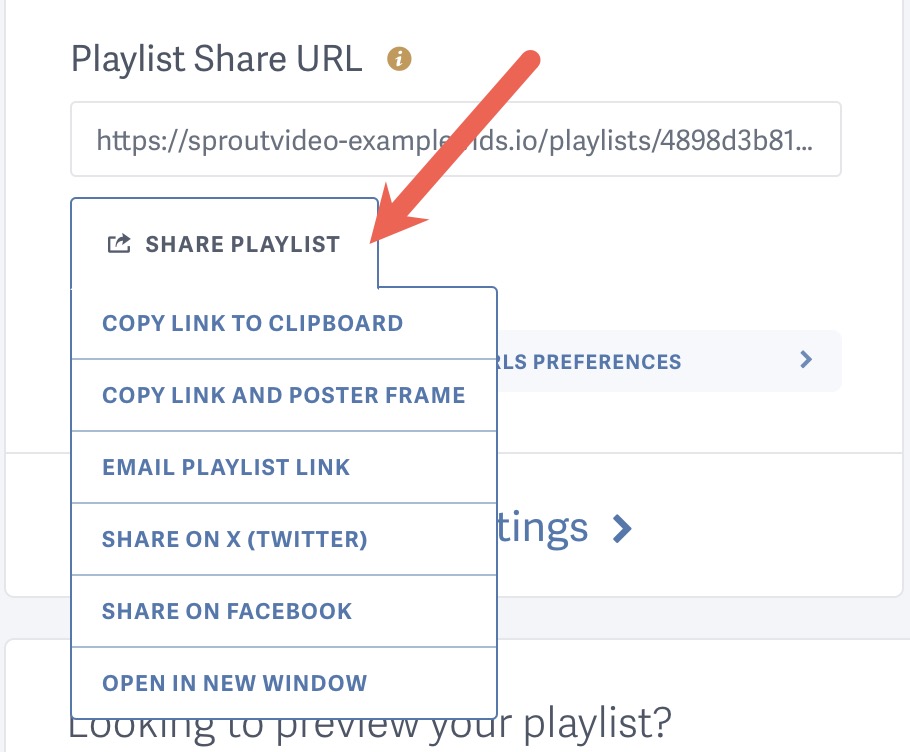
Customize Your Video Website or Landing Page
The video website is a customizable gallery of your playlists and videos. Select ‘Site Editor’ at the top of your screen to access themes and other customization options for you video website. You can select a theme, upload your logo, pick your site colors, and change your URL. You can also disable the full video website if you would prefer to share one playlist at a time on your customized landing pages.
Tip:For more on playlist landing page and video website settings, check out our Overview of Playlists on the Video Website.
Embed a Playlist
To embed a playlist on an external website go to the ‘Playlists’ page and select the playlist you would like to embed. You’ll find the default embed code we provide towards the bottom of the playlist’s settings on the left side. You can also customize the playlist embed codes to work for your desired use case.
Other articles in the Playlists section:



