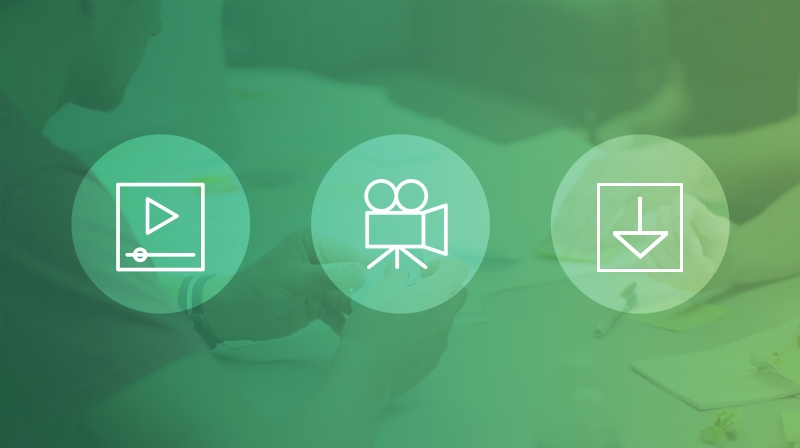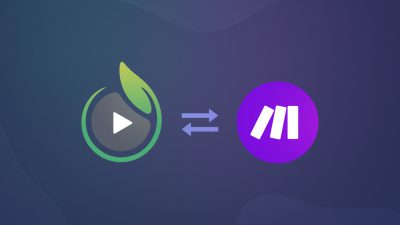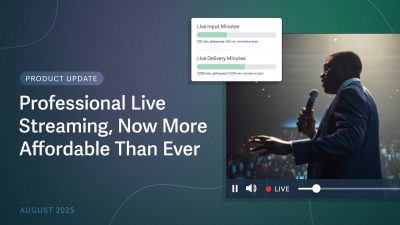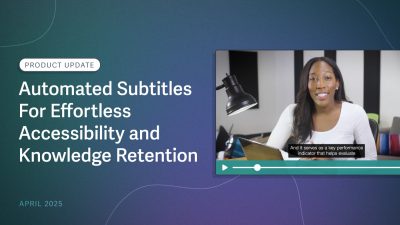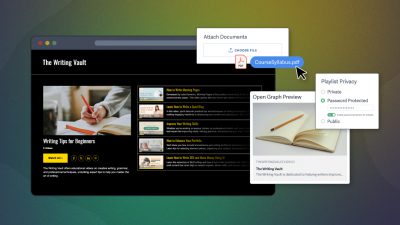The top requested feature from all our users has been to allow visitors to download your videos. Well, your wish is granted!
Now you can you can allow viewers to download either the SD, HD or original source video (if available). Read on to find out how you can easily enable video downloads for your audience.
Formats Available For Download
SproutVideo supports playback in formats up to 8K, and for downloading, we automatically select the largest SD or HD format of your video available. For example, if you upload a 4K video to SproutVideo, and enable downloading of the HD and SD formats, your viewers will be able to download the 4K version of your video, as well as a 480p version.
If you elected to save the source video file in your account, you can also make that format available for downloading. This is a good option if you used specific encoding settings when exporting your video, and want your viewers to be able to obtain that version of your video.
Enable Downloading for All Your Videos
To set video downloading permissions account-wide, do the following:
- Log into your account
- Go to Account Settings in the upper righthand corner of the screen
- Navigate to Video Settings
- Under the section “Visitor Download Settings,” check the video qualities that you’d like to make available for your users to download. (Note: source is only available if the original source video is stored)
- Click “Update Video Settings”
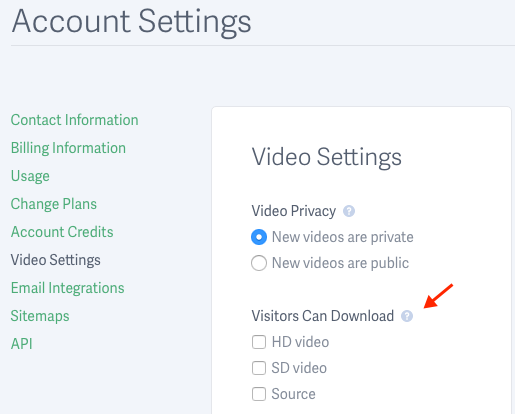
To see this in action, copy the Sharing URL of one of your videos, and make sure that the video is set to Public. Open the link in a different browser, or a private/incognito tab, then to go the URL that you copied. You’ll see the download options through the player, as well as download buttons on the page, just as a visitor to the page would see them.
Enable Downloading for an Individual Video
If you don’t want to make all the videos in your account downloadable, you can select a particular video and set download permissions for just that video. Here’s how:
- Log into your account
- Click on the video from your Videos page
- Under “Files Available For Download,” select SD, or HD (or Source if available)
- Be sure to click “Save” at the bottom of the page
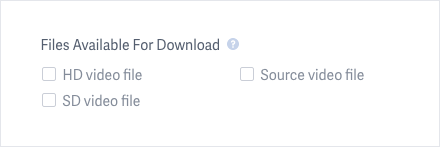
Ready to start sharing your videos? Open a free trial with SproutVideo, and start uploading and sharing today.
If you have any questions about whether or not you should enable downloading for your videos, or about online video in general, we’re all ears! Leave a question in the comments or reach out to our support team. We’d be more than happy to help.