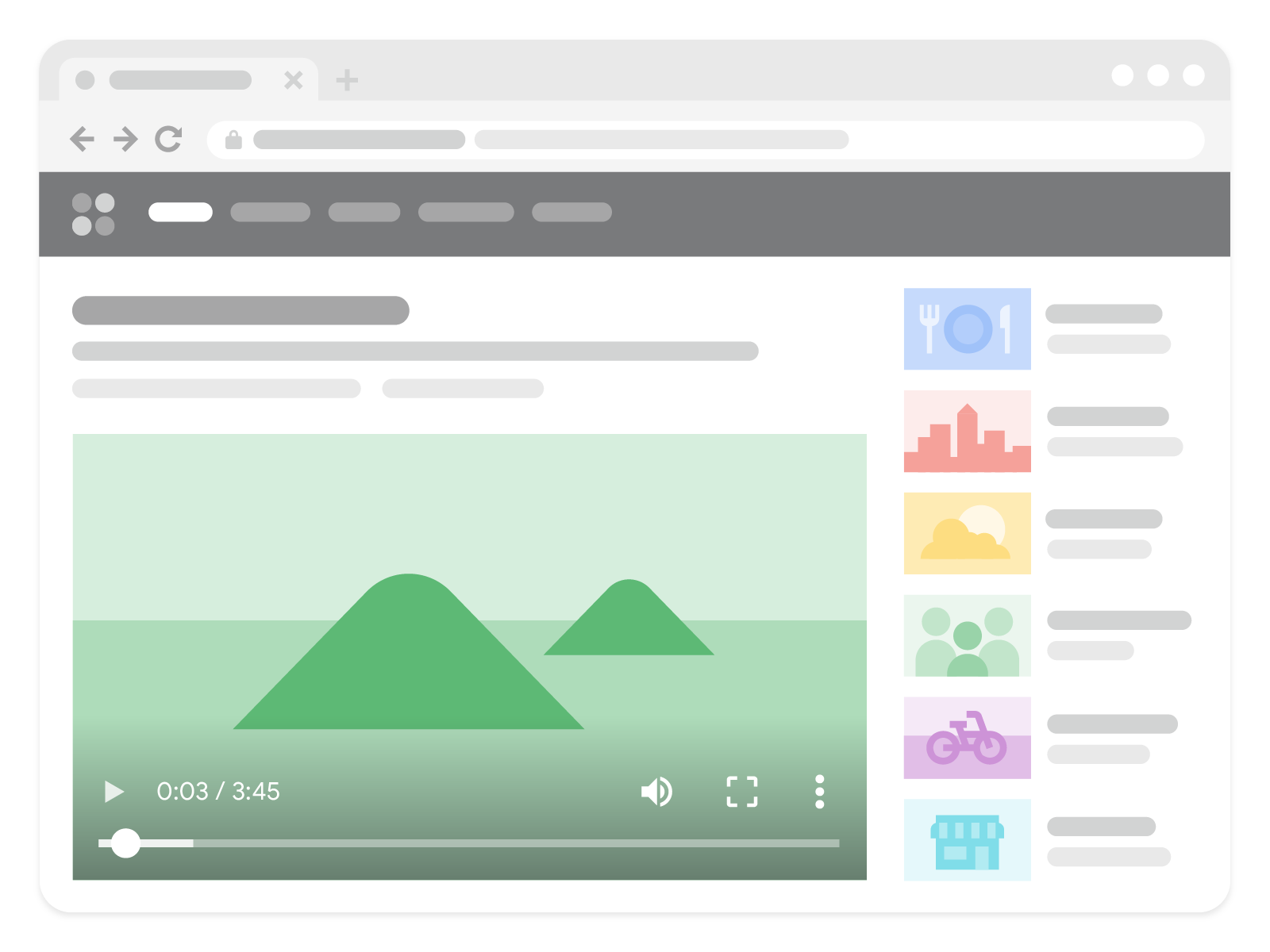Use this guide to rank videos in search results and drive organic traffic to your website. You’ll learn how to use video SEO to set your video content up for success with search engines.
In short, we’ll cover the importance of:
- Adding Keywords to Video Metadata
- JSON-LD Structured Data (which SproutVideo adds automatically in most cases)
- Indexing Videos with Search Engines — there are two ways you can do this!
By the end of this guide, you’ll have the tools to optimize your videos for search.
Adding Keywords to Video Metadata
Metadata communicates the attributes associated with a video to search engines.
Once a video is uploaded to SproutVideo, add metadata to the video title and description, then choose relevant tags to convey the video’s topic to search engines.
Tags are also used for organization within your SproutVideo account and on SproutVideo-hosted Video Websites. Therefore, avoid keyword stuffing while choosing the most appropriate keywords.
How to Add Metadata to Videos
- Navigate to ‘Videos.’
- Select a video to open the Video Details page. Edit title, description, and tags.
- Click on the video’s title to change it. Then click the checkmark to save your changes.
- Locate Video Description. Click Edit Description. You can type standard text or use limited HTML for formatting (bold, italic, lists, and links). Make your changes and click the green checkmark to save.
- Locate Video Tags. Add relevant tags by clicking the plus sign. Select from previously created tags or add new.
Your title and description should include your video’s most relevant search terms to optimize for SEO. Learn how to optimize video metadata for SEO.
Learn More: What Is Video Metadata & How Do I Use It?
JSON-LD Structured Data
Structured data communicates important information about your video to search engines, allowing them to more easily find and more accurately organize your video content in search results.
SproutVideo automatically adds JSON-LD structured data to SproutVideo-hosted Video Websites and embedded videos using Embedded Media Discovery.
3. Indexing Videos with Search Engines
Don’t skip this step! Indexing videos tells search engines where to find your content.
SproutVideo-hosted Video Website users can skip this step! We automatically add videos to your video website sitemap unless you choose not to index the video.
You have two methods for indexing videos with search engines on SproutVideo.
- Index Embedded Media Only: Videos can be indexed automatically if you embed videos on a third-party website. This approach aligns with Google’s latest guidance.
- Index Videos with Video Sitemap: Easily create a video sitemap on SproutVideo and manually add videos to the sitemap with the embedded URL.
The method you choose depends on a few factors. You need to create a video sitemap if:
- Your website is not well-structured: Google needs to be able to crawl your website and understand its structure for proper video indexing.
- Your website doesn’t have a sitemap: A sitemap is still necessary for indexing content, but you don’t need a separate video sitemap if your website has one.
- Your videos are embedded on pages that aren’t linked to other pages: Since Google is using your website sitemap, all content must be connected.
The method used for embedded video player discovery may only be supported by Google at this time; therefore, we recommend using both methods redundantly to cover all search engines.
Videos you want indexed must be on a dedicated watch page (see example image below). To signal that your video should be indexed, it must appear above the fold and be the main purpose of the page.
You can use Google Console to confirm videos are indexed or discover why they were not indexed.
Method One: Index Embedded Videos Only (Latest Guidance)
Index a large number of videos at once, and only when embedded (through iframe and other HTML tags), using Embedded Media Discovery, which utilizes Google’s “indexifembedded” tag.
This approach allows video content hosted through SproutVideo to remain unindexed until embedded on a third-party website.
Once the video is embedded, Google will index the video the next time it crawls the page, which is how search engines discover and rank content appropriately.
How to Turn on Embedded Media Discovery (SEO) for Videos
To ensure all of your embedded videos can be indexed, enable Embedded Video Discovery account-wide. You can also enable Embedded Media Discovery on a per-video basis.
Account-Wide Embedded Media Discovery
Within your SproutVideo Account Settings,
- Select ‘Media Settings.’
- Locate ‘Embedded Media Discovery (SEO)’ and toggle it on.
- Click ‘Save Video Settings’ at the bottom of the page.
Per-Video Embedded Media Discovery
This step is only necessary if Embedded Media Discovery is not enabled account-wide.
- Navigate to ‘Videos,’ and select a video to open its Video Details page.
- Click Search Engine Discovery
- Toggle on “Allow search discovery of embedded video player”
- Optional: Toggle on “Block search indexing of hosted landing page” if you want to ensure only the embedded video can be indexed or if your video is not already private, password protected, or login protected.
As mentioned, videos can also be added to your video sitemap. To do this, select the option to “Add Canonical (Embedded) URL to Include in Sitemap” and add the page URL where the video is embedded.
How to Override Account-Wide Embedded Media Discovery For A Single Video
When Embedded Media Discovery is turned on account-wide, you can disable it on a per-video basis. For this reason, per-video settings override account-wide settings.
To override account-wide Embedded Media Discovery on a per-video basis,
- Navigate to ‘Videos,’ and select a video to open its Video Details page.
- Click ‘Search Engine Discovery’
- Toggle off “Allow search discovery of embedded video player”
Read More: How to Prevent Search Engine Indexing for an Individual Video or Playlist
Method Two: Index Videos with Video Sitemap (Traditional Method)
Video sitemaps tell search engines where to find your videos. When a video is embedded on a third-party website, a canonical URL is used to communicate where the video is embedded.
The canonical (embedded) URL allows you to add a video to your video sitemap. This URL points to where the video is located, which tells search engines how to find your video content.
To add a canonical (embedded) URL to your video,
- Navigate to Videos. Select a video to open its Video Details page
- Select Additional Video Settings
- Click Set Embedded URL (SEO)
- Paste the URL of the page where your video is embedded
- Select Save Embedded Video URL
The SproutVideo platform makes it easy to set up your video sitemap as well. Follow these instructions to create your video sitemap in less than five minutes.
Complete This Step: How to Create a Video Sitemap for SEO
Related Articles
Other articles in the Video Marketing section:
- Video Sitemaps for SEO
- How to use Lead Capture to Require an Email Address to Watch Your Videos
- Where to Find the Contacts Captured by Your Gated Videos
- How to Enable Embed Code Sharing Through the SproutVideo Player
- How to Enable Social Sharing Options Within the Player
- How to Enable an In-Player Call-To-Action