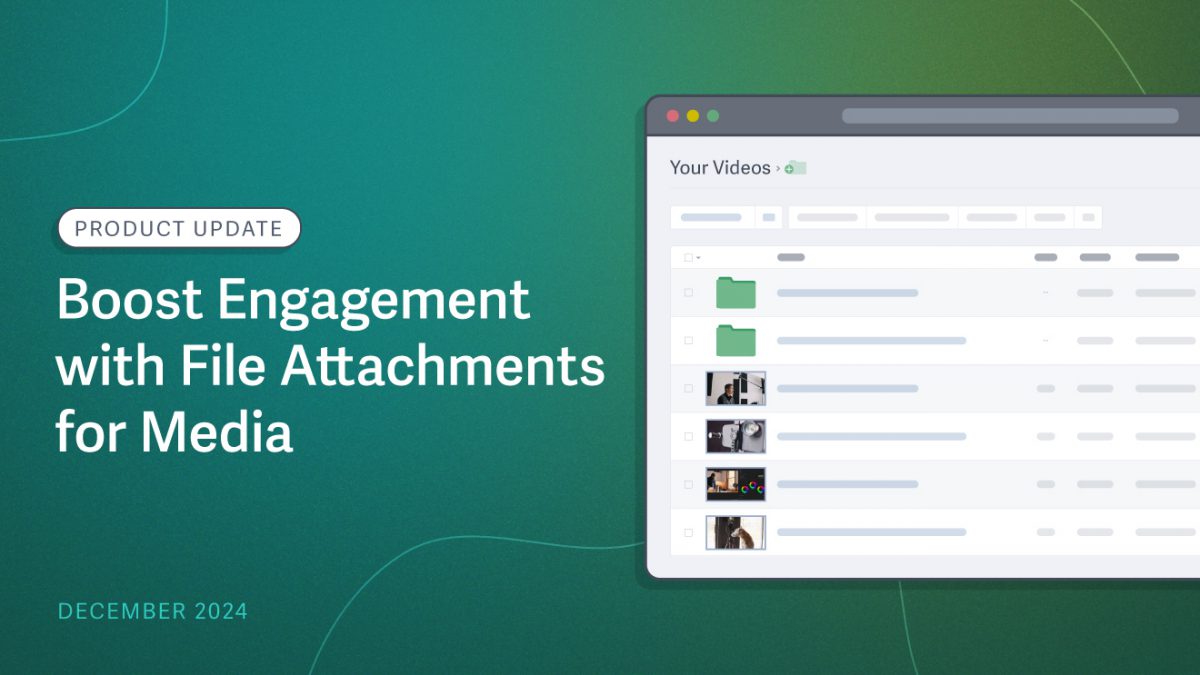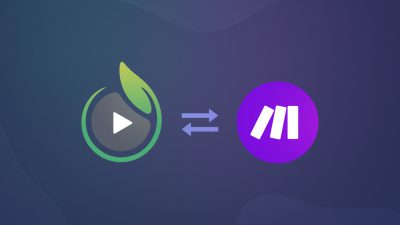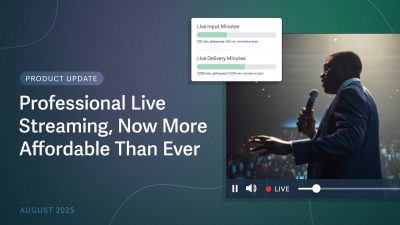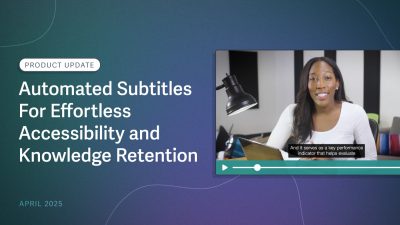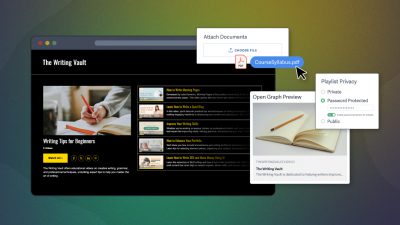Introducing SproutVideo’s newest feature – media file attachments.
Now, viewers can download supplemental materials directly from your videos, live streams, and playlists on SproutVideo-hosted websites without navigating away, creating a more enriching and interactive experience.
Equip media with instantly accessible resources, such as course syllabi, product manuals, worksheets, industry reports, sales contracts, and more.
Discover how to take advantage of file attachments below.
6 Ways to Use File Attachments
File attachments make it easy for viewers to access additional materials directly from your SproutVideo-hosted video website, allowing you to create an engaging and efficient experience.
Use file attachments to:
- Make Learning Immersive: Help viewers retain important information with impactful supplemental content like lesson slides, checklists, hands-on activities, or worksheets.
- Enrich Product Perception: Attach brochures, spec sheets, or user manuals to provide all the details viewers need to evaluate and gain value from your products and services.
- Increase Customer Satisfaction: Provide additional value with onboarding checklists and product walkthroughs to shorten time to value for customers.
- Reduce Support Inquiries: Empower viewers with troubleshooting guides, FAQs, and other support materials that help solve their problems at any time of day.
- Share Critical Insights: Allow viewers to directly and securely access key documents and important information, such as a privacy policy, compliance forms, or financial data.
- Expedite Sales Cycles: Provide quick access for salespeople to share ebooks, guides, pricing proposals, and contracts alongside videos to increase sales cycle velocity.
Note: Want to ensure file attachments are secure? Security measures restricting access to your live streams, videos, and playlists protect your file attachments. Consider employing login or password protection.
How to Add File Attachments to Media
The type of file you can upload is not restricted, and each media item can have up to three attachments. However, each file must be 20 MB or less.
That means each video, live stream, or playlist can have 60 MB total of supplemental content. For perspective, the average text-based PDF file is about 10 KB per page.
To add a file attachment,
- Navigate to the media item (video, live stream, or playlist)
- Under Settings, scroll down and locate Attach Documents
- Select Choose File and click on the file you want to upload
- Click Save Changes (or Save Selection for Playlists) to upload the file.
When the page refreshes, your file and its size will be displayed. If the file you attempt to upload is too large, you will receive an error message instead.
Learn More: How to Attach Files to Videos, Live Streams, and Playlists
How to View Analytics For File Attachments

You can view the number of times viewers have downloaded each file from your content. There are two ways to access this information:
- Settings: Under Attach Documents, you can view the number of downloads, which is located between the file size and trashcan.
- Analytics: Navigate to the media’s Analytics and select File Attachments. Here, you’ll find a graph showing the downloads for each file expressed over time.
If you already have a SproutVideo-hosted video website, you can immediately start using file attachments. This new feature is available on Sprout, Tree, and Forest plans.
Check out related content and other recent product updates below. If you have any questions, please don’t hesitate to reach out.