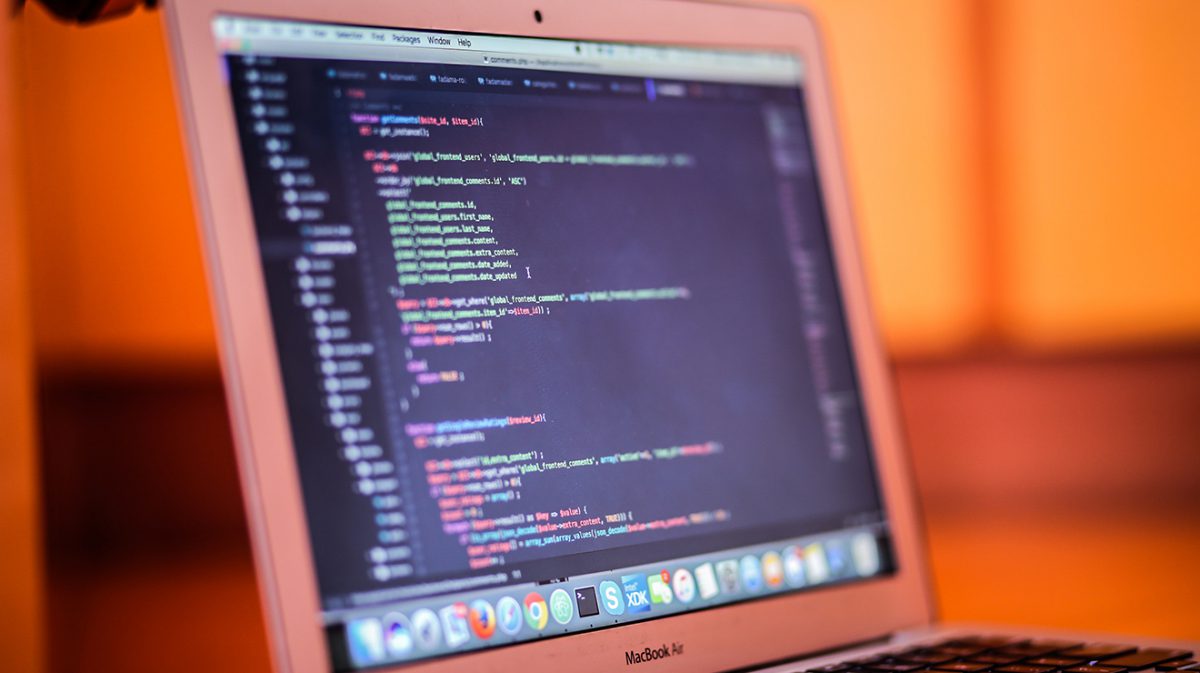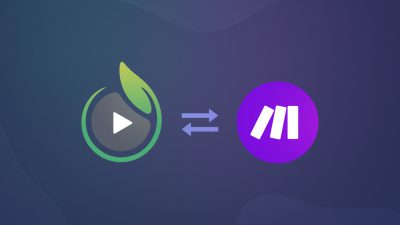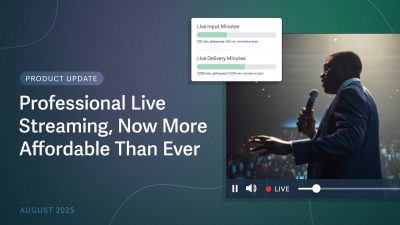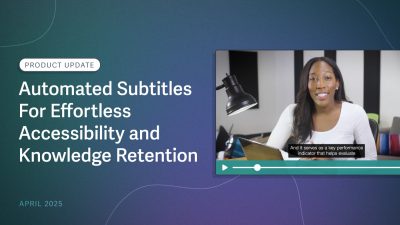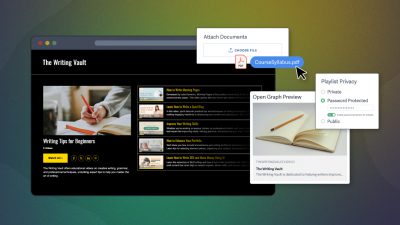Right when a video ends, a viewer is likely to be highly interested in the topic or product being showcased. So, what action do you want them to take?
The ability to sustain viewer interest after a video concludes is critical to driving traffic and conversions. Now, you can easily setup a post-play screen to display a custom message, link, or form after your video ends. Keep reading for tips on how to set one up for your videos today.
What is a Post Play Screen?
We’ve added yet another heavily requested feature which we’re releasing today. You can now add text, links, images or any HTML you’d like which will be displayed after your video finishes playing. Check it out:
This is incredibly useful for guiding your viewers’ actions after they finish watching one of your videos.
Ways to Use Post Play Screens
You can add a call to action with a link so that the viewer isn’t lost after the video finishes playing. Easily direct them to the landing page of your choice by using the text and URL fields provided.
You can also use this to collect information about your viewers. For example, you could embed a MailChimp mailing list subscription form by simply copy and pasting the form embed code for your list.
Since custom HTML is supported, the sky is really the limit!
How to Create a Post Play Screen
To get started with these new options, go to one of your videos and navigate to the Customizations tab.
From there, select the way you’d like to share your video. Are you using an inline embed code? A lightbox embed code? Our video websites? Either way, you can use post play screens since we support them for all our current sharing options.
Click the “Post Play” button to launch the post play screen settings. As you edit the options, the preview will update in real time. Be sure to check the box, “Use Post-Play Screen.”
Once you’ve got the screen looking the way you like, click “Save Settings,” copy the new embed code, and you’re good to go.
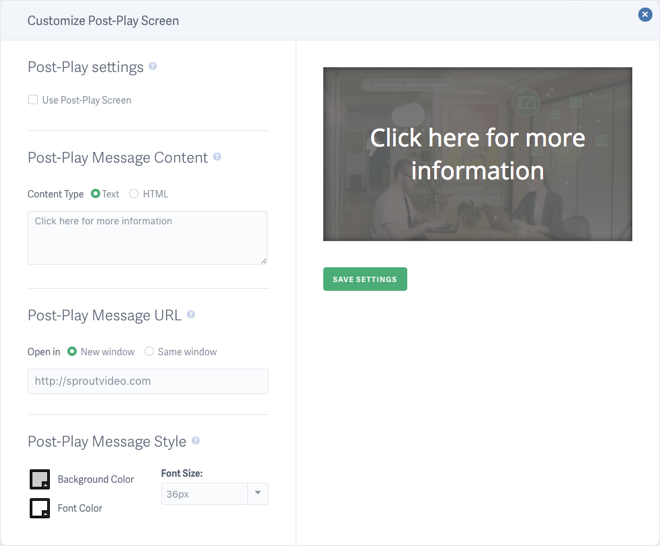
There are tons of great and creative ways to use our new post play screens. We’re excited to see how you use this awesome feature!
Any questions about getting started with customizable post play screens? Ask us in the comments below, or reach out to our support team.