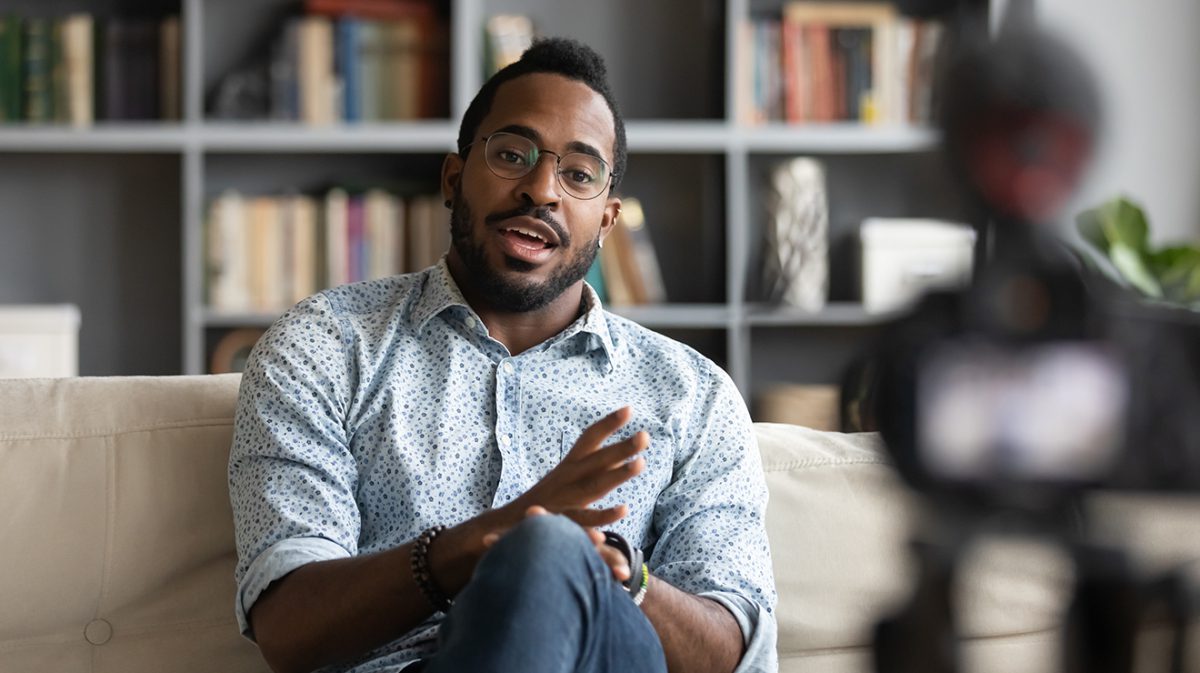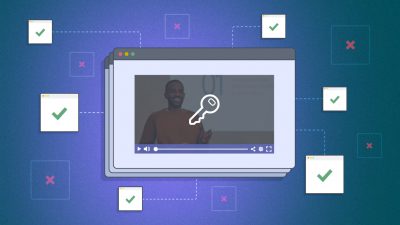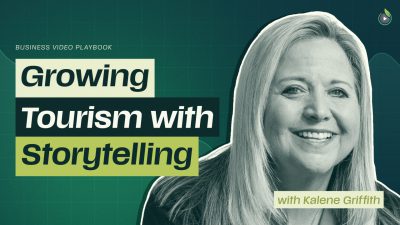As many companies are navigating a sudden switch to a remote workforce for the first time, a big stumbling block has been company-wide events that usually require experts or company leadership to make presentations in person. Important information can’t be delayed, and sometimes, it can’t be shared by email. So, what do you do when you can’t get everyone together?
Live streaming a company event is easier than you think, and can even save money compared to in-person meetings. It’s an important technological investment to make to future-proof your company and to ensure your entire workforce can participate, regardless of their location. Here are the important steps to take, and the technical resources you’ll need to live stream your next event.
Online Company Event Planning
Online events turn regular event planning on its head. Rather than bringing everyone to a particular location or venue, you’re bringing the event to them. The key for corporate events is to do so securely while ensuring all stakeholders have the access they need.
1. Selecting a Location
The location is really about where you’re sharing your video. Your event landing page could be just one video, or it could be an entire website containing multiple broadcasts. It all depends on the nature of your event.
A suitable location for sharing your event could be on your existing website, company intranet, or a landing page or microsite hosted by a third party. Each option has implications for video privacy and viewer access.
Sharing On Your Website or Intranet
If your audience is exclusively made up of employees with access to your company’s intranet, or a secure logged-in area of your website, embedding your live streams is likely the way to go. That way, your attendees would simply log into their employee portal to view the event videos.
Many internal company events cover proprietary information that must be kept under wraps. While publishing your content in an intranet will limit your audience to existing employees, there are extra steps you can take to ensure the video embed code can’t be shared beyond your intranet, and that the videos will only load for employees on approved connections.
For instance, a domain whitelist enables you to specify the websites where your videos can load and play back. If someone attempts to share the video embed code on another site, it won’t work. Signed embed codes are a similar, more technically advanced option.
For even more security, you can restrict access to a specific IP address or a range of IP addresses. In other words, if the event is only for people connected to a VPN or company IP, this doubles down on security and ensures anyone on an unapproved connection will not be able to load the event video.
Third-Party Landing Page or Microsite
If you need to allow people outside your organization to access your videos, you may need to consider sharing your broadcast outside your intranet or your website. In that case, you’ll want to explore third party hosting options for sharing your event.
For instance, SproutVideo offers video websites that support single sign-on, secure viewer logins, or site-wide passwords. Depending on the level of security your event requires, any of those privacy options could be a good fit.
2. Attendees
For attendees, think through the entire online event flow. It might be as simple as sending a link to your whole team, or you may want to create a specific list for the event, or ask attendees to register.
If your event is for employees only, and you already have your list, great. Otherwise, you may need to create a landing page with a registration form to build your list.
Once you have your list of attendees, they need to know the usual key event details, including the start time, run time, speakers, topics, and the URL where the video will be shared. Sometimes that information is included on the event landing page or microsite, but it can also be shared in a calendar invite, email, or PDF as well.
You may also want to provide guidance on internet speed requirements or browser recommendations if applicable. Note that a professional video hosting platform will ensure browser compatibility, and automatically adapt streaming for viewers’ connection speeds, so this is unlikely to impact you. Finally, if your company event requires any software to be downloaded and installed to view, getting attendees to handle it ahead of time is ideal.
3. Presenters
For presenters, while you don’t have to consider travel needs, you do have to think about their technology needs in order to participate in the event. Some people may need cameras, microphones, tripods, or even a loaner laptop. Due to inventory shortages and extended shipping times, the earlier you can assess the equipment needed, the better.
If you’re not sure of the exact gear to use, we shared the details of the camera equipment we used for our own live stream, and we have guides to cameras, microphones, and lights in our “How To Video” series.
If presenters aren’t able to speak live during the event itself, you can still stream pre-recorded video as part of a live broadcast. Ask anyone unable to make the main event to film themselves ahead of time. For certain important messages, this might even be preferable to allow for editing and higher production value.
Also, if your on-camera talent has to set up by themselves, be sure to share our guide to filming yourself solo with them. It contains tips for framing your shot, lighting, and delivering lines on camera while working solo.
4. Scheduling
Just like in-person events, scheduling should be one of the top priorities when it comes to planning your online event. You and your team will want to make a concrete schedule you can turn to throughout the planning, execution, and post-event stages.
Typically, this would include pre-launch communications, the event itself, deliverables, post-event communications, and more. Especially with a primarily remote workforce, a solid schedule will keep everyone coordinated and on track.
If possible, make time for several practice rounds with your presenters to fix any flaws in their broadcasting setup ahead of time. The more run-throughs you can squeeze in, the more smoothly it will go on the big day.
5. The Main Event
Now that you have your location, attendees, and presenters squared away, it’s time to launch your company event.
To go live, you need the video and audio feeds from the presenters, encoding software to allow you to mix in the different video sources, and a video hosting platform that supports live streaming.
With SproutVideo, you’d first set up your video sources in the encoding software of your choice (a popular one is OBS, but there are many others). Then, in the SproutVideo platform, create a new live stream and configure its settings for embedding or for sharing on a SproutVideo landing page. Next, add your SproutVideo stream key and RTMP URL to your encoding software settings.
Finally, once your live stream player is published and shared with attendees, you’re ready to go live. It’s really that simple.
We have guides with detailed instructions on creating a live stream, using a switcher, and a behind-the-scenes example from our own live stream with more than one presenter if you want to take things further.
6. Post Event
When it’s all said and done, you’ll need to sit down and go over how the whole thing went. Usually, a meeting with event organizers can be really helpful. This is intended to dissect and investigate what went wrong, what went right, and how you can improve performance going forward.
Another important post-event practice is to survey attendees and presenters for feedback on their experience. It will help you pinpoint any issues your audience or speakers encountered, and identify areas for improvement for next time. We use Typeform, and there are plenty of other survey tools out there, but this could be as simple as emailing a couple questions to everyone. The important part is to be sure to ask.
In addition to reviewing the event itself, you’ll want to take a look at the numbers for how the video performed during the broadcast. With SproutVideo, you not only get real-time reporting during your broadcast, but you’ll also get analytics and engagement metrics from the stream immediately afterward.
Finally, if anyone missed the event live, share the recording with attendees so they can review it as needed. If any editing is required, you can download the recorded live stream, and replace it with the edited version when ready without needing to share a new link or update the embed code.
Switching from an in-person event to a virtual live event isn’t quite as complicated as it may seem on paper. We’d love to hear how it’s going if you’re making the leap to live streaming! Share your tips in the comments below.